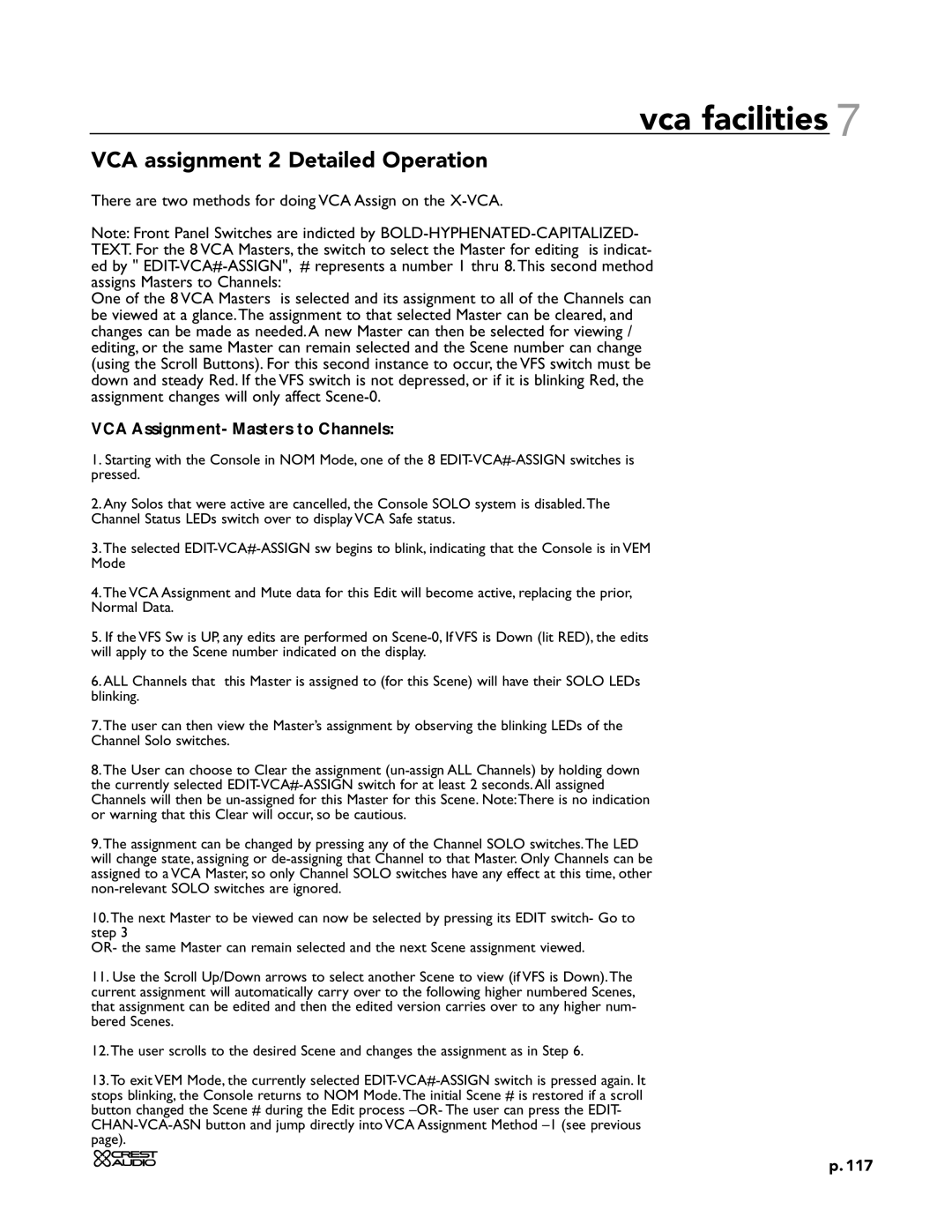vca facilities 7
VCA assignment 2 Detailed Operation
There are two methods for doing VCA Assign on the X-VCA.
Note: Front Panel Switches are indicted by
One of the 8 VCA Masters is selected and its assignment to all of the Channels can be viewed at a glance.The assignment to that selected Master can be cleared, and changes can be made as needed. A new Master can then be selected for viewing / editing, or the same Master can remain selected and the Scene number can change (using the Scroll Buttons). For this second instance to occur, the VFS switch must be down and steady Red. If the VFS switch is not depressed, or if it is blinking Red, the assignment changes will only affect
VCA Assignment- Masters to Channels:
1.Starting with the Console in NOM Mode, one of the 8
2.Any Solos that were active are cancelled, the Console SOLO system is disabled.The Channel Status LEDs switch over to display VCA Safe status.
3.The selected
4.The VCA Assignment and Mute data for this Edit will become active, replacing the prior, Normal Data.
5.If the VFS Sw is UP, any edits are performed on
6.ALL Channels that this Master is assigned to (for this Scene) will have their SOLO LEDs blinking.
7.The user can then view the Master’s assignment by observing the blinking LEDs of the Channel Solo switches.
8.The User can choose to Clear the assignment
9.The assignment can be changed by pressing any of the Channel SOLO switches.The LED will change state, assigning or
10.The next Master to be viewed can now be selected by pressing its EDIT switch- Go to step 3
OR- the same Master can remain selected and the next Scene assignment viewed.
11.Use the Scroll Up/Down arrows to select another Scene to view (if VFS is Down).The current assignment will automatically carry over to the following higher numbered Scenes, that assignment can be edited and then the edited version carries over to any higher num- bered Scenes.
12.The user scrolls to the desired Scene and changes the assignment as in Step 6.
13.To exit VEM Mode, the currently selected
p. 117