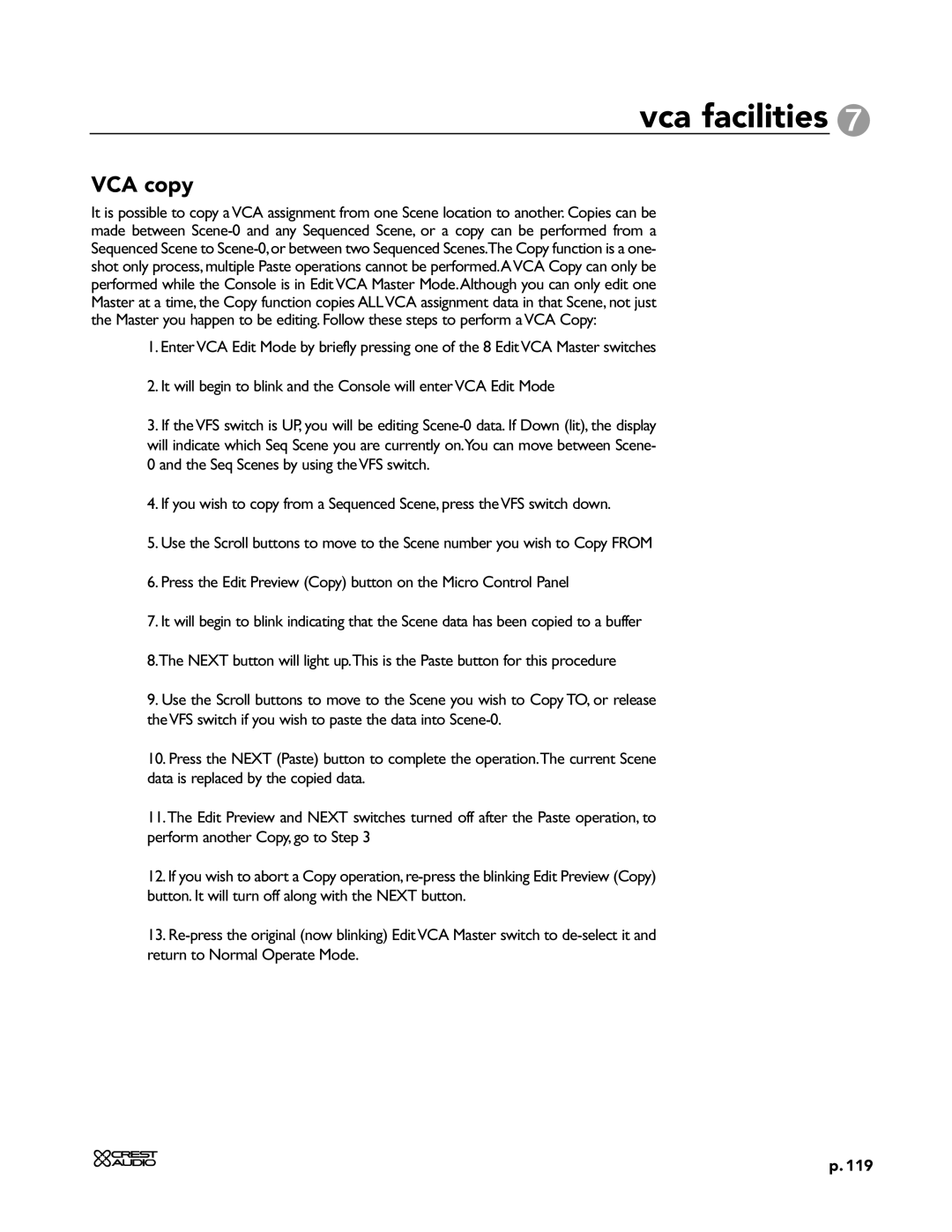vca facilities 7
VCA copy
It is possible to copy a VCA assignment from one Scene location to another. Copies can be made between
1.EnterVCA Edit Mode by briefly pressing one of the 8 EditVCA Master switches
2.It will begin to blink and the Console will enter VCA Edit Mode
3.If the VFS switch is UP, you will be editing
0and the Seq Scenes by using the VFS switch.
4.If you wish to copy from a Sequenced Scene, press the VFS switch down.
5.Use the Scroll buttons to move to the Scene number you wish to Copy FROM
6.Press the Edit Preview (Copy) button on the Micro Control Panel
7.It will begin to blink indicating that the Scene data has been copied to a buffer
8.The NEXT button will light up.This is the Paste button for this procedure
9.Use the Scroll buttons to move to the Scene you wish to Copy TO, or release the VFS switch if you wish to paste the data into
10.Press the NEXT (Paste) button to complete the operation.The current Scene data is replaced by the copied data.
11.The Edit Preview and NEXT switches turned off after the Paste operation, to perform another Copy, go to Step 3
12.If you wish to abort a Copy
13.
p. 119