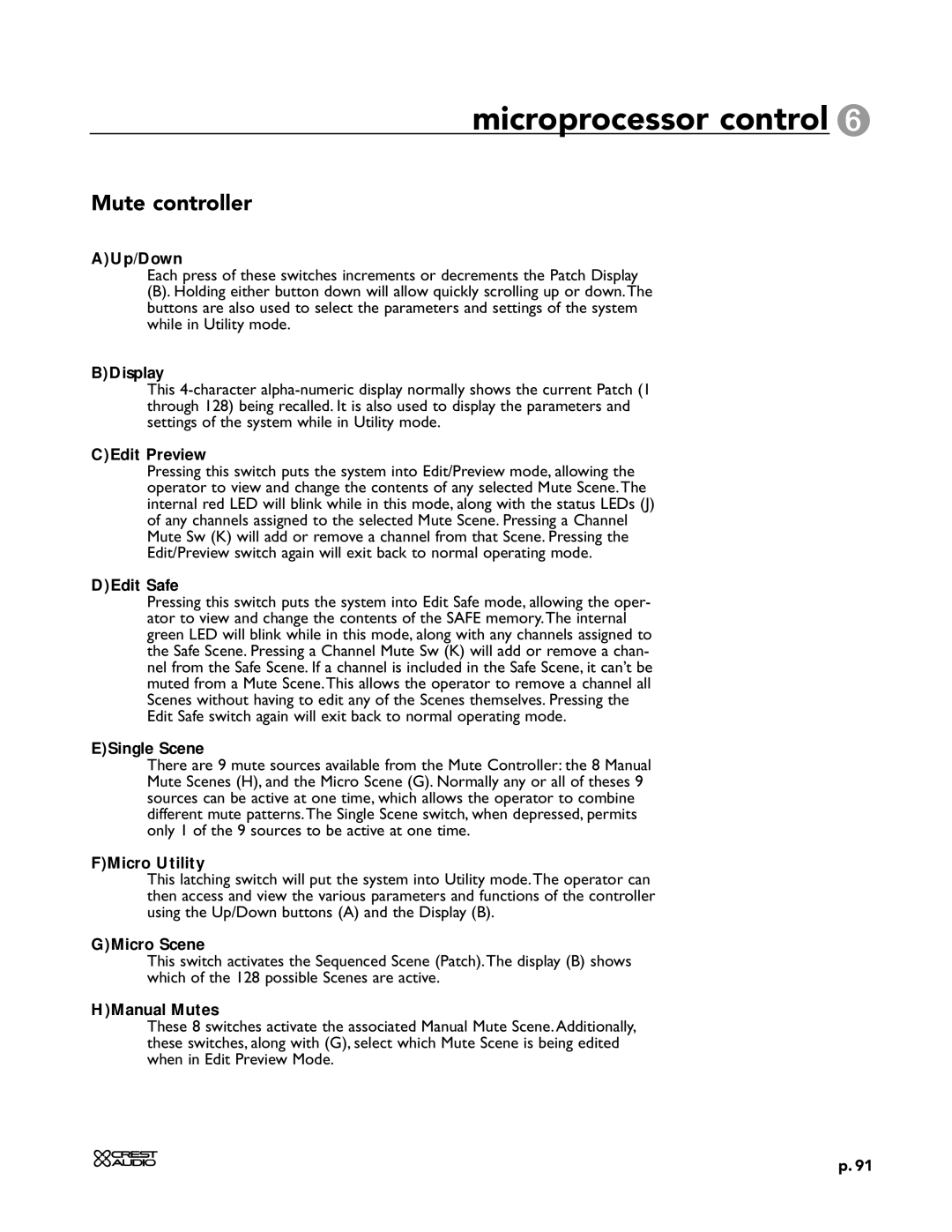microprocessor control 6
Mute controller
A)Up/Down
Each press of these switches increments or decrements the Patch Display
(B). Holding either button down will allow quickly scrolling up or down.The buttons are also used to select the parameters and settings of the system while in Utility mode.
B)Display
This
C)Edit Preview
Pressing this switch puts the system into Edit/Preview mode, allowing the operator to view and change the contents of any selected Mute Scene.The internal red LED will blink while in this mode, along with the status LEDs (J) of any channels assigned to the selected Mute Scene. Pressing a Channel Mute Sw (K) will add or remove a channel from that Scene. Pressing the Edit/Preview switch again will exit back to normal operating mode.
D)Edit Safe
Pressing this switch puts the system into Edit Safe mode, allowing the oper- ator to view and change the contents of the SAFE memory.The internal green LED will blink while in this mode, along with any channels assigned to the Safe Scene. Pressing a Channel Mute Sw (K) will add or remove a chan- nel from the Safe Scene. If a channel is included in the Safe Scene, it can’t be muted from a Mute Scene.This allows the operator to remove a channel all Scenes without having to edit any of the Scenes themselves. Pressing the Edit Safe switch again will exit back to normal operating mode.
E)Single Scene
There are 9 mute sources available from the Mute Controller: the 8 Manual Mute Scenes (H), and the Micro Scene (G). Normally any or all of theses 9 sources can be active at one time, which allows the operator to combine different mute patterns.The Single Scene switch, when depressed, permits only 1 of the 9 sources to be active at one time.
F)Micro Utility
This latching switch will put the system into Utility mode.The operator can then access and view the various parameters and functions of the controller using the Up/Down buttons (A) and the Display (B).
G)Micro Scene
This switch activates the Sequenced Scene (Patch).The display (B) shows which of the 128 possible Scenes are active.
H)Manual Mutes
These 8 switches activate the associated Manual Mute Scene. Additionally, these switches, along with (G), select which Mute Scene is being edited when in Edit Preview Mode.
p. 91