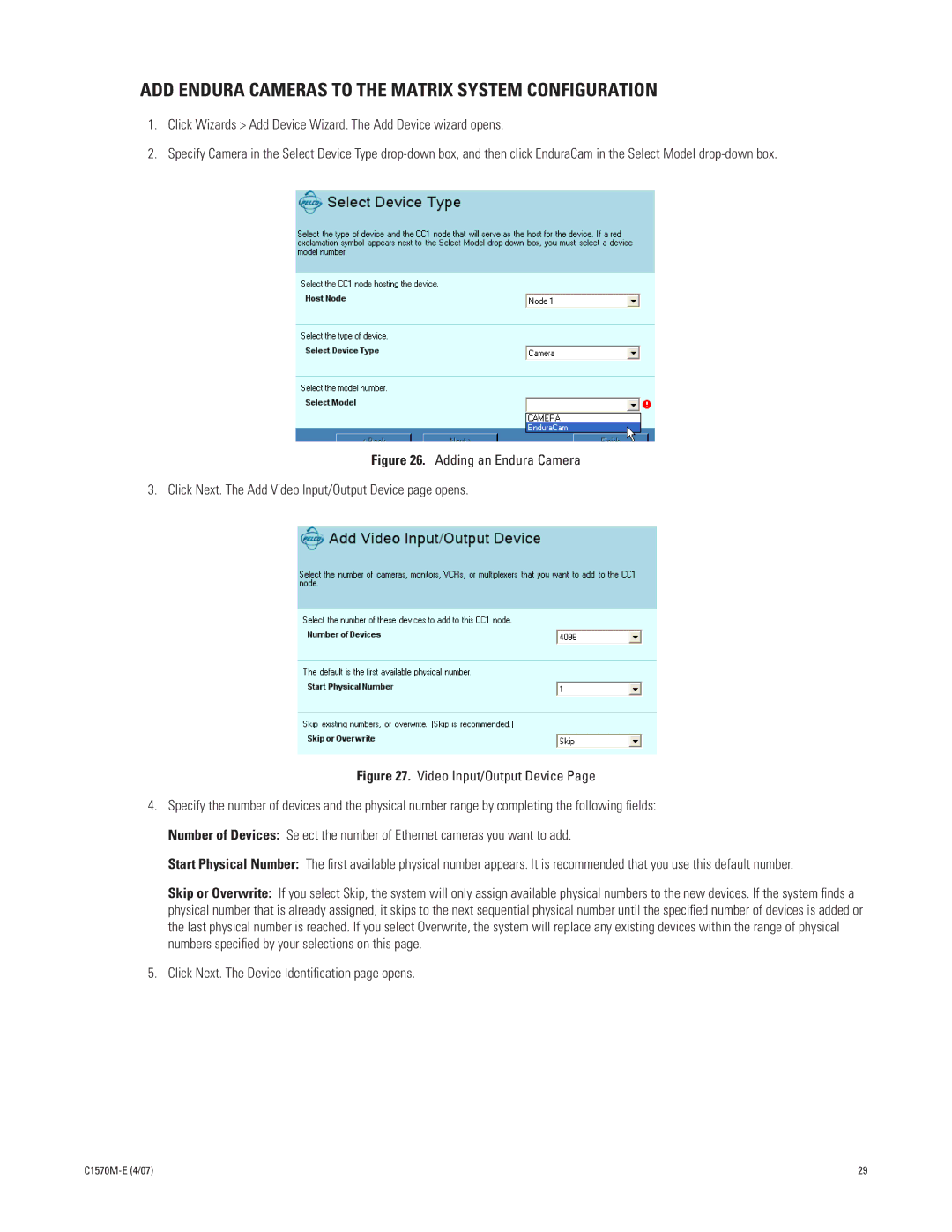ADD ENDURA CAMERAS TO THE MATRIX SYSTEM CONFIGURATION
1.Click Wizards > Add Device Wizard. The Add Device wizard opens.
2.Specify Camera in the Select Device Type
Figure 26. Adding an Endura Camera
3. Click Next. The Add Video Input/Output Device page opens.
Figure 27. Video Input/Output Device Page
4.Specify the number of devices and the physical number range by completing the following fields: Number of Devices: Select the number of Ethernet cameras you want to add.
Start Physical Number: The first available physical number appears. It is recommended that you use this default number.
Skip or Overwrite: If you select Skip, the system will only assign available physical numbers to the new devices. If the system finds a physical number that is already assigned, it skips to the next sequential physical number until the specified number of devices is added or the last physical number is reached. If you select Overwrite, the system will replace any existing devices within the range of physical numbers specified by your selections on this page.
5.Click Next. The Device Identification page opens.
29 |