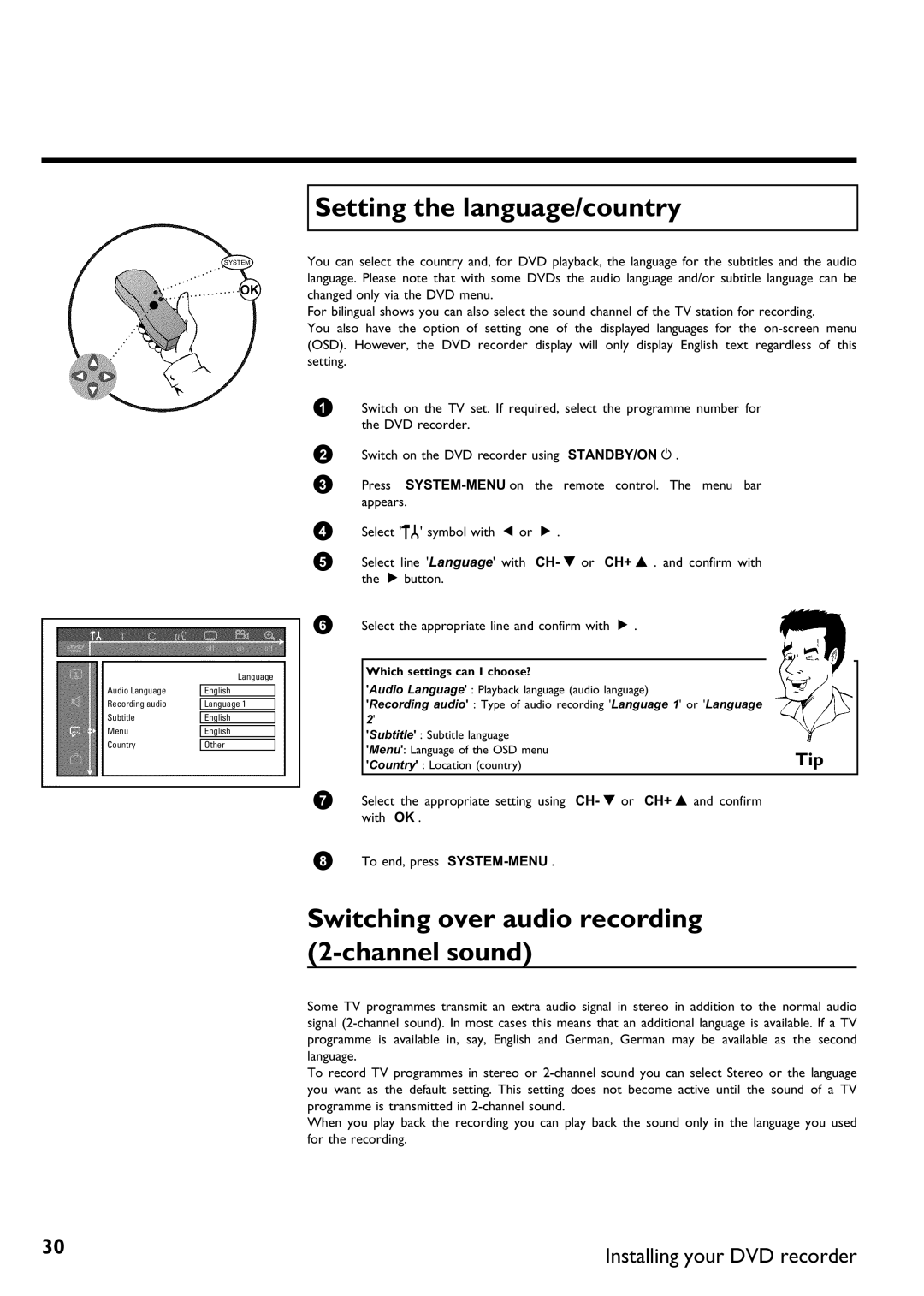Audio Language
Recording audio
Subtitle
Menu
Country
Language
English
Language 1
English
English
Other
Setting the language/country
You can select the country and, for DVD playback, the language for the subtitles and the audio language. Please note that with some DVDs the audio language and/or subtitle language can be changed only via the DVD menu.
For bilingual shows you can also select the sound channel of the TV station for recording.
You also have the option of setting one of the displayed languages for the
1Switch on the TV set. If required, select the programme number for the DVD recorder.
2Switch on the DVD recorder using STANDBY/ON m .
3Press
4Select 'A' symbol with D or C .
5Select line 'Language' with CH- B or CH+ A . and confirm with the C button.
6 | Select the appropriate line and confirm with | C . | ||||
|
|
|
|
|
|
|
|
| Which settings can I choose? |
|
|
|
|
|
| 'Audio Language' : Playback language (audio language) | ||||
|
| 'Recording audio' : Type of audio recording 'Language 1' or 'Language | ||||
| 2' |
|
|
|
| |
|
| 'Subtitle' : Subtitle language |
|
|
| |
|
| 'Menu': Language of the OSD menu |
| Tip | ||
|
| 'Country' : Location (country) |
| |||
|
|
|
|
|
|
|
7Select the appropriate setting using CH- B or CH+ A and confirm with OK .
8To end, press
Switching over audio recording (2
Some TV programmes transmit an extra audio signal in stereo in addition to the normal audio signal
To record TV programmes in stereo or
When you play back the recording you can play back the sound only in the language you used for the recording.
30 | Installing your DVD recorder |
|