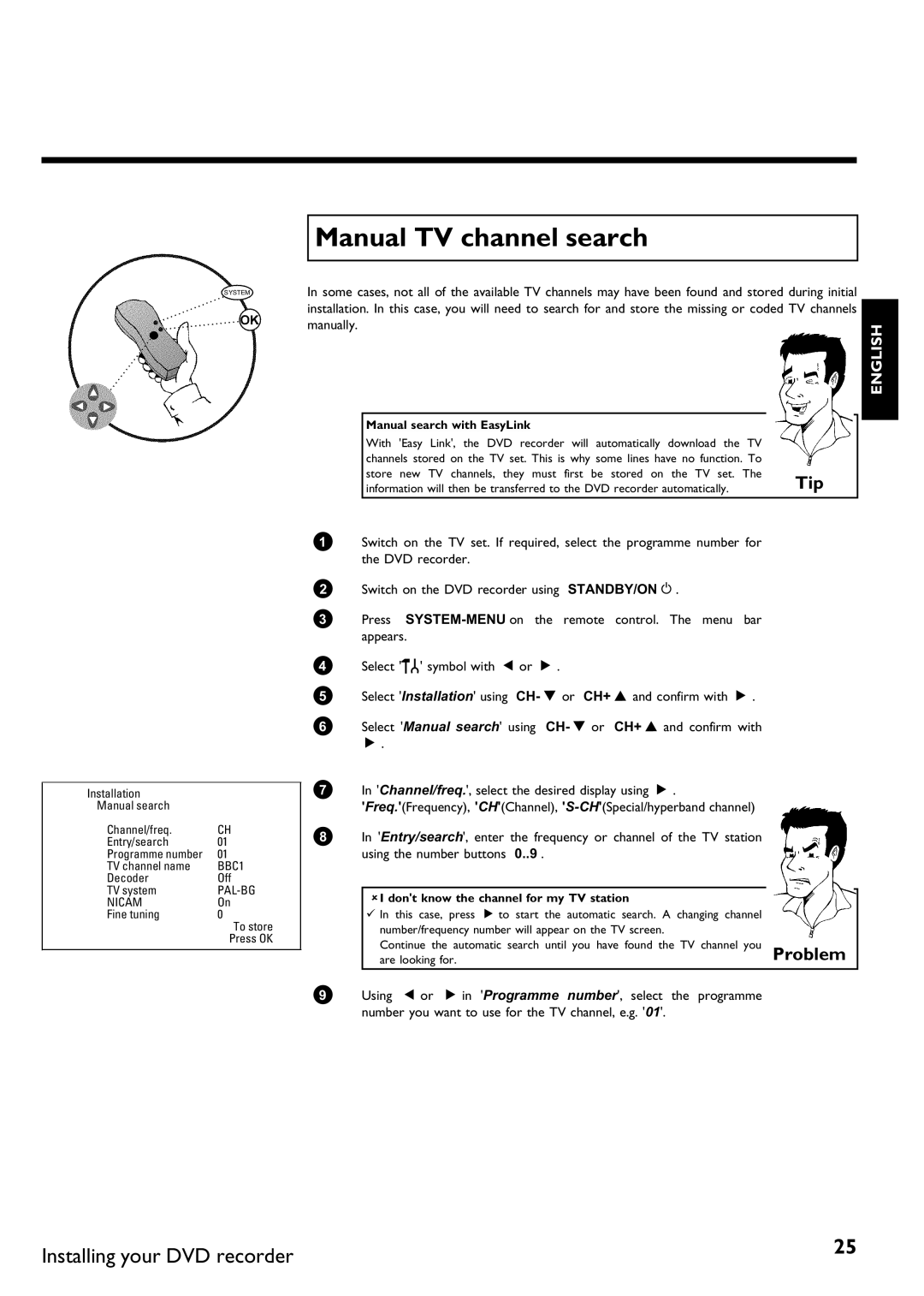Installation
Manual search |
|
Channel/freq. | CH |
Entry/search | 01 |
Programme number | 01 |
TV channel name | BBC1 |
Decoder | Off |
TV system | |
NICAM | On |
Fine tuning | 0 |
| To store |
| Press OK |
Manual TV channel search
In some cases, not all of the available TV channels may have been found and stored during initial
installation. In this case, you will need to search for and store the missing or coded TV channels |
| ||||||
manually. |
|
|
| ENGLISH | |||
|
|
|
|
|
|
| |
|
|
|
|
|
|
|
|
|
| Manual search with EasyLink |
|
|
|
| |
|
|
|
|
|
|
|
|
|
| With 'Easy Link', the DVD recorder will automatically download the TV |
|
|
|
| |
|
| channels stored on the TV set. This is why some lines have no function. To |
|
|
|
| |
|
| store new TV channels, they must first be stored on the TV set. The | Tip |
|
| ||
|
| information will then be transferred to the DVD recorder automatically. |
|
| |||
|
|
|
|
|
|
|
|
1Switch on the TV set. If required, select the programme number for the DVD recorder.
2Switch on the DVD recorder using STANDBY/ON m .
3Press
4Select 'A' symbol with D or C .
5Select 'Installation' using CH- B or CH+ A and confirm with C .
6Select 'Manual search' using CH- B or CH+ A and confirm with
C .
7In 'Channel/freq.', select the desired display using C .
'Freq.'(Frequency), 'CH'(Channel),
8In 'Entry/search', enter the frequency or channel of the TV station using the number buttons 0..9 .
aI don't know the channel for my TV station |
|
|
| ||
|
|
|
|
|
|
b In this case, press C to start the automatic search. A | changing channel |
|
| ||
| number/frequency number will appear on the TV screen. |
|
|
| |
| Continue the automatic search until you have found the TV channel you | Problem | |||
| are looking for. |
| |||
|
|
|
|
|
|
9Using D or C in 'Programme number', select the programme number you want to use for the TV channel, e.g. '01'.
Installing your DVD recorder | 25 |
|