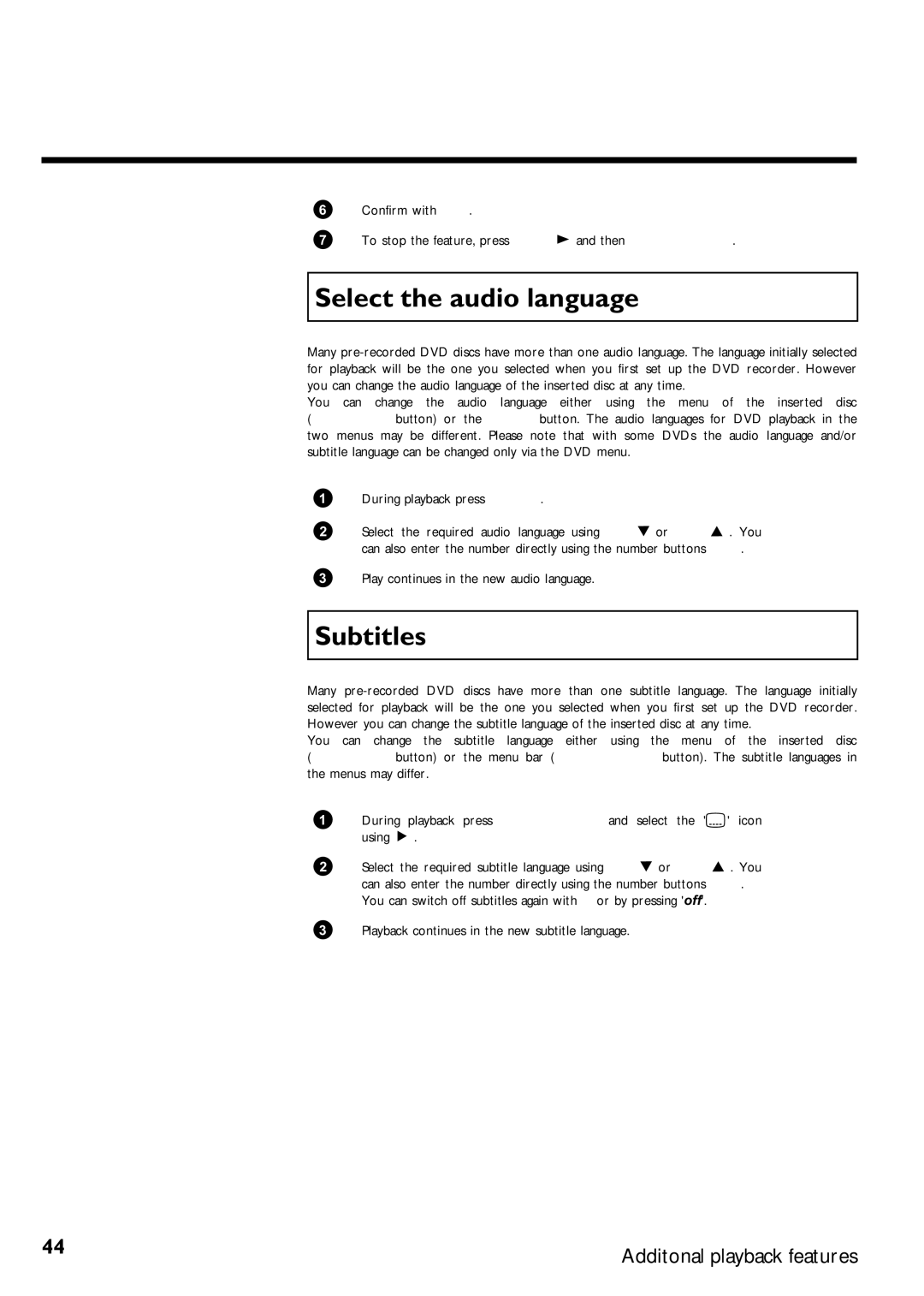6Confirm with OK .
7To stop the feature, press PLAY G and then
Select the audio language
Many
You can change the audio language either using the menu of the inserted disc (
1During playback press AUDIO .
2Select the required audio language using CH- B or CH+ A . You can also enter the number directly using the number buttons 0..9 .
3Play continues in the new audio language.
Subtitles
Many
You can change the subtitle language either using the menu of the inserted disc (
1During playback press
2Select the required subtitle language using CH- B or CH+ A . You can also enter the number directly using the number buttons 0..9 . You can switch off subtitles again with 0 or by pressing 'off'.
3 Playback continues in the new subtitle language.
44 | Additonal playback features |
|