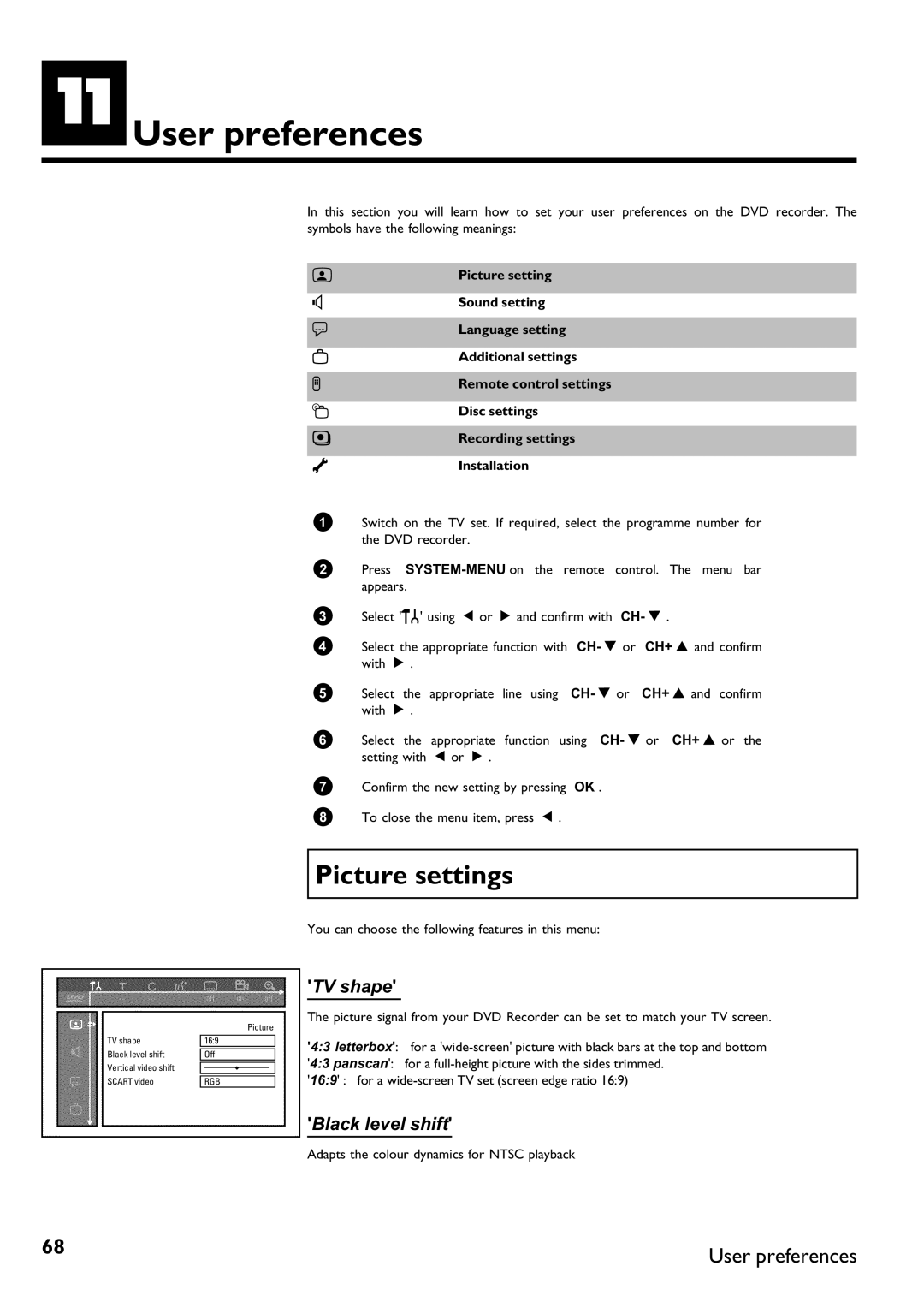KUser preferences
TV shape
Black level shift
Vertical video shift
SCART video
Picture
16:9
Off
ï
RGB
In this section you will learn how to set your user preferences on the DVD recorder. The symbols have the following meanings:
Picture setting
Sound setting
Language setting
Additional settings
Remote control settings
Disc settings
Recording settings
Installation
1Switch on the TV set. If required, select the programme number for the DVD recorder.
2Press
3Select 'A' using D or C and confirm with CH- B .
4Select the appropriate function with CH- B or CH+ A and confirm with C .
5Select the appropriate line using CH- B or CH+ A and confirm with C .
6Select the appropriate function using CH- B or CH+ A or the setting with D or C .
7Confirm the new setting by pressing OK .
8To close the menu item, press D .
Picture settings
You can choose the following features in this menu:
'TV shape'
The picture signal from your DVD Recorder can be set to match your TV screen.
'4:3 letterbox': for a
'4:3 panscan': for a
'16:9' : for a
'Black level shift'
Adapts the colour dynamics for NTSC playback
68 | User preferences |
|