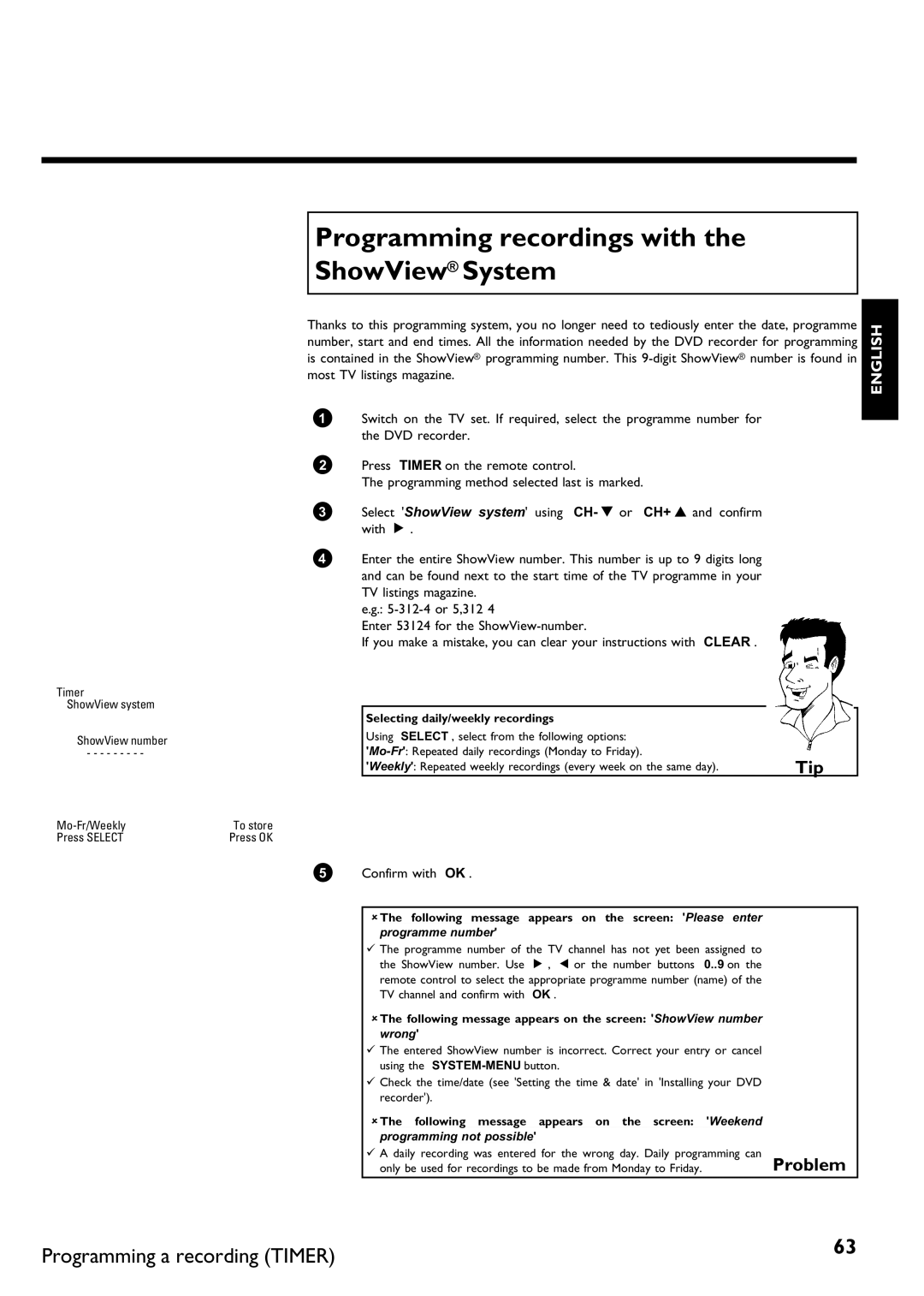Programming recordings with the ShowView® System
Timer
ShowView system
ShowView number
- - - - - - - - -
To store | |
Press SELECT | Press OK |
Thanks to this programming system, you no longer need to tediously enter the date, programme number, start and end times. All the information needed by the DVD recorder for programming is contained in the ShowView® programming number. This
1Switch on the TV set. If required, select the programme number for the DVD recorder.
2Press TIMER on the remote control.
The programming method selected last is marked.
3Select 'ShowView system' using CH- B or CH+ A and confirm with C .
4Enter the entire ShowView number. This number is up to 9 digits long and can be found next to the start time of the TV programme in your TV listings magazine.
e.g.:
Enter 53124 for the
If you make a mistake, you can clear your instructions with CLEAR .
Selecting daily/weekly recordings |
|
Using SELECT , select from the following options: |
|
Tip | |
'Weekly': Repeated weekly recordings (every week on the same day). |
ENGLISH
5 Confirm with OK .
aThe following message appears on the screen: 'Please enter
programme number'
b The programme number of the TV channel has not yet been assigned to the ShowView number. Use C , D or the number buttons 0..9 on the remote control to select the appropriate programme number (name) of the TV channel and confirm with OK .
aThe following message appears on the screen: 'ShowView number
wrong'
b The entered ShowView number is incorrect. Correct your entry or cancel using the
b Check the time/date (see 'Setting the time & date' in 'Installing your DVD
recorder'). |
|
aThe following message appears on the screen: 'Weekend |
|
programming not possible' |
|
b A daily recording was entered for the wrong day. Daily programming can | Problem |
only be used for recordings to be made from Monday to Friday. |
Programming a recording (TIMER) | 63 |
|