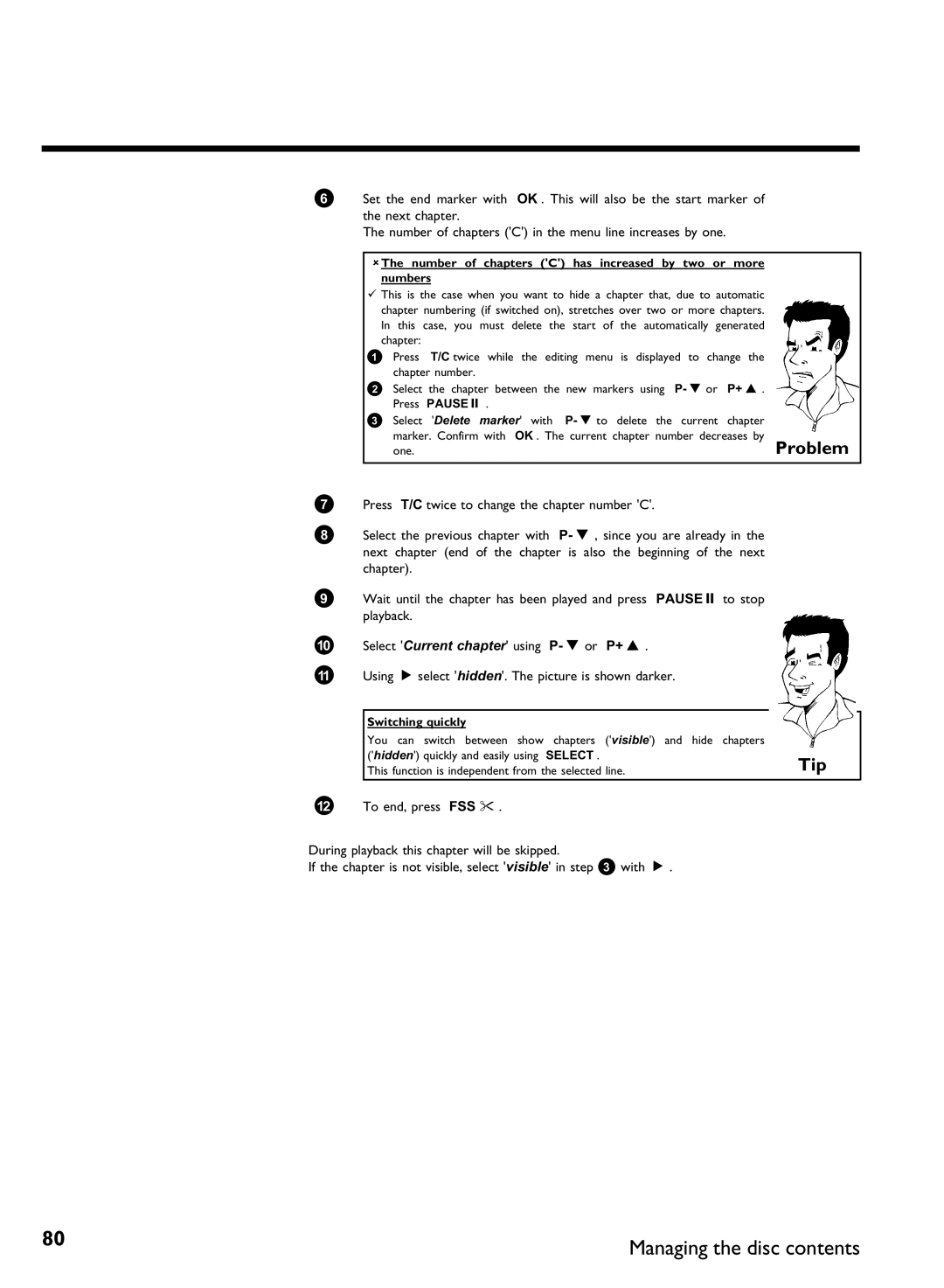Page
Page
REC/OTR n
Remote control
Timer s
Standby m
Additional TV functions
Front of the device
STANDBY-ON m
Behind the flap at the right corner on the front
Back of the unit
Output sockets AUDIO/VIDEO OUT
Output socket G
Symbols on your DVD recorder display
Output sockets Digital Audio OUT
Coaxial digital audio output
Messages in the DVD recorder display
Maximum number of titles on a disc is
Safe Record
Page
Table of contents
Timer
Phil
Problem
AIntroduction
Dear Philips customer
What can DVD+RW do?
What is a DVD?
How good is the resolution of DVD compared with VHS?
What can the DVD+R do?
Discs you can use
Playback and recording
Playback only
Technical data
Accessories
Regional code
Laser
You run the risk of getting an electric shock
CD lens cleaner discs should therefore not be used
Cleaning the discs
Can I use a CD lens cleaner in the DVD recorder?
Special functions of your DVD recorder
Introduction
Model no
BConnecting the DVD recorder
Preparing the remote control for operation
Important information for customers in Great Britain
Connecting your DVD recorder to the TV set
Tip
Connecting with a scart cable and Easy Link
Problem
AI can see more installation menus on my TV set
ATime, Year, Month, Date appears on the TV screen
Connecting with a scart cable without Easy Link
My TV set shows me a selection menu for the scart socket
Connecting with an S
AMy screen is empty
Connecting with videoCVBS cable
Connecting the DVD recorder
Connecting a video recorder, DVD player
CConnecting additional devices
Connecting additional devices to the second scart socket
Please note
Connecting additional devices only via aerial cable
Why cant I use the VCR, to VCR,... socket?
To TV-I/O socket
Best picture quality
Connecting audio devices to the analogue audio sockets
Connect camcorder to the front sockets
Very good picture quality
Connecting audio devices to the digital audio sockets
Digital multi sound
DInstalling your DVD recorder
Initial installation
Why do I have to select a country?
Which screen formats can I select?
Decoder
Using a satellite receiver
Satellite receiver
ASound may be distorted on some TV channels
How do I switch the decoder off again?
Allocating a decoder
How do I allocate the decoder for Easy Link?
Connection using a component video
Which setting should I choose?
Pb Pr/YUV cable
Manual TV channel search
Manual search with EasyLink
How can I change the namel of a TV channel?
What is NICAM?
Dont know the channel for my TV station
How can I change the TV system of the TV channel?
Cannot switch my TV set to programme number
Sorting TV channels automatically Follow TV
My TV set has Easylink
Using Standby m
Deleting sorting
Automatic TV channel search Autoinstall
Teletext clock resets automatically
EasyLink
Deleting TV channels
Setting the language
Which settings can I choose?
Recording audio switching over
Sound
Setting the time and date
EThe Guide Plus+ System
General information
Country/City Language
Setting up the Guide Plus+ System
Setup
Others appears on the screen in the country setting
Cannot enter a local post code
Installation of the External receiver
Which types can I choose?
AMy brand is not included in the list
Connecting G transmitter
AMy external receiver is connected only via aerial cable
How do I find the right position?
Want to install additional external receivers
AMy external receiver does not display the programme number
Continue set
Calling up the Guide Plus+ System
Using the Guide Plus+ System General
Navigating the Guide Plus+ System
Closing the Guide Plus+ System
Grid screen
Function buttons colour buttons
Info button
Record red button
Function buttons colour buttons in the Grid screen
Watch green button
Home blue button
Search screen
Colours of the categories
ANo Program was found appears on the screen
Left tile
Schedule screen
Function buttons colour buttons in the Schedule screen
Center tile
Left tile
Info screen
Editor screen
Right tile
Setup screen
Entering the TV of an external receiver
Menu bar
Symbols in the menu bar
FOn information
Sound Frame advance Slow motion Fast forward Search by time
Field for temporary messages
Disc type symbols
Video No disc Error
Status field
Operating mode symbols
Timer information box
Tuner information box
GPlayback
General notes on playback
Inserting a disc
Opening/closing the tray using the remote control
Playing a DVD video disc
Can see the message
Playing a DVD+RW/ +R disc
Playing an audio CD
Audio CD display
Playing an MP3 CD
When creating MP3 CDs please note the following
Additional playback features
Important notes for playback
Playing a Super Video CD
Changing to another title/chapter
HAdditonal playback features
Search feature via menu bar
Searching a disc
Search by time
Still picture
Slow motion
Frame advance via menu bar
Repeat/Shuffle play
Repeating a passage a
AThe time entered will flash on the screen
AThe F symbol will be hidden
Scan feature
Zoom feature
Camera angle
Select the audio language
Subtitles
How many discs can I save in the Disc Manager?
IDisc Manager DM
Adding a disc to the Disc Manager
Adding child discs
Disc contents are not deleted
Removing discs from the Disc Manager
Searching for a title in the Disc Manager
What do the displays on the screen mean?
AI see the message Insert disc number on my screen
Searching discs
See the message Insert disc number on my screen
Searching for a blank section
See the message Insert disc number on the screen
Number. Please insert the appropriate disc
JManual recording
Please refer to section Recording without automatic switch
Recording with automatic switch
Which discs can I use for recording?
Recording without automatic switch
Display will read
Interrupt recording Pause
Insert chapter markers
Making recordings on DVD+R discs compatible
Preventing accidental erasing of discs
Recording with automatic switch OTR one
How can I cancel the recording time I have just entered?
How can I check the remaining recording time?
Lining up recordings within a title assemble cut
Selecting the recording type Quality
Which recording types can I choose?
Can I select the recording type via a menu as well?
Switching off Sat Recording
Automatic recording from a satellite receiver Sat recording
Direct Record
How does Direct Record work?
Appears in the display
Switching Direct Record on or off
KManaging the disc contents
Favorite Scene Selection
Insert chapter markers
Hiding chapters
One.Problem
Switching quickly
Deleting chapter markers
Changing the index picture
How can I select different chapters?
Dividing titles
Editing recording titles name
Can I divide titles on DVD+R discs?
Playing the entire title
Erasing recordings/titles
Can titles be deleted from a DVD+R disc?
Disc settings
Changing the disc name
Finalising DVD+R discs
Settings for menu does not appear
Finishing editing
AFinalise disc does not appear
Erase DVD+RW disks
LProgramming a recording Timer
What is VPS/PDC?
What do I need to know about VPS/PDC?
Programming a recording Timer
Programming recordings with the Guide Plus+ System
Programming recordings with the Video Plus+ System
You can also program TV shows that you just want to watch
AVIDEO Plus+ system appears on the screen
Action button M1 , M2 , M2x , M3 , M4 , M6 , M8
Programming recordings without the Video Plus+ System
How can I correct wrong entries?
Selecting a TV channel from the listing
Using Or P+ a
Changes using the colour buttons
Select
Changing the TV channel
How to change or delete a programmed recording Timer
Delete programmed recording
Prolonging finish time
Problem solving for programmed
NexTView Link
Recordings
Disc settings Recording settings Installation
MUser preferences
Picture settings
Which settings can I select?
For devices with analogue audio input
Language settings
For receivers/amplifiers with digital multi sound decoders
For devices with Dolby Surround Pro Logic decoder
Additional settings
Status box
Remote Control settings
Disk feature menu
NAccess control Child Lock
Child lock DVD and VCD
Activating/deactivating child lock
Parental level control DVD video only
Authorising a disc
Locking unlocked discs
Activating/deactivating parental level control
Changing the country
SYSTEM-MENU
What do the ratings mean?
Changing the PIN code
Have forgotten my code
OBefore you call an engineer
BImportant
Programmed
Recording does not
Work
Press GUIDE/TV
External receiver
Connected hi
Other disc errors DVD+RW
Distorted sound Coming from a
Amplifier
DVD+R, Disc
Other disc errors
Flickers when a DVD+R
Index screen
Page
Philips CE, The Philips Centre
Dvdr 80/051
Consumer Information Centre
Philips Iberia, S.A