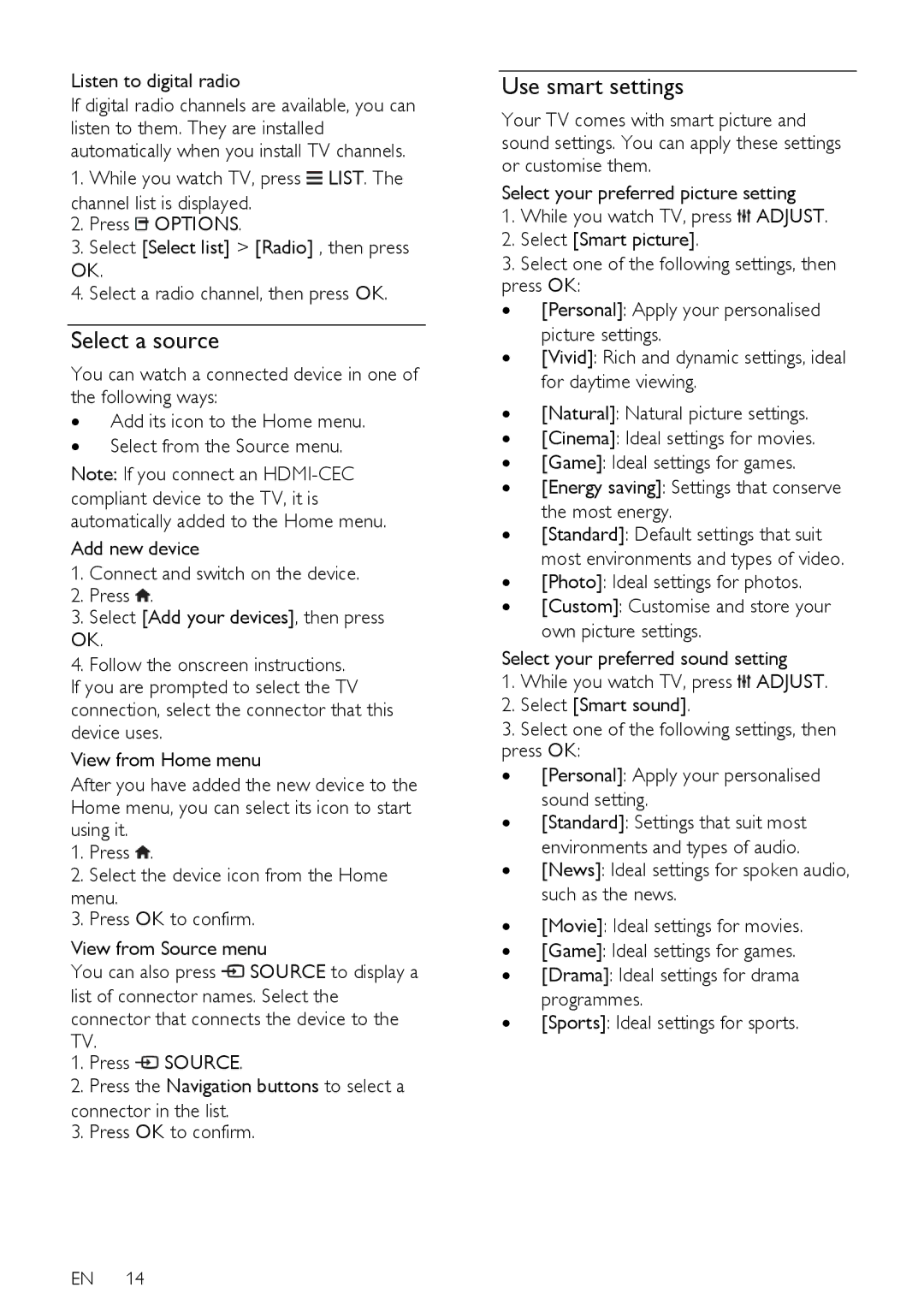Listen to digital radio
If digital radio channels are available, you can listen to them. They are installed automatically when you install TV channels.
1. While you watch TV, press ![]() LIST. The channel list is displayed.
LIST. The channel list is displayed.
2.Press ![]() OPTIONS.
OPTIONS.
3.Select [Select list] > [Radio] , then press OK.
4.Select a radio channel, then press OK.
Select a source
You can watch a connected device in one of the following ways:
∙Add its icon to the Home menu.
∙Select from the Source menu.
Note: If you connect an
Add new device
1.Connect and switch on the device.
2.Press ![]() .
.
3.Select [Add your devices], then press
OK.
4.Follow the onscreen instructions. If you are prompted to select the TV connection, select the connector that this device uses.
View from Home menu
After you have added the new device to the Home menu, you can select its icon to start using it.
1.Press ![]() .
.
2.Select the device icon from the Home menu.
3.Press OK to confirm.
View from Source menu
You can also press ![]() SOURCE to display a list of connector names. Select the connector that connects the device to the TV.
SOURCE to display a list of connector names. Select the connector that connects the device to the TV.
1.Press ![]() SOURCE.
SOURCE.
2.Press the Navigation buttons to select a
connector in the list.
3. Press OK to confirm.
EN 14
Use smart settings
Your TV comes with smart picture and sound settings. You can apply these settings or customise them.
Select your preferred picture setting
1.While you watch TV, press ![]() ADJUST.
ADJUST.
2.Select [Smart picture].
3.Select one of the following settings, then press OK:
∙ [Personal]: Apply your personalised
picture settings.
∙ [Vivid]: Rich and dynamic settings, ideal for daytime viewing.
∙[Natural]: Natural picture settings.
∙[Cinema]: Ideal settings for movies.
∙[Game]: Ideal settings for games.
∙[Energy saving]: Settings that conserve the most energy.
∙[Standard]: Default settings that suit most environments and types of video.
∙[Photo]: Ideal settings for photos.
∙[Custom]: Customise and store your own picture settings.
Select your preferred sound setting
1.While you watch TV, press ![]() ADJUST.
ADJUST.
2.Select [Smart sound].
3.Select one of the following settings, then press OK:
∙ [Personal]: Apply your personalised
sound setting.
∙ [Standard]: Settings that suit most
environments and types of audio.
∙ [News]: Ideal settings for spoken audio, such as the news.
∙[Movie]: Ideal settings for movies.
∙[Game]: Ideal settings for games.
∙[Drama]: Ideal settings for drama programmes.
∙[Sports]: Ideal settings for sports.