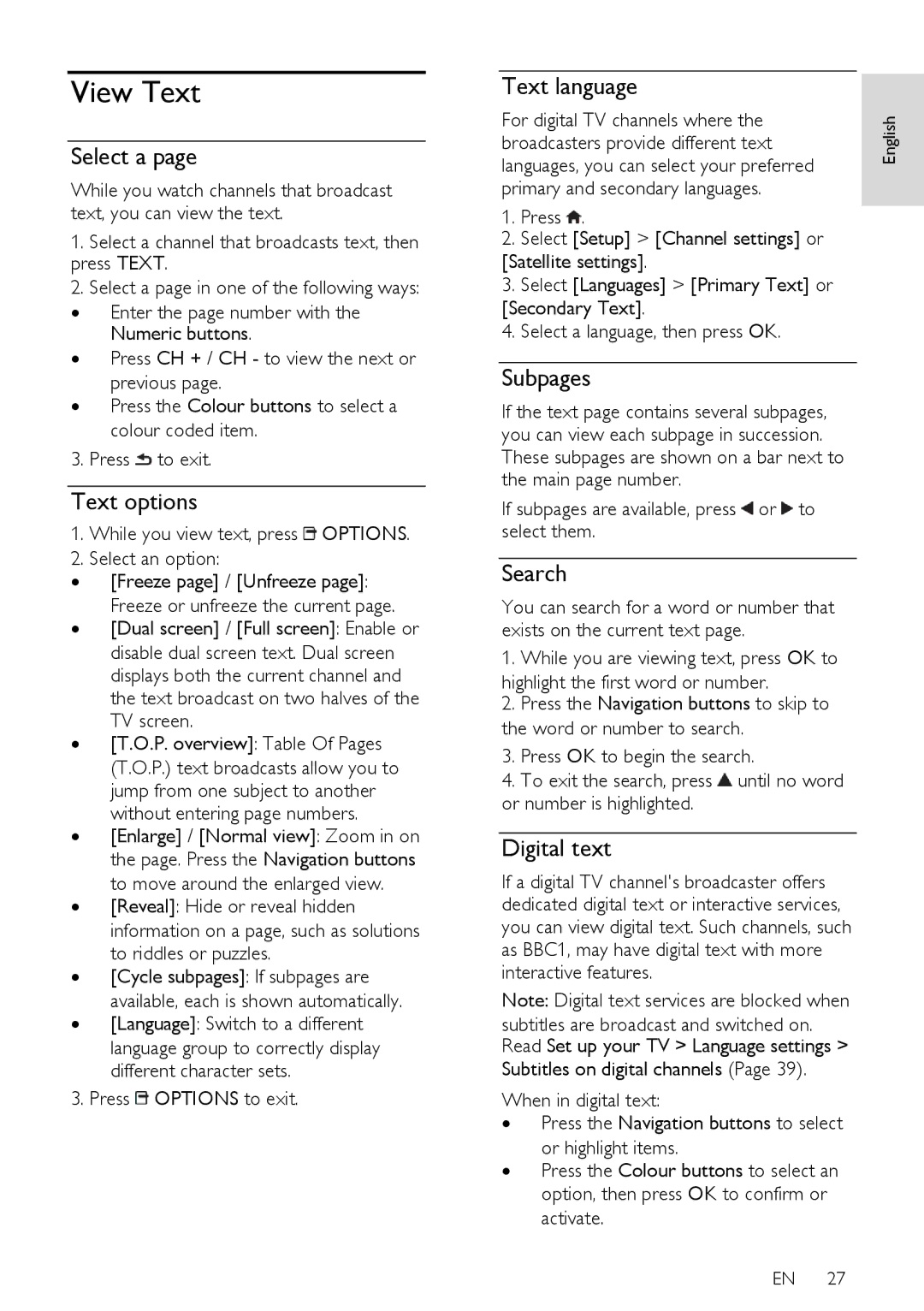View Text
Select a page
While you watch channels that broadcast text, you can view the text.
1.Select a channel that broadcasts text, then press TEXT.
2.Select a page in one of the following ways:
∙Enter the page number with the Numeric buttons.
∙Press CH + / CH - to view the next or previous page.
∙Press the Colour buttons to select a colour coded item.
3. Press ![]() to exit.
to exit.
Text options
1.While you view text, press  OPTIONS.
OPTIONS.
2.Select an option:
∙[Freeze page] / [Unfreeze page]: Freeze or unfreeze the current page.
∙[Dual screen] / [Full screen]: Enable or disable dual screen text. Dual screen displays both the current channel and the text broadcast on two halves of the TV screen.
∙[T.O.P. overview]: Table Of Pages (T.O.P.) text broadcasts allow you to jump from one subject to another without entering page numbers.
∙[Enlarge] / [Normal view]: Zoom in on the page. Press the Navigation buttons to move around the enlarged view.
∙[Reveal]: Hide or reveal hidden information on a page, such as solutions to riddles or puzzles.
∙[Cycle subpages]: If subpages are available, each is shown automatically.
∙[Language]: Switch to a different language group to correctly display different character sets.
3. Press ![]() OPTIONS to exit.
OPTIONS to exit.
Text language
For digital TV channels where the broadcasters provide different text languages, you can select your preferred primary and secondary languages.
1.Press ![]() .
.
2.Select [Setup] > [Channel settings] or
[Satellite settings].
3.Select [Languages] > [Primary Text] or [Secondary Text].
4.Select a language, then press OK.
Subpages
If the text page contains several subpages, you can view each subpage in succession. These subpages are shown on a bar next to the main page number.
If subpages are available, press ![]() or
or ![]() to select them.
to select them.
Search
You can search for a word or number that exists on the current text page.
1. While you are viewing text, press OK to highlight the first word or number.
2.Press the Navigation buttons to skip to the word or number to search.
3.Press OK to begin the search.
4.To exit the search, press ![]() until no word or number is highlighted.
until no word or number is highlighted.
Digital text
If a digital TV channel's broadcaster offers dedicated digital text or interactive services, you can view digital text. Such channels, such as BBC1, may have digital text with more interactive features.
Note: Digital text services are blocked when
subtitles are broadcast and switched on. Read Set up your TV > Language settings >
Subtitles on digital channels (Page 39).
When in digital text:
∙Press the Navigation buttons to select or highlight items.
∙Press the Colour buttons to select an option, then press OK to confirm or activate.
EN 27
English