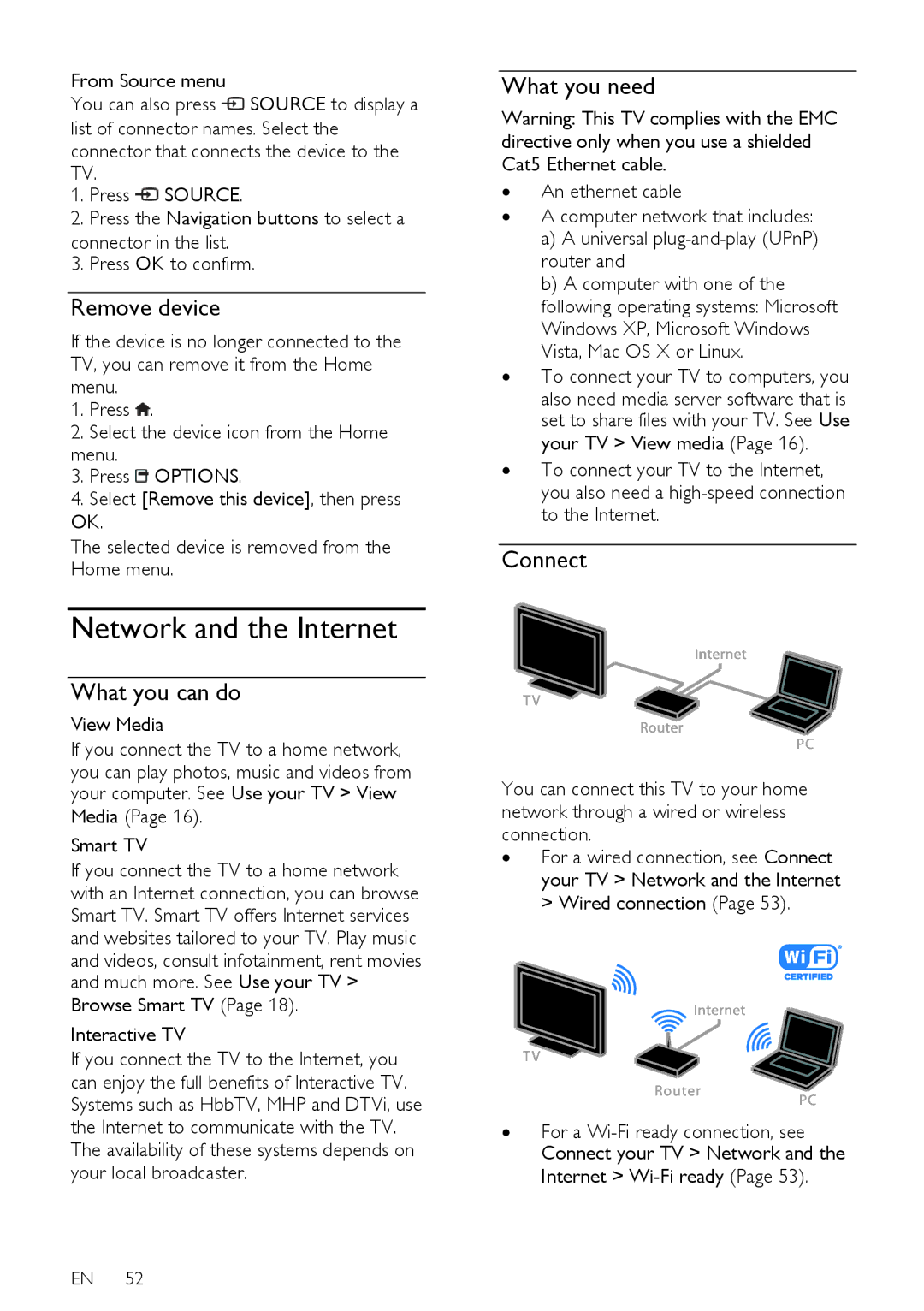From Source menu
You can also press ![]() SOURCE to display a list of connector names. Select the connector that connects the device to the TV.
SOURCE to display a list of connector names. Select the connector that connects the device to the TV.
1.Press ![]() SOURCE.
SOURCE.
2.Press the Navigation buttons to select a
connector in the list.
3. Press OK to confirm.
Remove device
If the device is no longer connected to the TV, you can remove it from the Home menu.
1.Press ![]() .
.
2.Select the device icon from the Home menu.
3.Press ![]() OPTIONS.
OPTIONS.
4.Select [Remove this device], then press OK.
The selected device is removed from the Home menu.
Network and the Internet
What you can do
View Media
If you connect the TV to a home network,
you can play photos, music and videos from your computer. See Use your TV > View
Media (Page 16).
Smart TV
If you connect the TV to a home network with an Internet connection, you can browse Smart TV. Smart TV offers Internet services and websites tailored to your TV. Play music
and videos, consult infotainment, rent movies and much more. See Use your TV >
Browse Smart TV (Page 18).
Interactive TV
If you connect the TV to the Internet, you can enjoy the full benefits of Interactive TV. Systems such as HbbTV, MHP and DTVi, use the Internet to communicate with the TV. The availability of these systems depends on your local broadcaster.
EN 52
What you need
Warning: This TV complies with the EMC directive only when you use a shielded Cat5 Ethernet cable.
∙An ethernet cable
∙A computer network that includes:
a)A universal
b)A computer with one of the following operating systems: Microsoft Windows XP, Microsoft Windows Vista, Mac OS X or Linux.
∙To connect your TV to computers, you
also need media server software that is set to share files with your TV. See Use your TV > View media (Page 16).
∙To connect your TV to the Internet, you also need a
Connect
You can connect this TV to your home network through a wired or wireless connection.
∙For a wired connection, see Connect your TV > Network and the Internet > Wired connection (Page 53).
∙For a