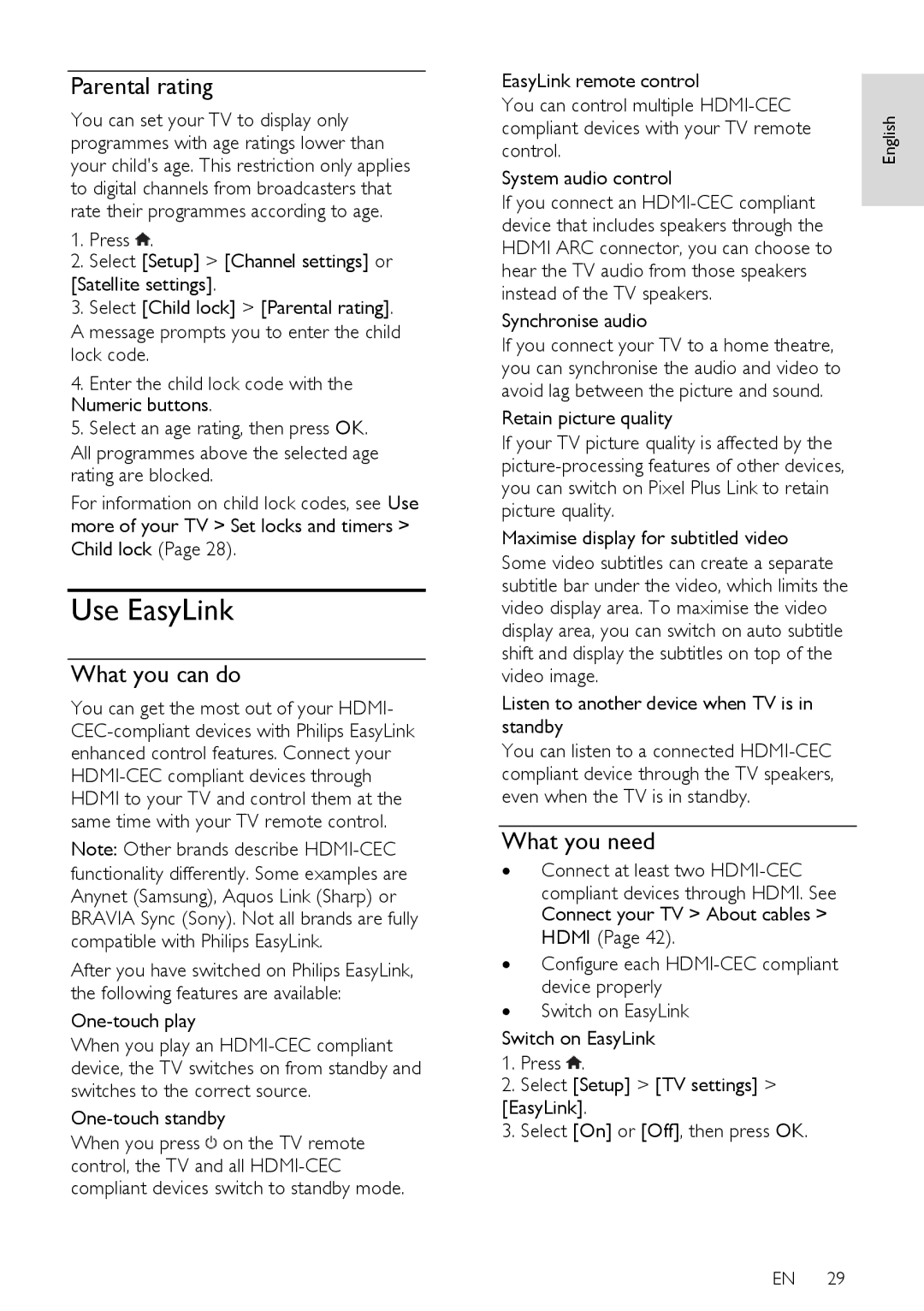Parental rating
You can set your TV to display only programmes with age ratings lower than your child's age. This restriction only applies to digital channels from broadcasters that rate their programmes according to age.
1.Press ![]() .
.
2.Select [Setup] > [Channel settings] or
[Satellite settings].
3.Select [Child lock] > [Parental rating]. A message prompts you to enter the child lock code.
4.Enter the child lock code with the Numeric buttons.
5.Select an age rating, then press OK.
All programmes above the selected age rating are blocked.
For information on child lock codes, see Use more of your TV > Set locks and timers > Child lock (Page 28).
Use EasyLink
What you can do
You can get the most out of your HDMI-
Note: Other brands describe
After you have switched on Philips EasyLink, the following features are available:
One-touch play
When you play an
One-touch standby
When you press ![]() on the TV remote control, the TV and all
on the TV remote control, the TV and all
EasyLink remote control
You can control multiple
System audio control
If you connect an
Synchronise audio
If you connect your TV to a home theatre, you can synchronise the audio and video to avoid lag between the picture and sound.
Retain picture quality
If your TV picture quality is affected by the
Maximise display for subtitled video
Some video subtitles can create a separate subtitle bar under the video, which limits the video display area. To maximise the video display area, you can switch on auto subtitle shift and display the subtitles on top of the video image.
Listen to another device when TV is in standby
You can listen to a connected
What you need
∙Connect at least two
compliant devices through HDMI. See Connect your TV > About cables > HDMI (Page 42).
∙Configure each
∙Switch on EasyLink
Switch on EasyLink
1.Press ![]() .
.
2.Select [Setup] > [TV settings] >
[EasyLink].
3. Select [On] or [Off], then press OK.
EN 29
English