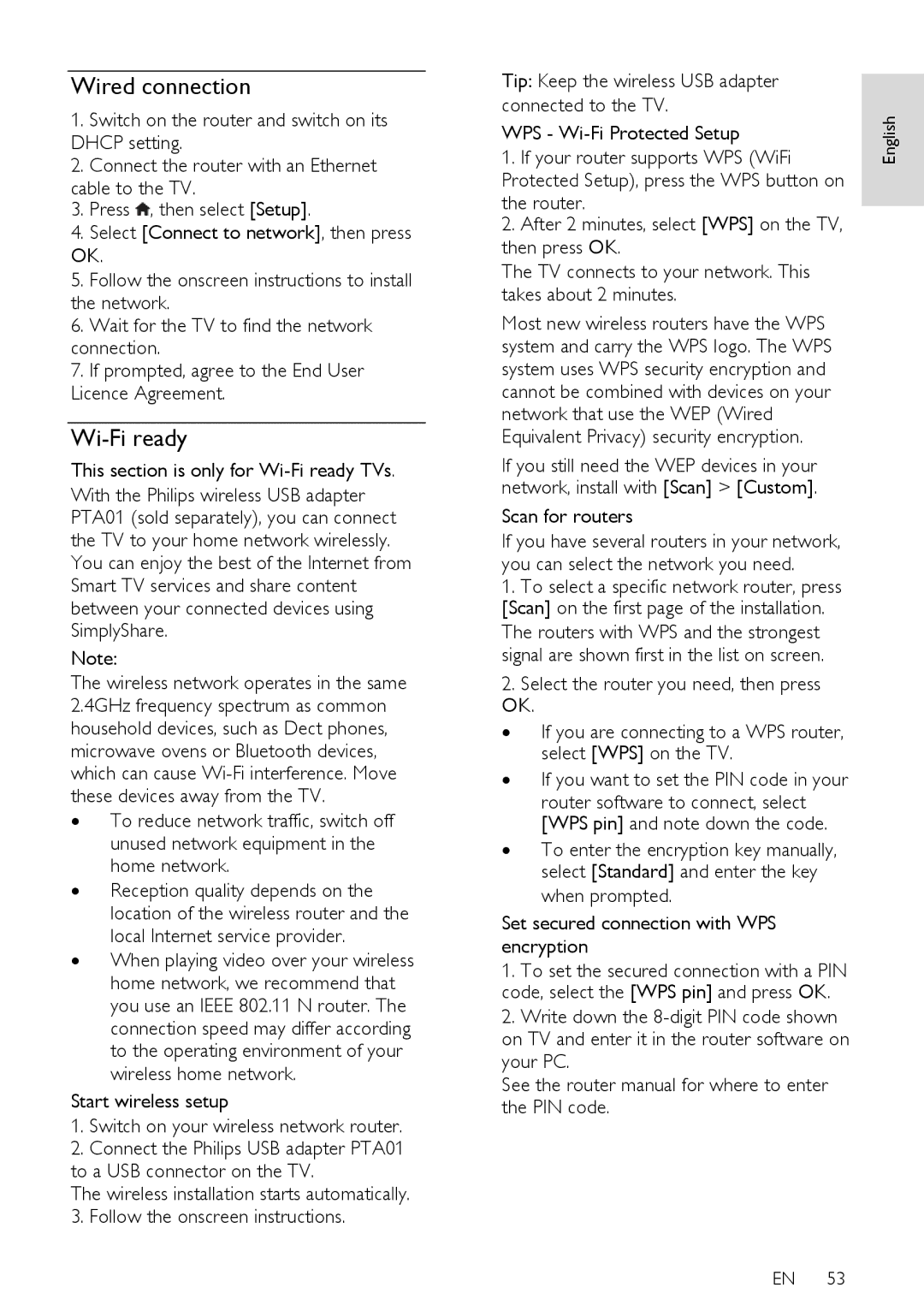Wired connection
1.Switch on the router and switch on its DHCP setting.
2.Connect the router with an Ethernet cable to the TV.
3.Press ![]() , then select [Setup].
, then select [Setup].
4.Select [Connect to network], then press OK.
5.Follow the onscreen instructions to install the network.
6.Wait for the TV to find the network connection.
7.If prompted, agree to the End User Licence Agreement.
Wi-Fi ready
This section is only for Wi-Fi ready TVs.
With the Philips wireless USB adapter PTA01 (sold separately), you can connect the TV to your home network wirelessly. You can enjoy the best of the Internet from Smart TV services and share content between your connected devices using SimplyShare.
Note:
The wireless network operates in the same 2.4GHz frequency spectrum as common household devices, such as Dect phones, microwave ovens or Bluetooth devices, which can cause
∙To reduce network traffic, switch off unused network equipment in the home network.
∙Reception quality depends on the location of the wireless router and the local Internet service provider.
∙When playing video over your wireless home network, we recommend that you use an IEEE 802.11 N router. The connection speed may differ according to the operating environment of your wireless home network.
Start wireless setup
1.Switch on your wireless network router.
2.Connect the Philips USB adapter PTA01 to a USB connector on the TV.
The wireless installation starts automatically.
3.Follow the onscreen instructions.
Tip: Keep the wireless USB adapter |
|
| |
connected to the TV. | English |
1. If your router supports WPS (WiFi | |
WPS - |
|
Protected Setup), press the WPS button on |
|
the router. |
|
| |
2. After 2 minutes, select [WPS] on the TV, |
|
then press OK. |
|
The TV connects to your network. This |
|
takes about 2 minutes. |
|
Most new wireless routers have the WPS |
|
system and carry the WPS logo. The WPS |
|
system uses WPS security encryption and |
|
cannot be combined with devices on your |
|
network that use the WEP (Wired |
|
Equivalent Privacy) security encryption. |
|
If you still need the WEP devices in your |
|
network, install with [Scan] > [Custom]. |
|
Scan for routers |
|
If you have several routers in your network, |
|
you can select the network you need. |
|
1.To select a specific network router, press [Scan] on the first page of the installation. The routers with WPS and the strongest signal are shown first in the list on screen.
2.Select the router you need, then press OK.
∙If you are connecting to a WPS router, select [WPS] on the TV.
∙If you want to set the PIN code in your
router software to connect, select [WPS pin] and note down the code.
∙To enter the encryption key manually, select [Standard] and enter the key when prompted.
Set secured connection with WPS encryption
1.To set the secured connection with a PIN code, select the [WPS pin] and press OK.
2.Write down the
See the router manual for where to enter the PIN code.
EN 53