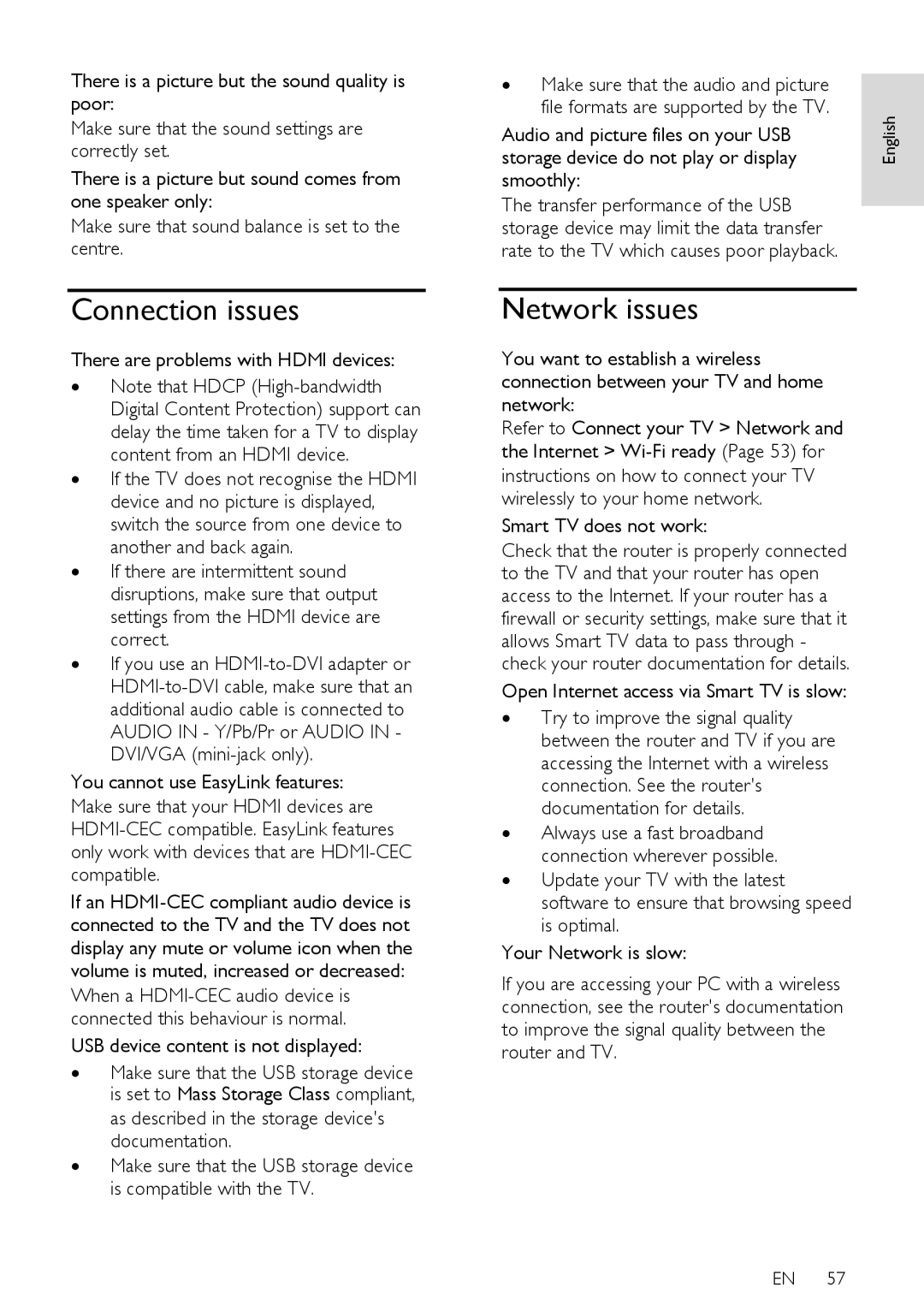There is a picture but the sound quality is poor:
Make sure that the sound settings are correctly set.
There is a picture but sound comes from one speaker only:
Make sure that sound balance is set to the centre.
Connection issues
There are problems with HDMI devices:
∙Note that HDCP
∙If the TV does not recognise the HDMI device and no picture is displayed, switch the source from one device to another and back again.
∙If there are intermittent sound disruptions, make sure that output settings from the HDMI device are correct.
∙If you use an
You cannot use EasyLink features:
Make sure that your HDMI devices are
If an
When a
USB device content is not displayed:
∙Make sure that the USB storage device is set to Mass Storage Class compliant, as described in the storage device's documentation.
∙Make sure that the USB storage device is compatible with the TV.
∙Make sure that the audio and picture file formats are supported by the TV.
storage device do not play or display | English |
Audio and picture files on your USB |
|
smoothly: |
|
The transfer performance of the USB storage device may limit the data transfer rate to the TV which causes poor playback.
Network issues
You want to establish a wireless connection between your TV and home network:
Refer to Connect your TV > Network and the Internet >
instructions on how to connect your TV wirelessly to your home network.
Smart TV does not work:
Check that the router is properly connected to the TV and that your router has open access to the Internet. If your router has a firewall or security settings, make sure that it allows Smart TV data to pass through - check your router documentation for details.
Open Internet access via Smart TV is slow:
∙Try to improve the signal quality between the router and TV if you are accessing the Internet with a wireless connection. See the router's documentation for details.
∙Always use a fast broadband connection wherever possible.
∙Update your TV with the latest software to ensure that browsing speed is optimal.
Your Network is slow:
If you are accessing your PC with a wireless connection, see the router's documentation to improve the signal quality between the router and TV.
EN 57