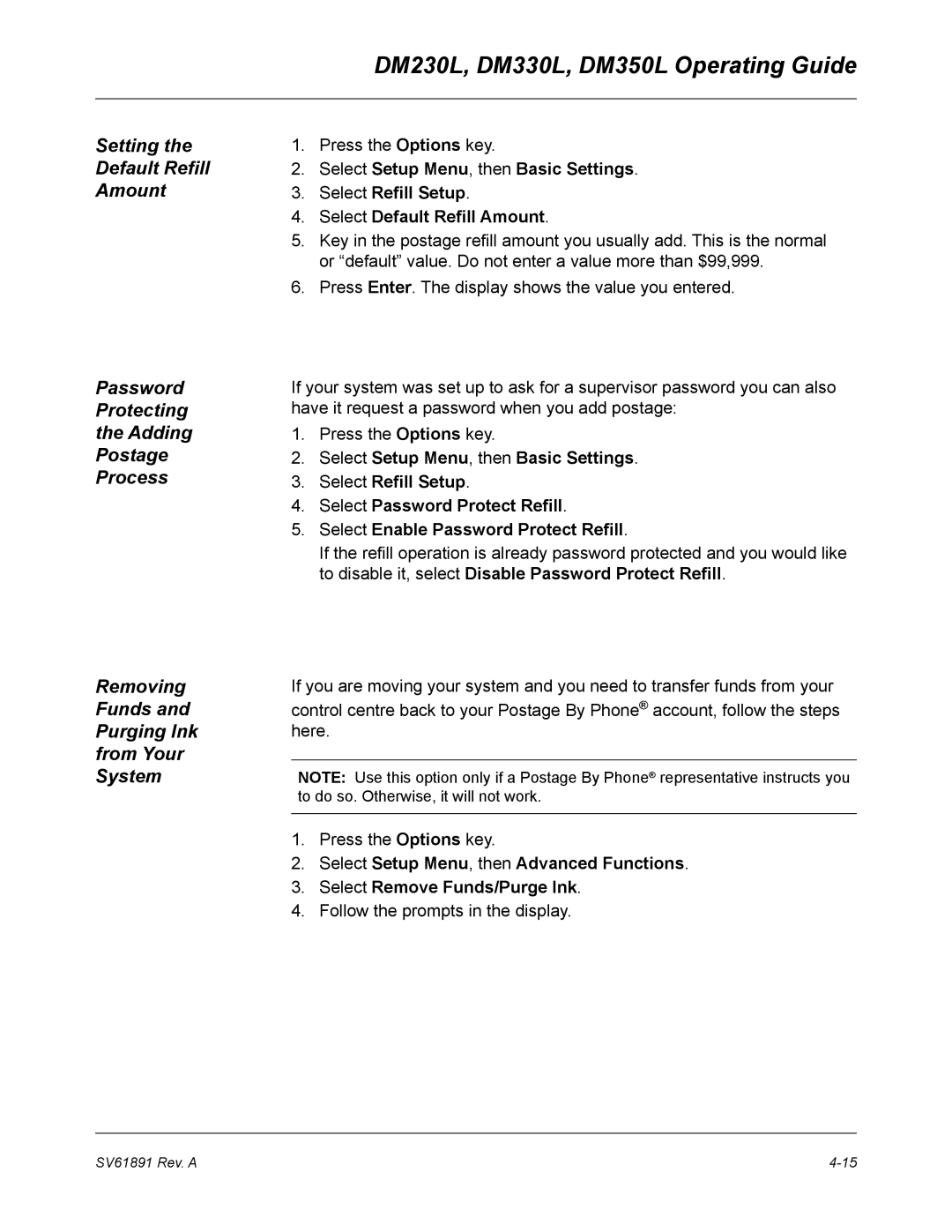Page
Page
Alerting Messages
FCC Compliance
FCC Compliance of Modem
Operating Guide Table of Contents Contacts
DM230L/DM330L/DM350L Digital Mailing System
Table of Contents
System Setup
DM230L, DM330L, DM350L Operating Guide
Adding Postage
Supplies and Options
Table of Contents
Contacts
Pitney Bowes Contact Information List
Contacts
Pitney Bowes Web Sites
Postage By Phone
Xiv
Specifications and Safety Information
Add Features On Demand
Specifications and Safety Information
What is IntelliLinkTM
Download Postal Rate Updates
Quick Reference Guide
Postal Requirements
Canada Post Corporation Requirements
DM230L/DM330L
Specifications Equipment
Operating Temperature 40F 4C to 108F 42C
DM350L
Material
Specifications
13.39 11.6 Maximum Minimum
Specifications Important Safety Notes
DM230L, DM330L, DM350L Operating Guide
Telephone Safety Instructions
Getting to Know Your System
Getting to Know Your System
Parts of the DM230L/DM330L System
DM230L, DM330L, DM350L Operating Guide
Parts of the DM350L System
DM230L, DM330L, DM350L Operating Guide
DM350L Autofeeder Control Panel
DM230L, DM330L, DM350L Operating Guide
IntelliLinkTM Control Centre DM230L/DM330L
DM230L, DM330L, DM350L Operating Guide
IntelliLinkTM Control Centre DM350L
DM230L, DM330L, DM350L Operating Guide
Machine Features Side, Rear of DM230L/DM330L and DM350L
Chapter Contents
Running Mail
Running Mail
Checklist
Before You Begin
Applying Postage and Running Mail
Enter
If you do not want to seal the envelope
If you want to seal the envelope
Running Mail
Processing a Letter Using the Integrated Weigh Platform …
Mail In a Minute
Processing and Feeding Lettermail on the DM350L System
Feed roller Feed guide remains flat for most mail
Running Mail
DM230L DM330L Printing Tapes
DM350L Printing Tapes
$0.00
Processing a Parcel Using Optional Parcel Rate Module
Domestic Canada Destinations
US Destinations
International Destinations
Selecting a Custom Preset
Selecting the Normal Preset
PrintingPostage Using Presets
To select this mode on the DM350L
To select this mode on the DM230L/DM330L/DM350L
Sealing the Envelopes Only
Selecting a Class or Special Service
Before Selecting or Changing a Class
Selecting or Changing a Class
To make or change a class selection
Selecting a Postal Code or Zone Country
Selecting
Service
Special
Printing an Advertisement with the Postage
Printing only an Advertisement No Postage
Changing the Date on Your Mail
Resetting the Date and Time
Advancing the Date
Batch Count
Selecting an Account Checking Clearing Batch Count
Checking
Press the Acct/Batch Totals key
Printing a Record of this Information
Clearing Batch Count
Viewing the Weight in Imperial Units
Select Rating Options
AddingPostage or Correcting Postage
Adding Postage or Correcting Postage
Printing a Statement of Mailing or Manifest Payment
DM230L, DM330L, DM350L Operating Guide
Test Print / Zero Dollar Indicia
System Setup
Chapter Contents Options Key Navigating the Menus
System Setup
Options Key Navigating Menus
Overview Mailing System Setup
Changing the System Date/Time Setting Daylight Savings Time
Adjusting the Display Contrast
Select Setup Menu, then Time of Day/Timer
DM230L, DM330L, DM350L Operating Guide
Select Setup Menu, then Basic Settings
Changing the Lock Code or Password
Changing the Lock Code
Password
Changing
Entering the Dial Prefix
Setting Up the Phone Connection
Choosing the Dial Method
Select Tone/Pulse Selection
Entering the Dial Prefix Pitney Bowes Phone Number
Select PB Phone Number
Selecting the Modem Type
Select Modem Type
Entering Modem Initialization String
Select Modem Initialization
Select Distributor Parameters
Setting Distributor Parameters
Global Password
Global Account and User ID
Secondary DNS Server
ANI/LCZ Server Port
Primary DNS Server
Distributor URL
Setting Up the Postage By Phone Refill Options
Enter Your Postage By Phone Account Number
Setting Default Refill Amount
Setting the Postage Funds Warnings
Setting Up an Attached Scale
If this is the first time you are attaching a scale
Select Scale Vibration Mode
Selecting Scale Vibration Mode Zero the Scale
Press the Options key, then Setup Menu, then Basic Settings
Select Zero Scale
Select AutoScale
Turning AutoScale On and Off Setting Location Code
Select Location Code
Select AutoClear
Setting AutoClear Function Clear Zone Option
Select New Class Clear Zone
Entering a Canada Post Contract Discount Code
Select Discount Code
Storing a Current Setting
DefiningPresets
Select Setup Menu, then Presets-normal/custom
Viewing a Preset
Renaming a Preset Deleting a Preset
Rebooting Your System after an Update or Add on
Select Setup Menu
Using IntelliLinkTM to Check for Updates
Select IntelliLink-Get Update
Enabling Accounting or Adding more Accounts
Select Accounting
Downloads from the Data Centre to Your Machine
UIC S/N UIC PCN PSD S/N PSD PCN PSD MSD
System Setup
Adding Postage
Checking Postage Funds Available
Adding Postage
Word About Refills
Printing a Record of this Information on the DM230L/ DM330L
Printing a Record of this Information on the DM350L
Adding Postage
Performing a Modem Refill Printing a Refill Summary
Adding Postage
Maintenance
Maintenance
Filling Moistener
System
Lift up and remove the moistener container as shown here
Maintaining the Moistener
Remove the Moistener Tank and Brush DM230L/DM330L
Reinstall the Moistener Tank DM230L/DM330L
Remove the Holder and Wick DM230L/DM330L
Removing Cleaning DM350L
Remove the Moistener Assembly DM350L
Cleaning DM350L
Remove the Brush DM350L
Pull the brush out of the brush holder as shown here
Remove the Holder and Wick DM350L
Loading the Tape Strip Feeder
DM230L DM330L DM350L
Calibrating the Tape Length
Select Maintenance
Maintaining the Printer
Testing Print
Adjusting the Print Position
Select Basic Setting, then Print Position
Replacing the Ink Cartridge
Low Ink
Select Ink Functions Select Install new cartridge
Replacing the Ink Cartridge Replacing the Printhead
Maintenance
Troubleshooting
Envelope Feeding Problems
To reboot
Troubleshooting
Getting Help
No Display on Control Centre Control Centre Will Not Run
Power Problems
Envelope Feeding Problems DM230L/DM330L
Envelope Stalls on Transport Deck
Envelope Stalls On DM350L
Envelope Tape/Feeding Problems DM350L
Possible
Stall
Stalls Feeder Area
Envelope/Tape Feeding Problems DM350L
Stalls Printer Transport Area
Tape Feeding Problems
Tape or Paper Fragments in Feeder
Printing Problems
Display Problems
Moistening Problems
Envelopes Do Not Seal
Refill Problems
Display Messages
Blink Codes
Blinks-High valve, carriage or purge motor temperature
Blinks-High transport motor temperature
Blinks-High tape motor temperature
Blinks-Home position error
Blinks-Transport error
Blinks-Motor Drive IC error
Blinks-Not used Blinks-Print head drive voltage error
Blinks-Printer maintenance controller software error
Postage By Phone Error Codes
Error Code
Supplies and Options
Supplies and Accessories
Supplies and Options
Departmental Accounting
Options
Printing
Weighing
Reports
Overview of Reports Accessing Reports
Appendix a Reports
Refill Summary
Meter Setup Report
Configuration
Error Report
Report
Accounting Setup
Appendix B Accounting Setup
Overview Accounting Setting Up Accounts
CreatingAccount an
Creating an Account
Select Setup Menu then Accounting Setup
ChangingAccount an
Clearing All Accounts
EnablingPasswords
Enabling the Clear Individual Accounts Feature
Appendix B Accounting Setup
Index
Index
DM230L, DM330L, DM350L Operating Guide
Index
DM230L, DM330L, DM350L Operating Guide
Index