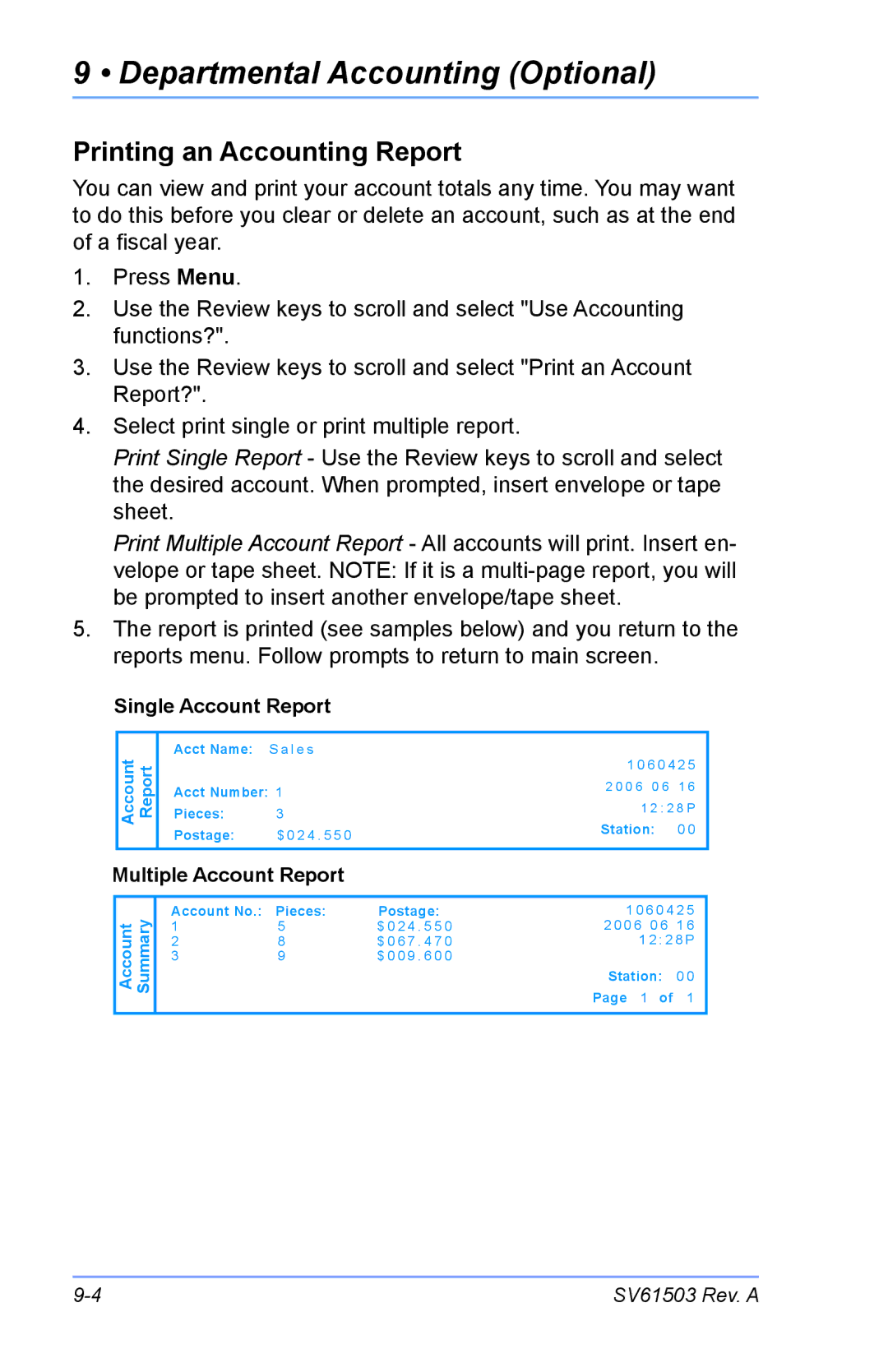9 • Departmental Accounting (Optional)
Printing an Accounting Report
You can view and print your account totals any time. You may want to do this before you clear or delete an account, such as at the end of a fiscal year.
1.Press Menu.
2.Use the Review keys to scroll and select "Use Accounting functions?".
3.Use the Review keys to scroll and select "Print an Account Report?".
4.Select print single or print multiple report.
Print Single Report - Use the Review keys to scroll and select the desired account. When prompted, insert envelope or tape sheet.
Print Multiple Account Report - All accounts will print. Insert en- velope or tape sheet. NOTE: If it is a
5.The report is printed (see samples below) and you return to the reports menu. Follow prompts to return to main screen.
Single Account Report
Account Report | Acct Name: | S a l e s |
| |
Pieces: | 3 |
| ||
|
| Acct Number: 1 |
| |
|
| Postage: | $ 0 2 4 . 5 5 0 |
|
Multiple Account Report |
| |||
Account Summary |
| Account No.: | Pieces: | Postage: |
| ||||
| 1 | 5 | $ 0 2 4 . 5 5 0 | |
| 2 | 8 | $ 0 6 7 . 4 7 0 | |
|
| 3 | 9 | $ 0 0 9 . 6 0 0 |
|
|
|
|
|
1 0 6 0 4 2 5
2 0 0 6 0 6 1 6
1 2 : 2 8 P
Station: 0 0
1 0 6 0 4 2 5
2 0 0 6 0 6 1 6
1 2 : 2 8 P
Station: 0 0 Page 1 of 1
SV61503 Rev. A |