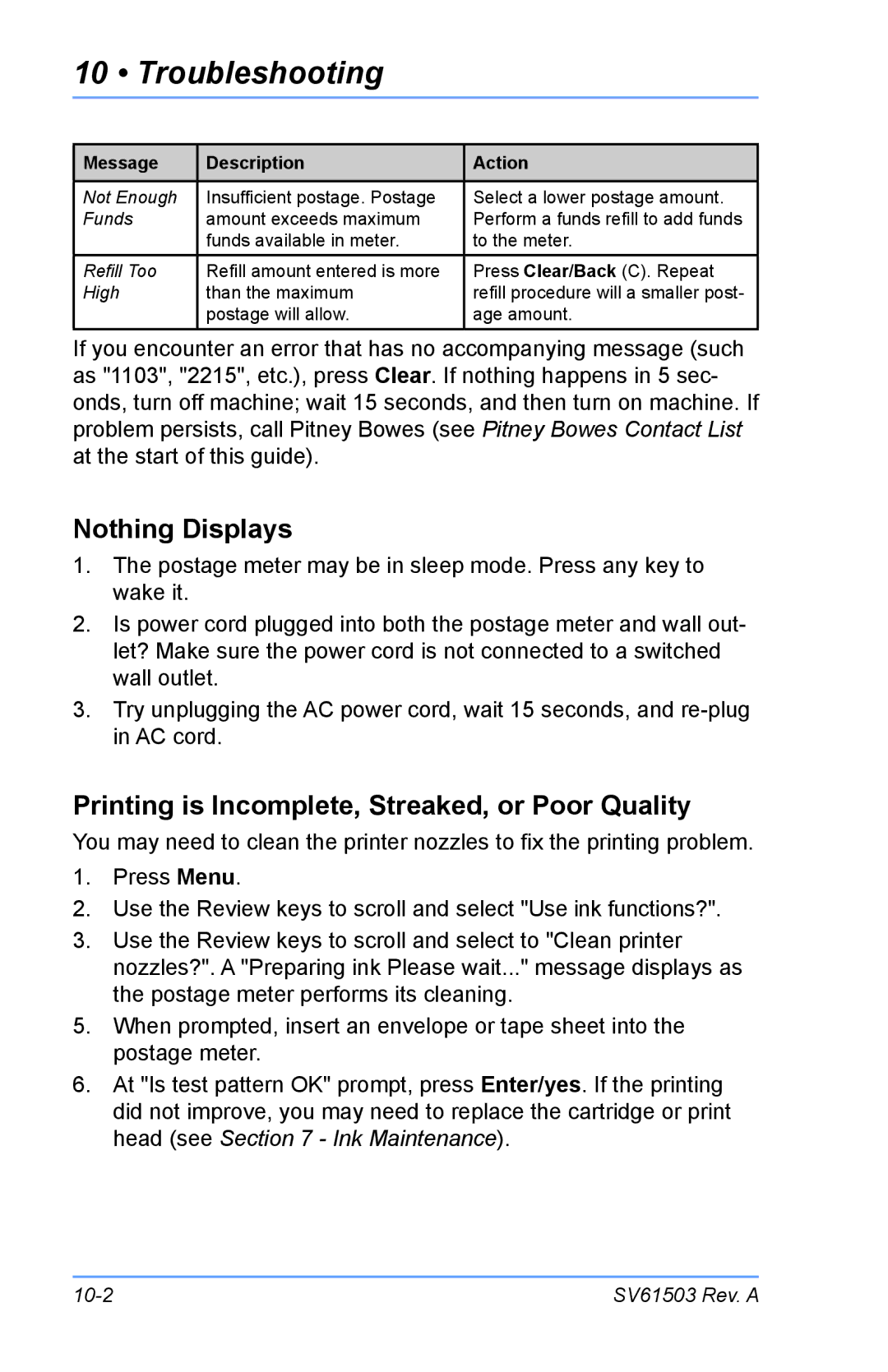10 • Troubleshooting
Message | Description | Action |
|
|
|
Not Enough | Insufficient postage. Postage | Select a lower postage amount. |
Funds | amount exceeds maximum | Perform a funds refill to add funds |
| funds available in meter. | to the meter. |
|
|
|
Refill Too | Refill amount entered is more | Press Clear/Back (C). Repeat |
High | than the maximum | refill procedure will a smaller post- |
| postage will allow. | age amount. |
|
|
|
If you encounter an error that has no accompanying message (such as "1103", "2215", etc.), press Clear. If nothing happens in 5 sec- onds, turn off machine; wait 15 seconds, and then turn on machine. If problem persists, call Pitney Bowes (see Pitney Bowes Contact List at the start of this guide).
Nothing Displays
1.The postage meter may be in sleep mode. Press any key to wake it.
2.Is power cord plugged into both the postage meter and wall out- let? Make sure the power cord is not connected to a switched wall outlet.
3.Try unplugging the AC power cord, wait 15 seconds, and
Printing is Incomplete, Streaked, or Poor Quality
You may need to clean the printer nozzles to fix the printing problem.
1.Press Menu.
2.Use the Review keys to scroll and select "Use ink functions?".
3.Use the Review keys to scroll and select to "Clean printer nozzles?". A "Preparing ink Please wait..." message displays as the postage meter performs its cleaning.
5.When prompted, insert an envelope or tape sheet into the postage meter.
6.At "Is test pattern OK" prompt, press Enter/yes. If the printing did not improve, you may need to replace the cartridge or print head (see Section 7 - Ink Maintenance).
SV61503 Rev. A |