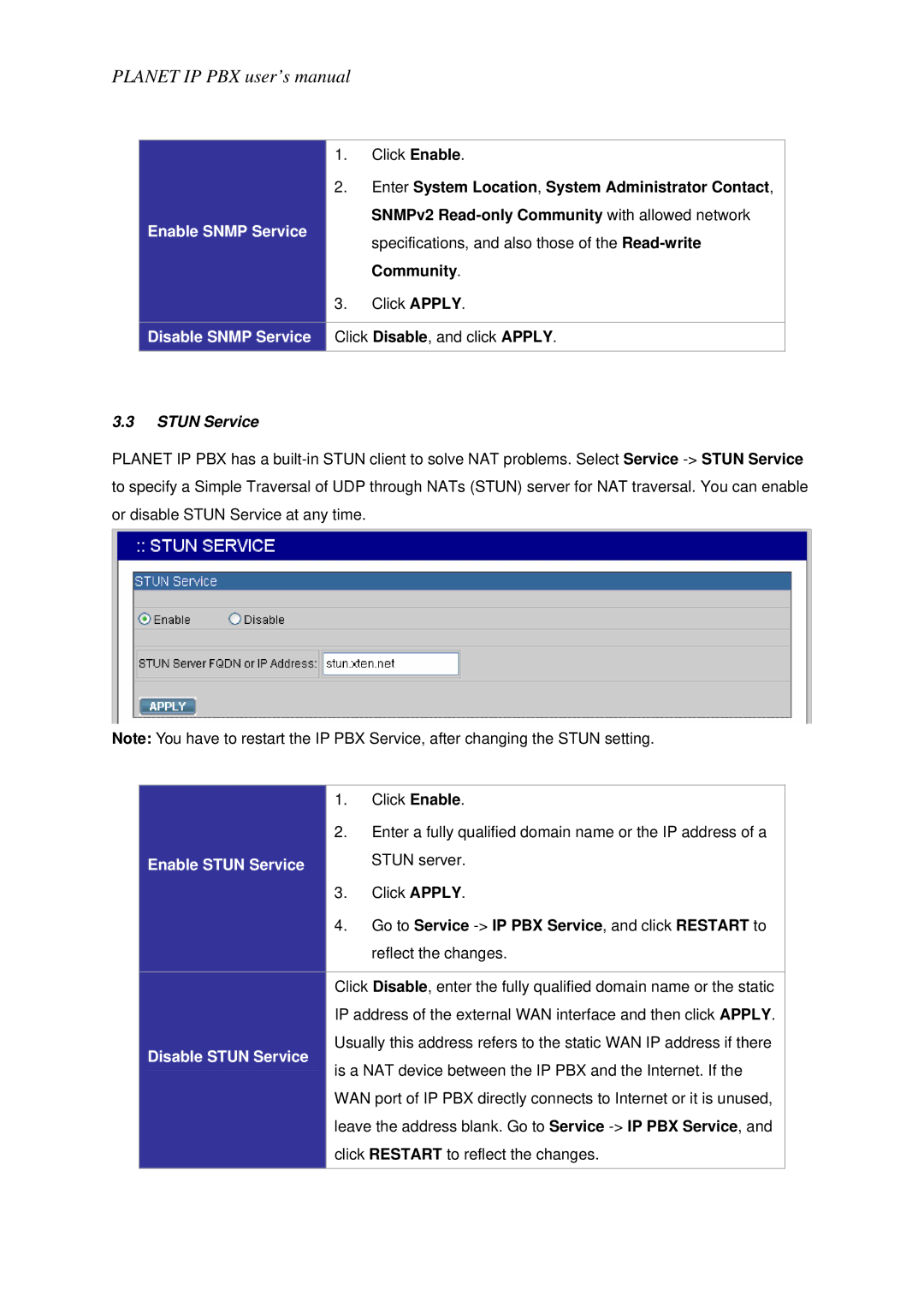PLANET IP PBX user’s manual
1.Click Enable.
2.Enter System Location, System Administrator Contact, SNMPv2
Enable SNMP Service
specifications, and also those of the
Community.
3.Click APPLY.
Disable SNMP Service Click Disable, and click APPLY.
3.3STUN Service
PLANET IP PBX has a
Note: You have to restart the IP PBX Service, after changing the STUN setting.
| 1. | Click Enable. |
| 2. | Enter a fully qualified domain name or the IP address of a |
Enable STUN Service |
| STUN server. |
| 3. | Click APPLY. |
| 4. | Go to Service |
|
| reflect the changes. |
|
|
|
Disable STUN Service
Click Disable, enter the fully qualified domain name or the static IP address of the external WAN interface and then click APPLY. Usually this address refers to the static WAN IP address if there is a NAT device between the IP PBX and the Internet. If the WAN port of IP PBX directly connects to Internet or it is unused, leave the address blank. Go to Service