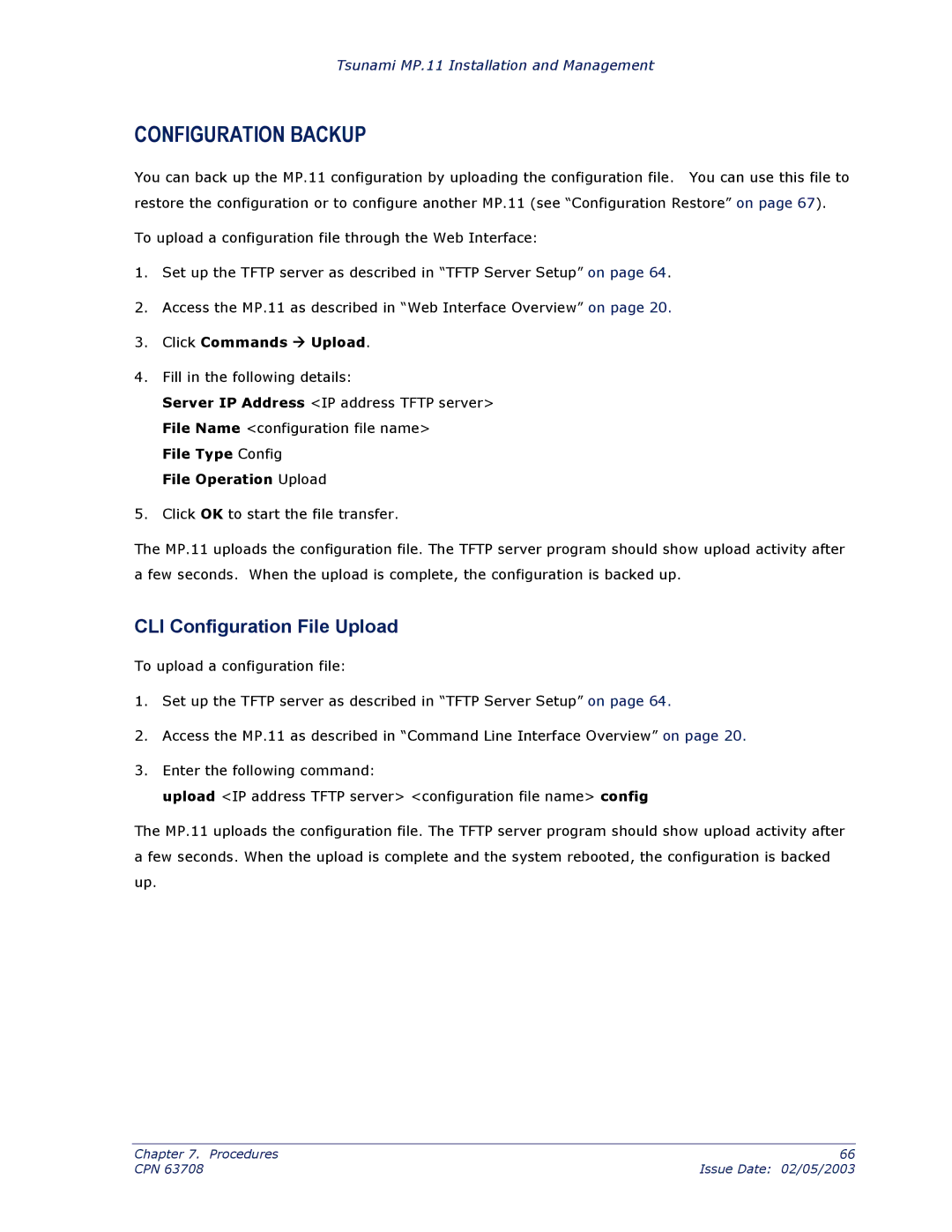Tsunami MP.11 Installation and Management
CONFIGURATION BACKUP
You can back up the MP.11 configuration by uploading the configuration file. You can use this file to restore the configuration or to configure another MP.11 (see “Configuration Restore” on page 67).
To upload a configuration file through the Web Interface:
1.Set up the TFTP server as described in “TFTP Server Setup” on page 64.
2.Access the MP.11 as described in “Web Interface Overview” on page 20.
3.Click Commands Æ Upload.
4.Fill in the following details:
Server IP Address <IP address TFTP server> File Name <configuration file name>
File Type Config
File Operation Upload
5.Click OK to start the file transfer.
The MP.11 uploads the configuration file. The TFTP server program should show upload activity after a few seconds. When the upload is complete, the configuration is backed up.
CLI Configuration File Upload
To upload a configuration file:
1.Set up the TFTP server as described in “TFTP Server Setup” on page 64.
2.Access the MP.11 as described in “Command Line Interface Overview” on page 20.
3.Enter the following command:
upload <IP address TFTP server> <configuration file name> config
The MP.11 uploads the configuration file. The TFTP server program should show upload activity after a few seconds. When the upload is complete and the system rebooted, the configuration is backed up.
Chapter 7. Procedures | 66 |
CPN 63708 | Issue Date: 02/05/2003 |