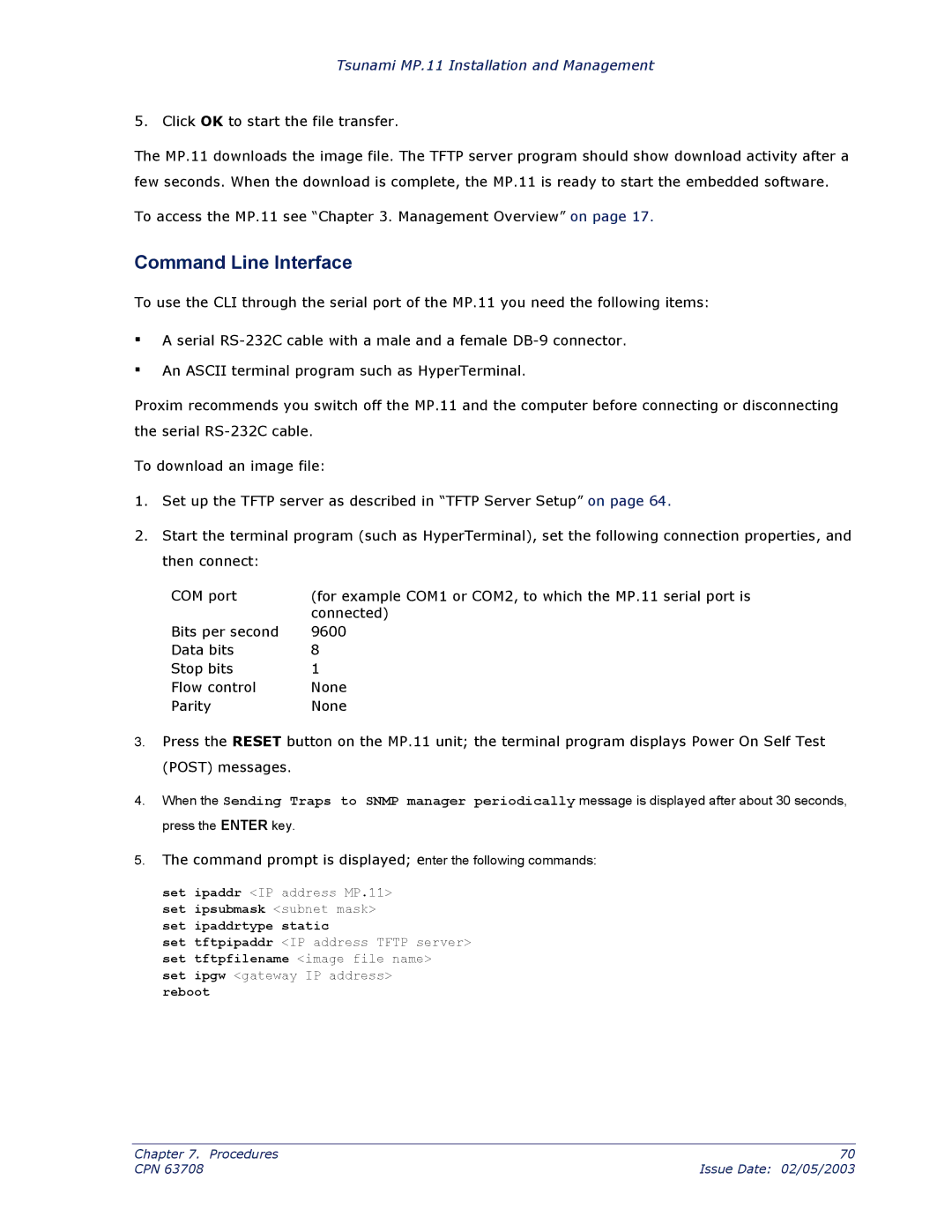Tsunami MP.11 Installation and Management
5.Click OK to start the file transfer.
The MP.11 downloads the image file. The TFTP server program should show download activity after a few seconds. When the download is complete, the MP.11 is ready to start the embedded software.
To access the MP.11 see “Chapter 3. Management Overview” on page 17.
Command Line Interface
To use the CLI through the serial port of the MP.11 you need the following items:
▪
▪
A serial
An ASCII terminal program such as HyperTerminal.
Proxim recommends you switch off the MP.11 and the computer before connecting or disconnecting the serial
To download an image file:
1.Set up the TFTP server as described in “TFTP Server Setup” on page 64.
2.Start the terminal program (such as HyperTerminal), set the following connection properties, and then connect:
COM port | (for example COM1 or COM2, to which the MP.11 serial port is |
| connected) |
Bits per second | 9600 |
Data bits | 8 |
Stop bits | 1 |
Flow control | None |
Parity | None |
3.Press the RESET button on the MP.11 unit; the terminal program displays Power On Self Test (POST) messages.
4.When the Sending Traps to SNMP manager periodically message is displayed after about 30 seconds, press the ENTER key.
5.The command prompt is displayed; enter the following commands:
set ipaddr <IP address MP.11> set ipsubmask <subnet mask> set ipaddrtype static
set tftpipaddr <IP address TFTP server> set tftpfilename <image file name> set ipgw <gateway IP address>
reboot
Chapter 7. Procedures | 70 |
CPN 63708 | Issue Date: 02/05/2003 |