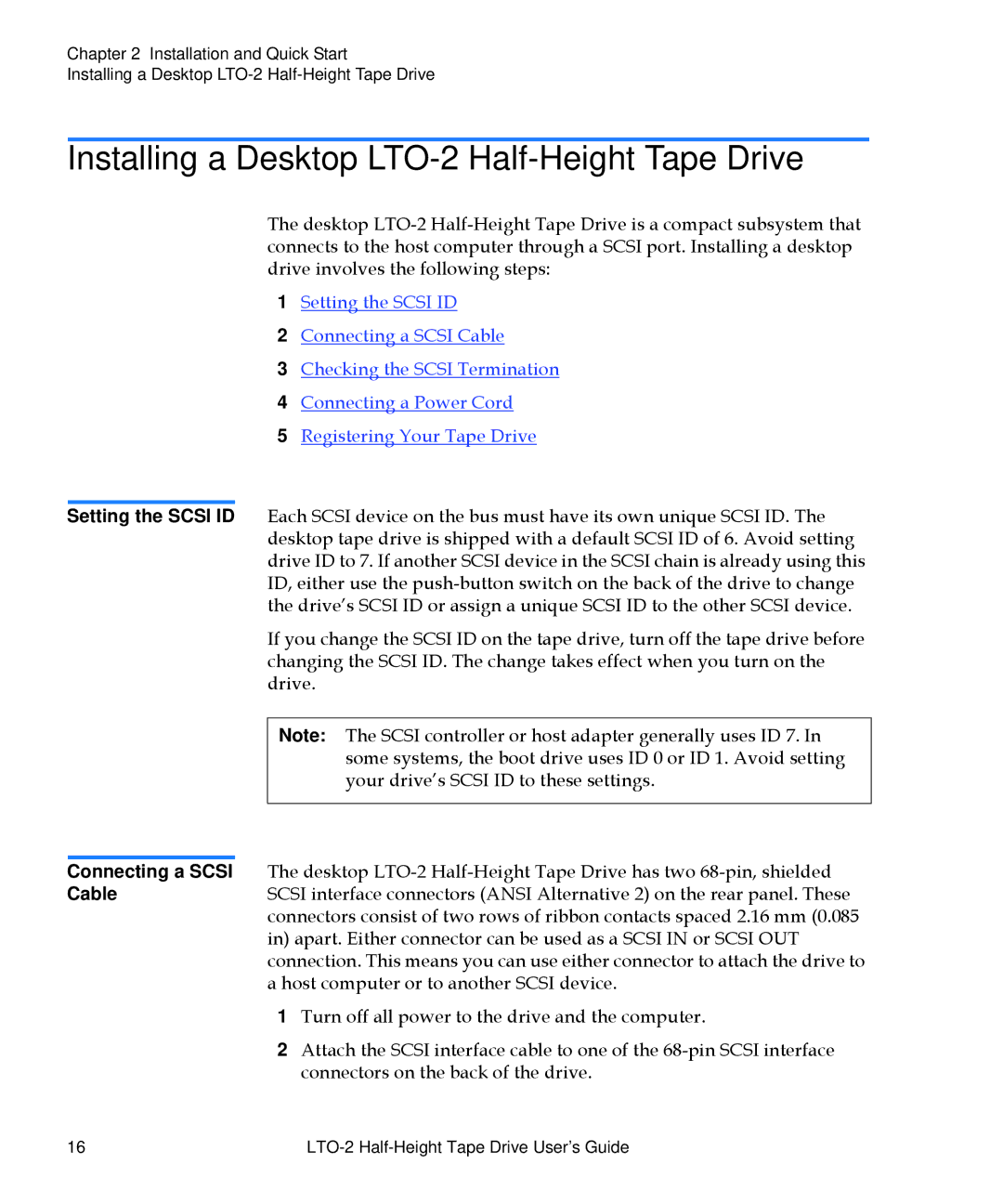Chapter 2 Installation and Quick Start
Installing a Desktop
Installing a Desktop LTO-2 Half-Height Tape Drive
The desktop
1Setting the SCSI ID
2Connecting a SCSI Cable
3Checking the SCSI Termination
4Connecting a Power Cord
5Registering Your Tape Drive
Setting the SCSI ID Each SCSI device on the bus must have its own unique SCSI ID. The desktop tape drive is shipped with a default SCSI ID of 6. Avoid setting drive ID to 7. If another SCSI device in the SCSI chain is already using this ID, either use the
If you change the SCSI ID on the tape drive, turn off the tape drive before changing the SCSI ID. The change takes effect when you turn on the drive.
Note: The SCSI controller or host adapter generally uses ID 7. In some systems, the boot drive uses ID 0 or ID 1. Avoid setting your drive’s SCSI ID to these settings.
Connecting a SCSI The desktop
CableSCSI interface connectors (ANSI Alternative 2) on the rear panel. These connectors consist of two rows of ribbon contacts spaced 2.16 mm (0.085 in) apart. Either connector can be used as a SCSI IN or SCSI OUT connection. This means you can use either connector to attach the drive to a host computer or to another SCSI device.
1Turn off all power to the drive and the computer.
2Attach the SCSI interface cable to one of the
16 |