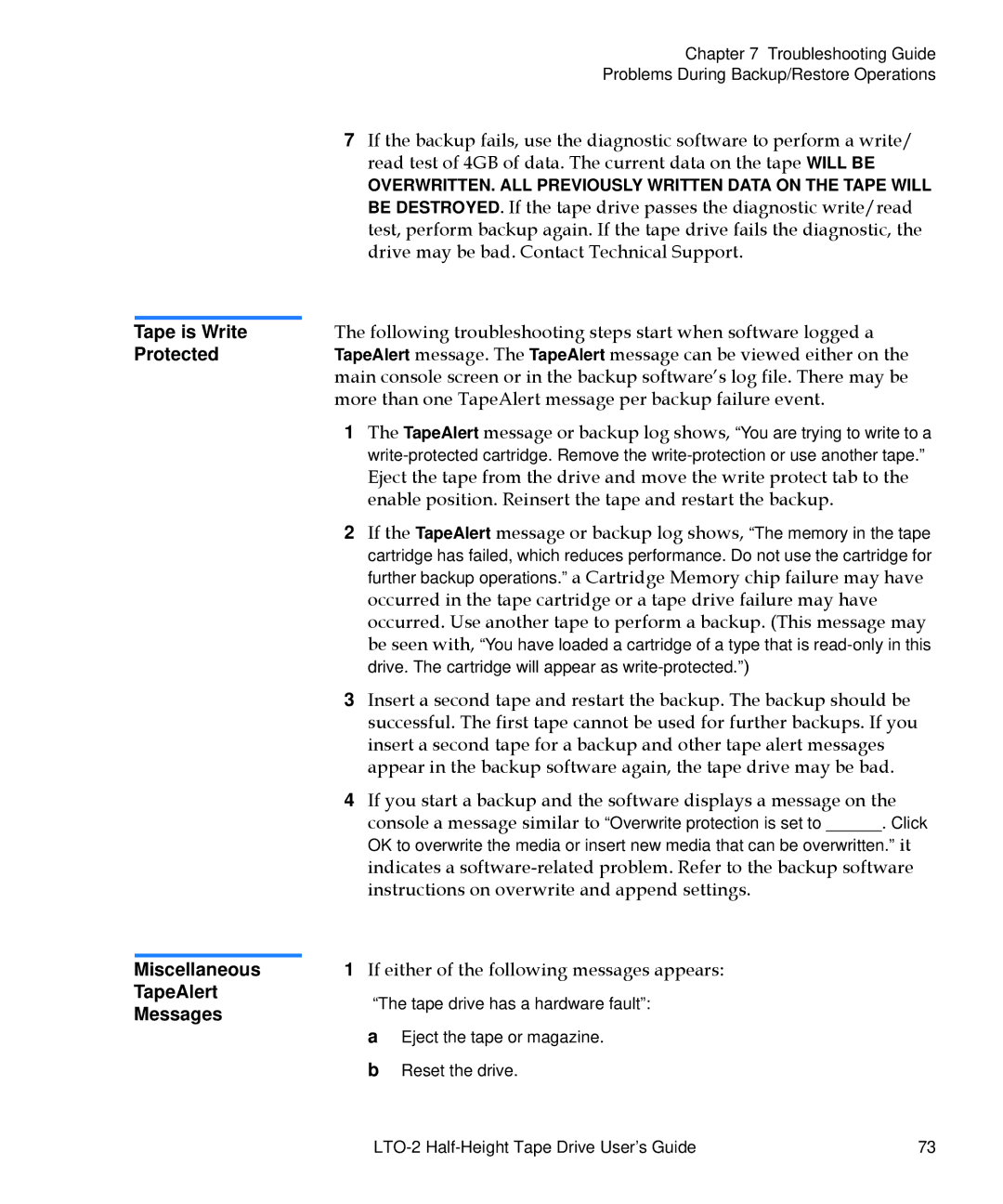Tape is Write Protected
Miscellaneous
TapeAlert
Messages
Chapter 7 Troubleshooting Guide
Problems During Backup/Restore Operations
7If the backup fails, use the diagnostic software to perform a write/ read test of 4GB of data. The current data on the tape WILL BE
OVERWRITTEN. ALL PREVIOUSLY WRITTEN DATA ON THE TAPE WILL BE DESTROYED. If the tape drive passes the diagnostic write/read test, perform backup again. If the tape drive fails the diagnostic, the drive may be bad. Contact Technical Support.
The following troubleshooting steps start when software logged a TapeAlert message. The TapeAlert message can be viewed either on the main console screen or in the backup software’s log file. There may be more than one TapeAlert message per backup failure event.
1The TapeAlert message or backup log shows, “You are trying to write to a
Eject the tape from the drive and move the write protect tab to the enable position. Reinsert the tape and restart the backup.
2If the TapeAlert message or backup log shows, “The memory in the tape cartridge has failed, which reduces performance. Do not use the cartridge for further backup operations.” a Cartridge Memory chip failure may have occurred in the tape cartridge or a tape drive failure may have occurred. Use another tape to perform a backup. (This message may be seen with, “You have loaded a cartridge of a type that is
3Insert a second tape and restart the backup. The backup should be successful. The first tape cannot be used for further backups. If you insert a second tape for a backup and other tape alert messages appear in the backup software again, the tape drive may be bad.
4If you start a backup and the software displays a message on the console a message similar to “Overwrite protection is set to ______. Click OK to overwrite the media or insert new media that can be overwritten.” it indicates a
1If either of the following messages appears:
“The tape drive has a hardware fault”: a Eject the tape or magazine.
b Reset the drive.
73 |