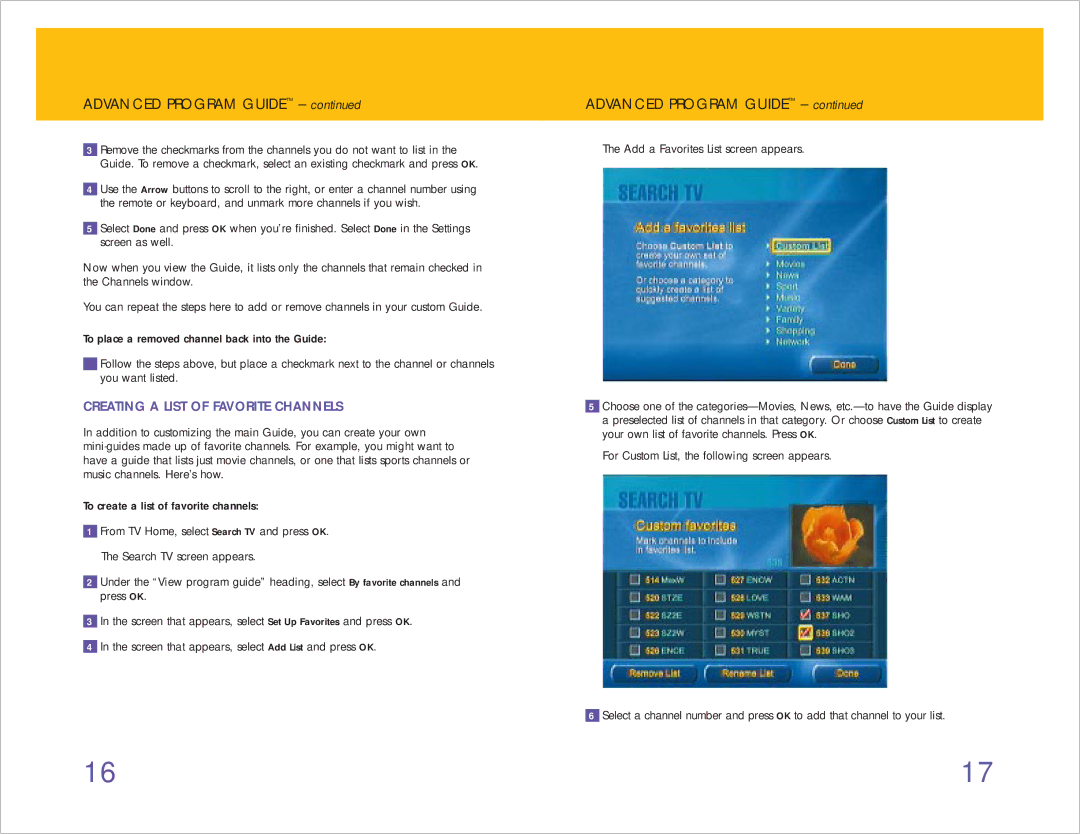ADVANCED PROGRAM GUIDE™ – continued
3Remove the checkmarks from the channels you do not want to list in the Guide. To remove a checkmark, select an existing checkmark and press OK.
4Use the Arrow buttons to scroll to the right, or enter a channel number using the remote or keyboard, and unmark more channels if you wish.
5Select Done and press OK when you’re finished. Select Done in the Settings screen as well.
Now when you view the Guide, it lists only the channels that remain checked in the Channels window.
You can repeat the steps here to add or remove channels in your custom Guide.
To place a removed channel back into the Guide:
Follow the steps above, but place a checkmark next to the channel or channels you want listed.
CREATING A LIST OF FAVORITE CHANNELS
In addition to customizing the main Guide, you can create your own
To create a list of favorite channels:
1From TV Home, select Search TV and press OK. The Search TV screen appears.
2Under the “View program guide” heading, select By favorite channels and press OK.
3In the screen that appears, select Set Up Favorites and press OK.
4In the screen that appears, select Add List and press OK.
ADVANCED PROGRAM GUIDE™ – continued
The Add a Favorites List screen appears.
5Choose one of the
For Custom List, the following screen appears.
6Select a channel number and press OK to add that channel to your list.
16 | 17 |