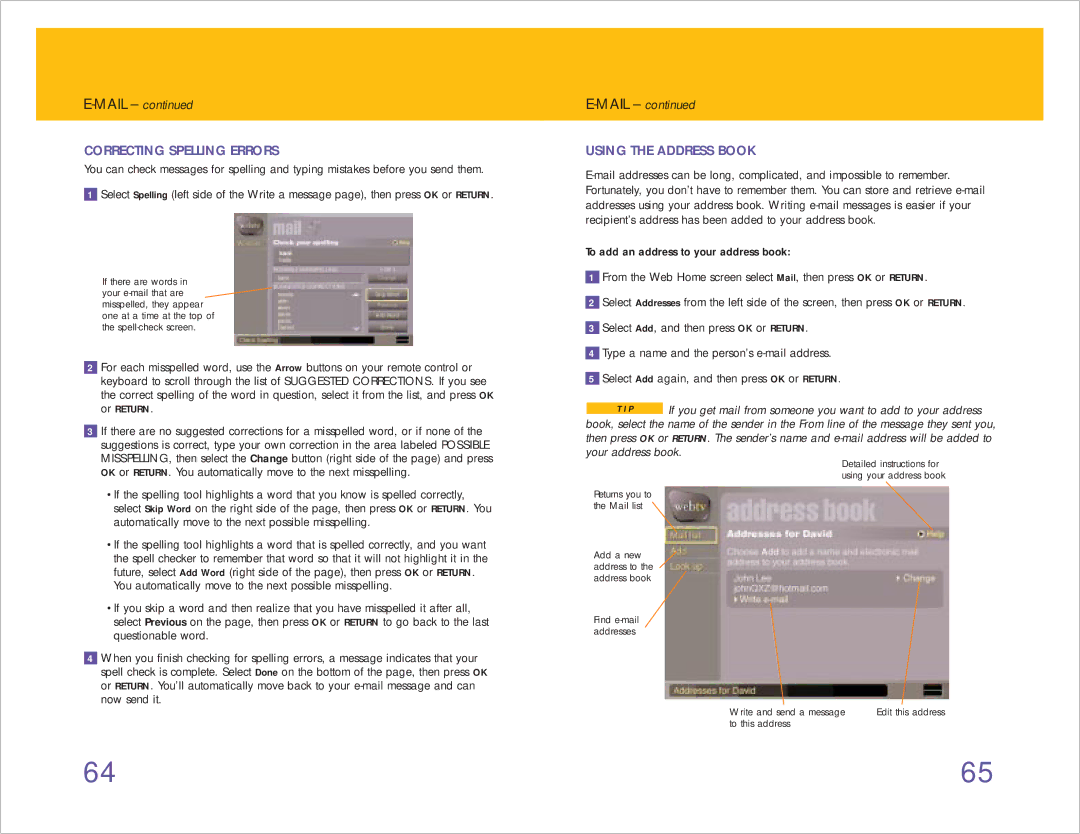E-MAIL – continued
CORRECTING SPELLING ERRORS
You can check messages for spelling and typing mistakes before you send them.
1Select Spelling (left side of the Write a message page), then press OK or RETURN.
If there are words in
your ![]() misspelled, they appear
misspelled, they appear
one at a time at the top of the
2For each misspelled word, use the Arrow buttons on your remote control or keyboard to scroll through the list of SUGGESTED CORRECTIONS. If you see the correct spelling of the word in question, select it from the list, and press OK or RETURN.
3If there are no suggested corrections for a misspelled word, or if none of the suggestions is correct, type your own correction in the area labeled POSSIBLE MISSPELLING, then select the Change button (right side of the page) and press OK or RETURN. You automatically move to the next misspelling.
4 •If the spelling tool highlights a word that you know is spelled correctly, select Skip Word on the right side of the page, then press OK or RETURN. You automatically move to the next possible misspelling.
5 •If the spelling tool highlights a word that is spelled correctly, and you want the spell checker to remember that word so that it will not highlight it in the future, select Add Word (right side of the page), then press OK or RETURN.
You automatically move to the next possible misspelling.
6 •If you skip a word and then realize that you have misspelled it after all, select Previous on the page, then press OK or RETURN to go back to the last questionable word.
4When you finish checking for spelling errors, a message indicates that your spell check is complete. Select Done on the bottom of the page, then press OK or RETURN. You’ll automatically move back to your
E-MAIL – continued
USING THE ADDRESS BOOK
To add an address to your address book:
1From the Web Home screen select Mail, then press OK or RETURN.
2Select Addresses from the left side of the screen, then press OK or RETURN.
3Select Add, and then press OK or RETURN.
4Type a name and the person’s
5Select Add again, and then press OK or RETURN.
T I P If you get mail from someone you want to add to your address
book, select the name of the sender in the From line of the message they sent you, then press OK or RETURN. The sender’s name and
Detailed instructions for using your address book
Returns you to the Mail list
Add a new address to the address book
Find
Write and send a message | Edit this address |
to this address |
|
64 | 65 |