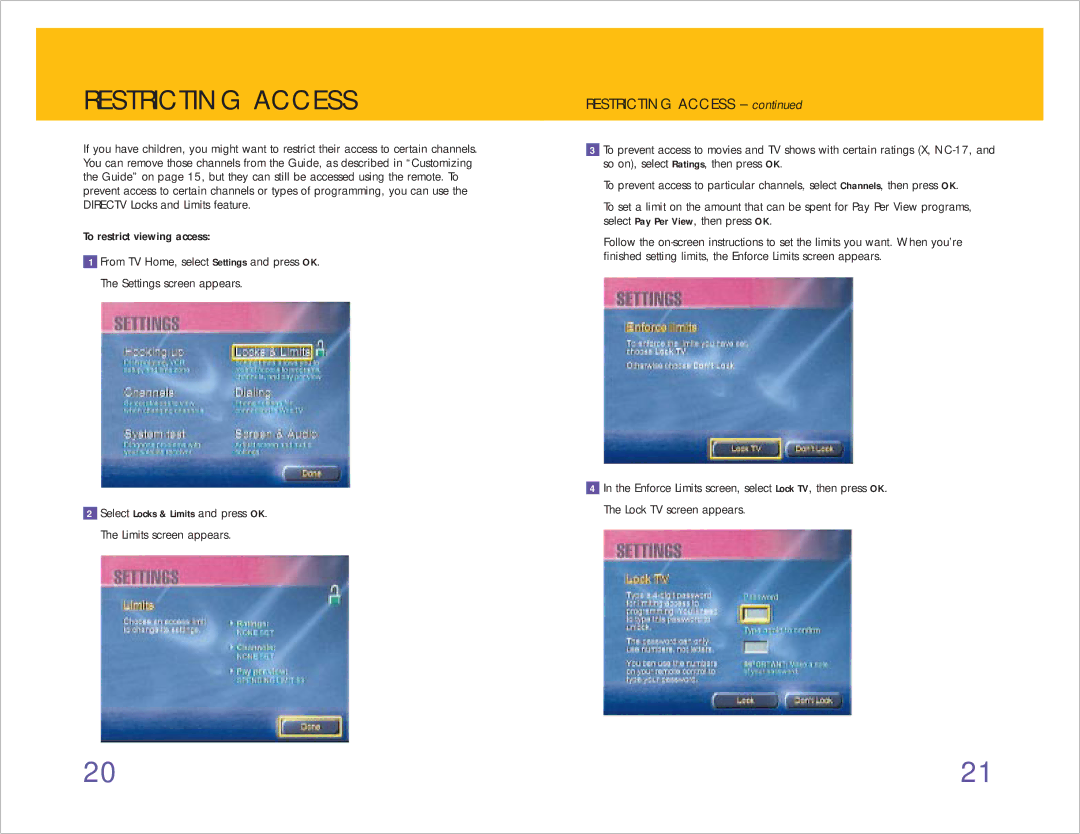RESTRICTING ACCESS
If you have children, you might want to restrict their access to certain channels. You can remove those channels from the Guide, as described in “Customizing the Guide” on page 15, but they can still be accessed using the remote. To prevent access to certain channels or types of programming, you can use the DIRECTV Locks and Limits feature.
To restrict viewing access:
1From TV Home, select Settings and press OK. The Settings screen appears.
2Select Locks & Limits and press OK. The Limits screen appears.
RESTRICTING ACCESS – continued
3To prevent access to movies and TV shows with certain ratings (X,
To prevent access to particular channels, select Channels, then press OK.
To set a limit on the amount that can be spent for Pay Per View programs, select Pay Per View, then press OK.
Follow the
4In the Enforce Limits screen, select Lock TV, then press OK. The Lock TV screen appears.
20 | 21 |