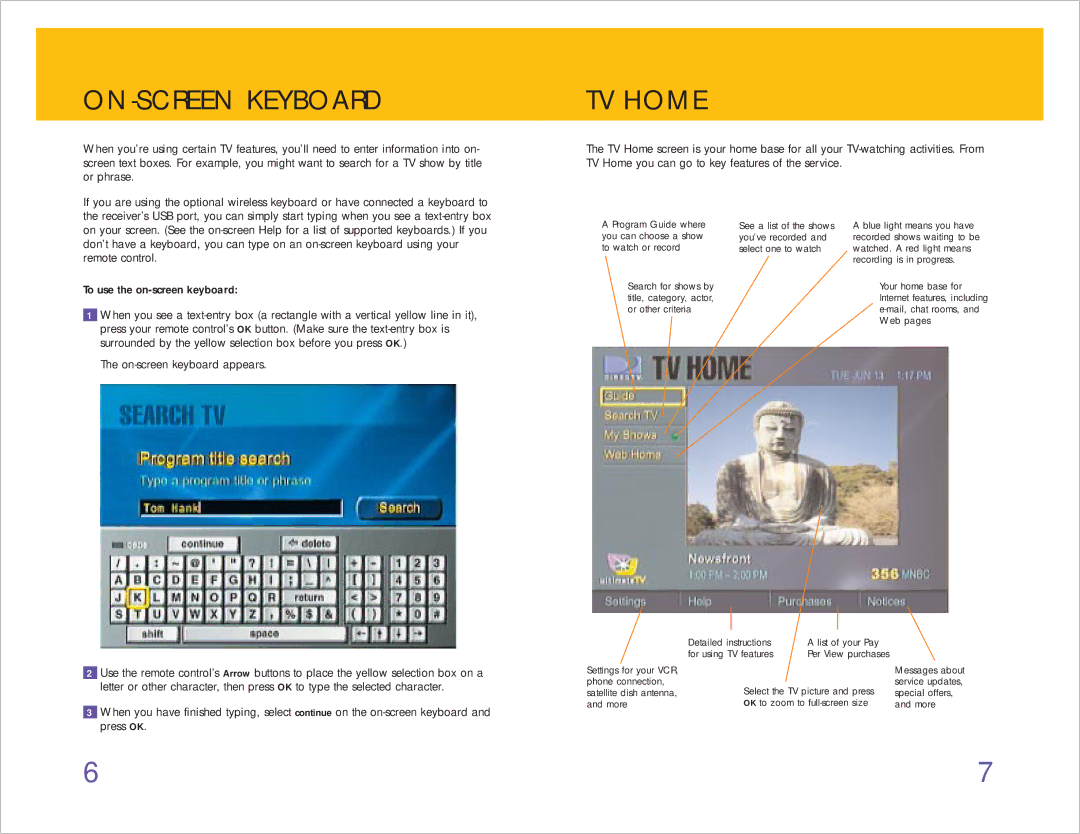ON-SCREEN KEYBOARD
When you’re using certain TV features, you’ll need to enter information into on- screen text boxes. For example, you might want to search for a TV show by title or phrase.
TV HOME
The TV Home screen is your home base for all your
If you are using the optional wireless keyboard or have connected a keyboard to the receiver’s USB port, you can simply start typing when you see a
To use the
1When you see a
The
A Program Guide where you can choose a show to watch or record
Search for shows by title, category, actor, or other criteria
See a list of the shows you’ve recorded and select one to watch
A blue light means you have recorded shows waiting to be watched. A red light means recording is in progress.
Your home base for Internet features, including
2Use the remote control’s Arrow buttons to place the yellow selection box on a letter or other character, then press OK to type the selected character.
3When you have finished typing, select continue on the
Settings for your VCR, phone connection, satellite dish antenna, and more
Detailed instructions | A list of your Pay |
for using TV features | Per View purchases |
Select the TV picture and press
OK to zoom to
Messages about service updates, special offers, and more
6 | 7 |