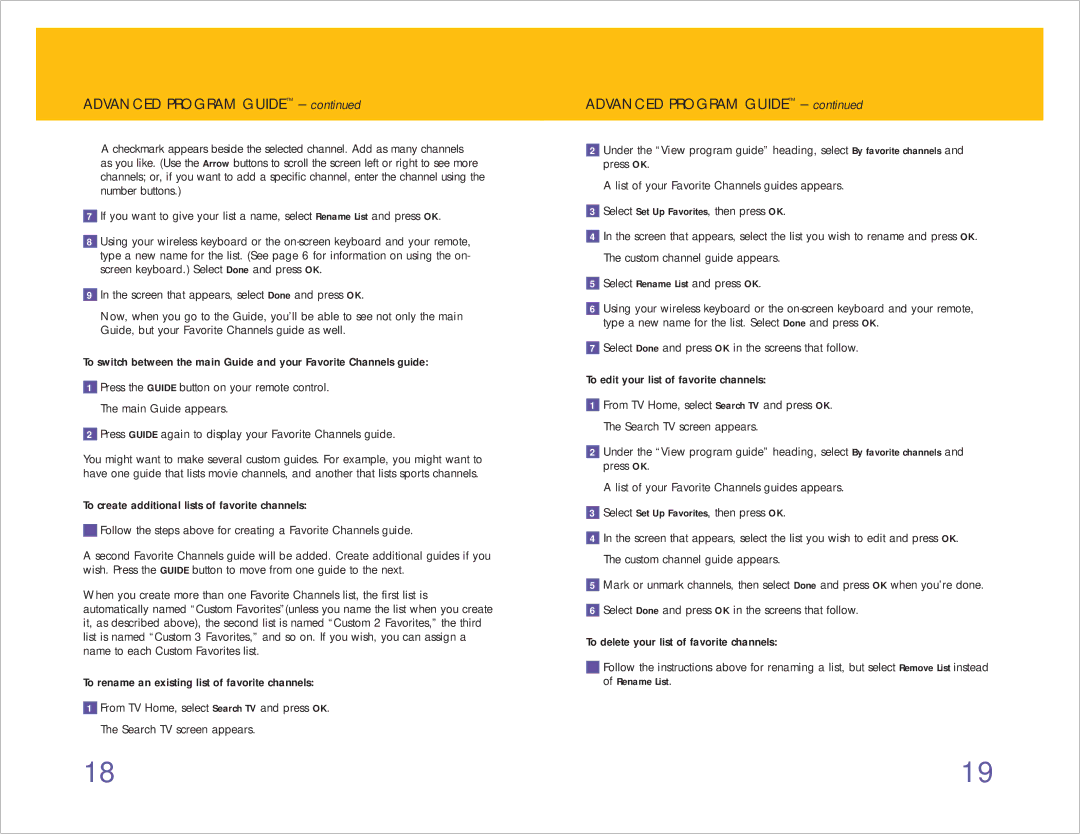ADVANCED PROGRAM GUIDE™ – continued
A checkmark appears beside the selected channel. Add as many channels as you like. (Use the Arrow buttons to scroll the screen left or right to see more channels; or, if you want to add a specific channel, enter the channel using the number buttons.)
7If you want to give your list a name, select Rename List and press OK.
8Using your wireless keyboard or the
9In the screen that appears, select Done and press OK.
Now, when you go to the Guide, you’ll be able to see not only the main Guide, but your Favorite Channels guide as well.
To switch between the main Guide and your Favorite Channels guide:
1Press the GUIDE button on your remote control. The main Guide appears.
2Press GUIDE again to display your Favorite Channels guide.
You might want to make several custom guides. For example, you might want to have one guide that lists movie channels, and another that lists sports channels.
To create additional lists of favorite channels:
Follow the steps above for creating a Favorite Channels guide.
A second Favorite Channels guide will be added. Create additional guides if you wish. Press the GUIDE button to move from one guide to the next.
When you create more than one Favorite Channels list, the first list is automatically named “Custom Favorites”(unless you name the list when you create it, as described above), the second list is named “Custom 2 Favorites,” the third list is named “Custom 3 Favorites,” and so on. If you wish, you can assign a name to each Custom Favorites list.
To rename an existing list of favorite channels:
1From TV Home, select Search TV and press OK. The Search TV screen appears.
ADVANCED PROGRAM GUIDE™ – continued
2Under the “View program guide” heading, select By favorite channels and press OK.
A list of your Favorite Channels guides appears.
3Select Set Up Favorites, then press OK.
4In the screen that appears, select the list you wish to rename and press OK. The custom channel guide appears.
5Select Rename List and press OK.
6Using your wireless keyboard or the
7Select Done and press OK in the screens that follow.
To edit your list of favorite channels:
1From TV Home, select Search TV and press OK. The Search TV screen appears.
2Under the “View program guide” heading, select By favorite channels and press OK.
A list of your Favorite Channels guides appears.
3Select Set Up Favorites, then press OK.
4In the screen that appears, select the list you wish to edit and press OK. The custom channel guide appears.
5Mark or unmark channels, then select Done and press OK when you’re done.
6Select Done and press OK in the screens that follow.
To delete your list of favorite channels:
Follow the instructions above for renaming a list, but select Remove List instead of Rename List.
18 | 19 |