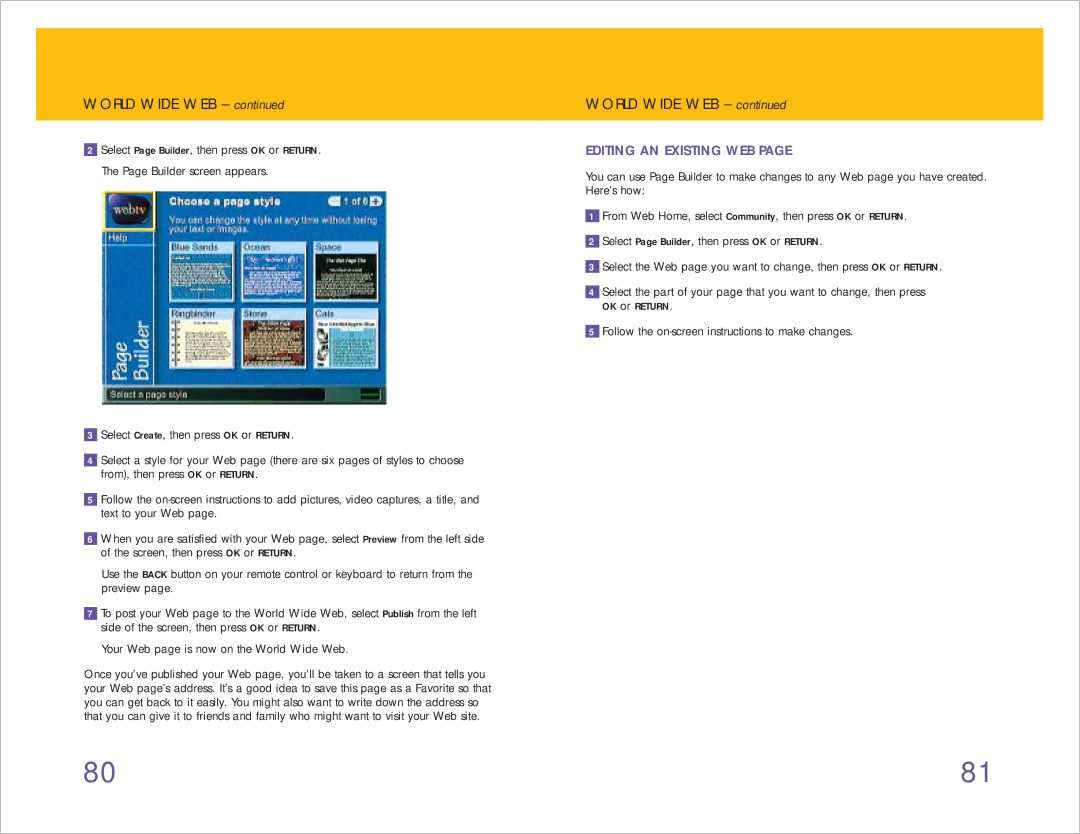WORLD WIDE WEB – continued
2Select Page Builder, then press OK or RETURN. The Page Builder screen appears.
3Select Create, then press OK or RETURN.
4Select a style for your Web page (there are six pages of styles to choose from), then press OK or RETURN.
5Follow the
6When you are satisfied with your Web page, select Preview from the left side of the screen, then press OK or RETURN.
Use the BACK button on your remote control or keyboard to return from the preview page.
7To post your Web page to the World Wide Web, select Publish from the left side of the screen, then press OK or RETURN.
Your Web page is now on the World Wide Web.
Once you’ve published your Web page, you’ll be taken to a screen that tells you your Web page’s address. It’s a good idea to save this page as a Favorite so that you can get back to it easily. You might also want to write down the address so that you can give it to friends and family who might want to visit your Web site.
WORLD WIDE WEB – continued
EDITING AN EXISTING WEB PAGE
You can use Page Builder to make changes to any Web page you have created. Here’s how:
1From Web Home, select Community, then press OK or RETURN.
2Select Page Builder, then press OK or RETURN.
3Select the Web page you want to change, then press OK or RETURN.
4Select the part of your page that you want to change, then press
OK or RETURN.
5Follow the
80 | 81 |