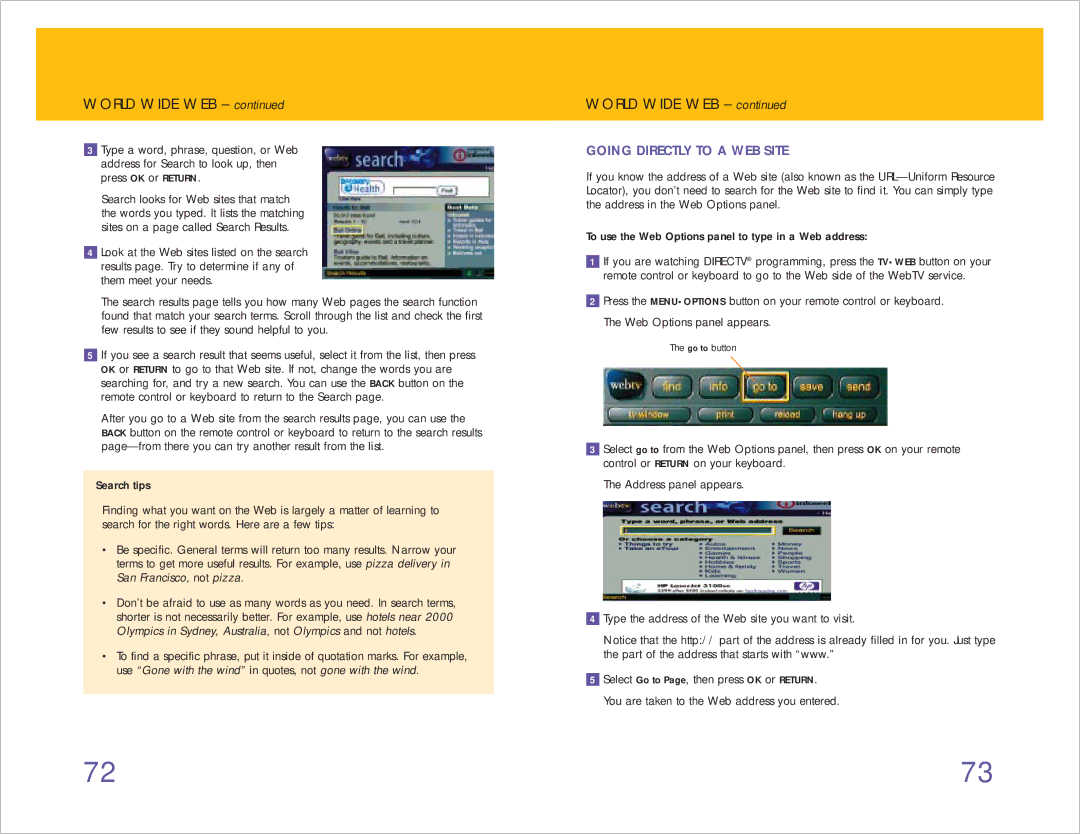WORLD WIDE WEB – continued
3Type a word, phrase, question, or Web address for Search to look up, then press OK or RETURN.
Search looks for Web sites that match the words you typed. It lists the matching sites on a page called Search Results.
4Look at the Web sites listed on the search results page. Try to determine if any of them meet your needs.
The search results page tells you how many Web pages the search function found that match your search terms. Scroll through the list and check the first few results to see if they sound helpful to you.
5If you see a search result that seems useful, select it from the list, then press OK or RETURN to go to that Web site. If not, change the words you are searching for, and try a new search. You can use the BACK button on the remote control or keyboard to return to the Search page.
After you go to a Web site from the search results page, you can use the BACK button on the remote control or keyboard to return to the search results
Search tips
Finding what you want on the Web is largely a matter of learning to search for the right words. Here are a few tips:
•Be specific. General terms will return too many results. Narrow your terms to get more useful results. For example, use pizza delivery in San Francisco, not pizza.
•Don’t be afraid to use as many words as you need. In search terms, shorter is not necessarily better. For example, use hotels near 2000 Olympics in Sydney, Australia, not Olympics and not hotels.
•To find a specific phrase, put it inside of quotation marks. For example, use “Gone with the wind” in quotes, not gone with the wind.
WORLD WIDE WEB – continued
GOING DIRECTLY TO A WEB SITE
If you know the address of a Web site (also known as the
To use the Web Options panel to type in a Web address:
1If you are watching DIRECTV® programming, press the TV•WEB button on your remote control or keyboard to go to the Web side of the WebTV service.
2Press the MENU•OPTIONS button on your remote control or keyboard. The Web Options panel appears.
The go to button
3Select go to from the Web Options panel, then press OK on your remote control or RETURN on your keyboard.
The Address panel appears.
4Type the address of the Web site you want to visit.
Notice that the http:// part of the address is already filled in for you. Just type the part of the address that starts with “www.”
5Select Go to Page, then press OK or RETURN. You are taken to the Web address you entered.
72 | 73 |