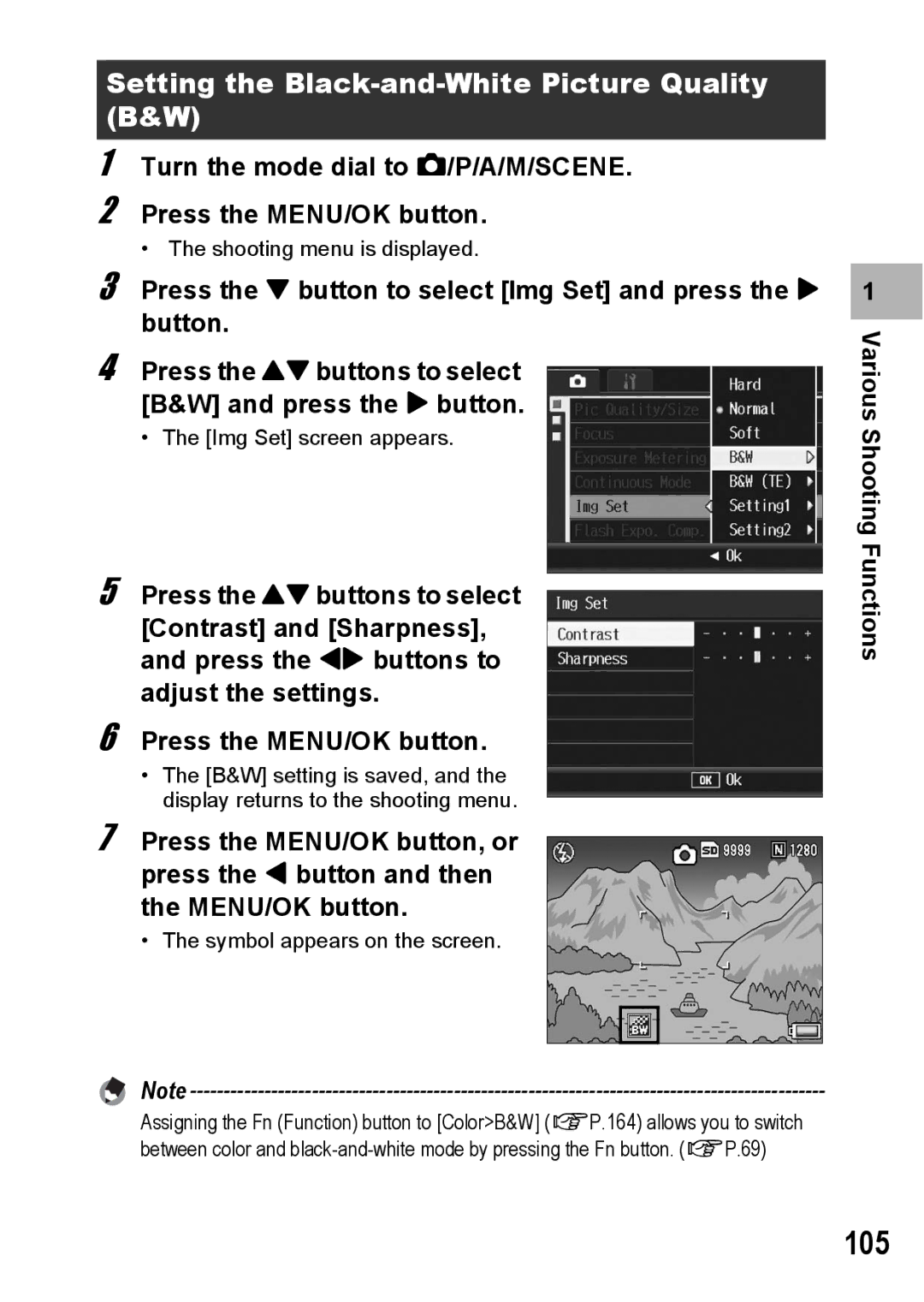Advanced Operations
Basic Operations
Plug the devices into separate electrical outlets
Preface
Following two manuals are included with your GR Digital
Using These Manuals
Mm wide-angle GR lens for high depiction performance
Key Features
Variety of accessories for greater creative expression P.14
Power your camera in one of three ways P.26
Contents
Various Shooting Functions
Advanced Operations
133
Shooting/Playing Back Movies
Other Playback Functions
129
155
Changing Camera Settings
Direct Printing
149
211
Downloading Images to Your Computer
Appendices
192
Page
Basic Operations
USB Cable mini-B type
Battery Charger Handstrap
Packing List
Hot Shoe Cover
This booklet Caplio Software CD-ROM
Camera User Guide
Mini External Viewfinder GV-2
Optional Accessories
If you are using
AC Adapter AC-4c
Neck Strap ST-2 If you are
Using the camera for the first time, read this section
Soft Case GC-1
Neck Strap GS-1 Soft Case GC-2
Removing/attaching the ring cap
Read this section
Camera System and Accessories
Front View
Names of Parts
Camera
16 17 18
Rear View If you are using
Mode Dial Symbols and Descriptions
How to Use the Mode Dial
How to Use the Up-down Dial ADJ. Lever
Are
Picture Display
Example of Picture Display when Shooting Pictures
Dpof
Example of Picture Display During Playback
Battery Level Indication
Getting Ready
About the Battery
Storage capacity of shots
SD Memory Card available in stores
Where images are recorded
Page
Plug the battery charger into an outlet
Charging the Rechargeable Battery
Insert the rechargeable battery
Loading the Battery and SD Memory Card
Removing the AAA Alkaline Batteries
Removing the Rechargeable Battery
Removing the SD Memory Card
Turn the camera off Press the Power button
Turning the Power On/Off
Turn the camera on Press the Power button
Turn the power on for the first time after purchase
Setting the Language
Time format
Setting the Date and Time
Press the !#$ buttons to Set the year, month, date Time
Format, choose the date
Holding the Camera
Basic Shooting
Preventing camera shake
This section
Shooting
Gently press the shutter release button all the way
Focusing
Page
With the camera ready to shoot, press the 8 or 9 button
Using the Digital Zoom
Set Zoom Button to Dgtl Zoom on the setup menu
Page
With the camera ready to shoot, press the N button
Shooting Close-Ups Macro Shooting
Flash Modes
Using the Flash
Range of flash light when ISO Setting is set to Auto GP.126
Press the F button to change the flash mode
Press the shutter release button
Using the Self-Timer
Turn the mode dial to Press the t Self-timer button
Press the 6 Playback button
Viewing Your Images
Checking the image in shooting mode
Press the 9 Thumbnail Display button
Three-frame View/Grid View Thumbnail Display
Three-frame view
Switching to Single-Picture Display
Press the 9 button again
During three-frame view
Still image is enlarged
Enlarging Images
Deleting a File
Deleting Files
First time, read this section
Deleting All Files
Deleting Multiple Files at One Time
Repeat to select all the files you want to delete
Specifying a Range of Files to be Deleted
Press ADJ. lever
Changing the Display with DISP. Button
Shooting Mode
Normal Symbol Display Histogram
During Playback Mode
White Saturation Highlights Display
About the Electronic Level
With Level Setting set to Display
With Level Setting set to Disp + Snd
With Level Setting set to Sound
Page
Histogram
Page
Advanced Operations
Various Shooting Functions
Using the ADJ. Lever
Various Shooting Functions
Functions That Can Be Assigned to ADJ Lever Set
Functions That Can Be Set in Scene Mode
Various
Changing the Text Density Scene Mode
Turn the mode dial to Scene Press the Mode button
Press the ! buttons to select the desired density setting
Button
With the camera ready to shoot, press the N Macro
Functions
Half-press the shutter release button
Gently press the shutter release button all the way
Jpegraw
Using the Function Button
ISO
With the camera ready to shoot, press the Fn button
Switching Between Auto Focus and Manual Focus AF/MF
Set Function Button to AF/MF on the setup menu
Various Shooting Functions
Set Function Button to AF/Snap on the setup menu
Switching Between Auto Focus and Snap Mode AF/Snap
Functions
Set Function Button to Jpegraw on the setup menu
Switching from Jpeg to RAW Mode Jpegraw
Set Function Button to ColorB&W or ColorTE on the setup menu
Functions
Turn the mode dial to a
Shooting with a Set Aperture Value a Aperture Priority Mode
Turn the mode dial to M Various Shooting Functions
F4.0
Turn the mode dial to P
Ev8 Ev9
Various Shooting Functions
Press the #$ buttons to select
Various Shooting Functions Turn the mode dial to Scene
Press the Mode button to change the scene mode
Scene mode Press the MENU/OK button
Using the Skew Correction Mode
Various Shooting Functions Turn the mode dial to MY1 or MY2
Shooting with Custom Settings MY1, MY2 My Settings Mode
Shooting Menu
When Mode Dial is Set to Any Mode Other Than Scene
When Scene Mode is Set to Text Mode
Various Shooting Functions When Scene Mode is Set to Movie
When Scene Mode is Set to Skew Correct Mode
Functions
Changing the display
Still Images
Choosing Picture Quality Mode/ Image Size Pic Quality/Size
You can also choose the number of frames for movies. GP.130
Functions Movies
Turn the mode dial to 5/P/A/M/SCENE Press the MENU/OK button
Focusing Modes
Changing the Focusing Mode Focus
Depth of Field
Shooting Functions
Various Shooting
Manual Focus Shooting MF
Press and hold the MENU/OK button as required
Press the ! buttons to adjust the focus
Exposure Metering Modes
Changing the Exposure Metering Modes Exposure Metering
Memory-reversal-Cont
Continuous
Stream-Cont
100
Turn the mode dial to 5/P/A/M Press the MENU/OK button
Release your finger from the shutter release button
101
Press the 8 Enlarged View button
102
Press the 6 Playback button
Picture Quality Modes
Setting the Picture Quality and Color Img Set
103
104
105
Setting the Black-and-White Picture Quality B&W
106
Setting the Toning Effect for Black-and White Images B&W TE
107
108
Customizing the Picture Quality Setting1, Setting2
109
Adjusting the Light Intensity of the Flash Flash Expo. Comp
Press the shutter release
110
111
112
113
114
115
116
Reducing Image Noise Noise Reduction
117
Shooting Pictures Automatically at Set Intervals Interval
To stop shooting, press the MENU/OK button
118
Various Shooting Functions Press the MENU/OK button
119
Inserting the Date into a Still Image Date Imprint
120
When your subject is whitish
When your subject is darkish
Changing the Exposure Exposure Comp
121
White Balance Modes
Using Natural and Artificial Lighting White Balance
122
123
For your picture
Setting the White Balance Manually Manual Settings
Turn the mode dial to 5/P/A/M/SCENE, and press
124
125
Setting the White Balance Details Detail
126
Changing the Sensitivity ISO Setting
127
128
Turn the mode dial to Press the MENU/OK button
Shooting Movies
129
Shooting/Playing Back Movies
Scene mode, select 3 Movie Press the MENU/OK button
Setting the Frame Rate Frame Rate
130
131
Playing Back Movies
132
Other Playback Functions
Using the Menu
Playback Menu
133
134
Displaying Photos in Order Automatically Slide Show
Protecting a File
Preventing the Deletion of Files Protect
135
Press the 6 Playback button Press the MENU/OK button
136
Protecting All Files
Press the button to select Protect and press the $ button
137
Protecting Multiple Files at Once
Other Playback
Using a Printing Service Dpof
Setting Dpof for the Displayed Still Image
138
139
Setting Dpof for All Still Images
140
Setting Dpof for Multiple Still Images
141
Press the button to select Resize and press the $ button
Changing the Image Size Resize
142
143
144
145
Straightening Skewed Images Skew Correction
146
147
Viewing on a Television
148
Direct Printing
Direct Print Function
149
Direct Printing
150
Connecting the Camera to a Printer
Check that the printer is ready to print
Printing Still Images
151
Printing One or All Still Images
Repeat Steps 7 and 8 to change other settings as Required
Press the 9 Thumbnail Display button
153
Printing Several Still Images
154
155
Setup Menu
Changing Camera Settings
Changing Camera Settings
Press the ! buttons to select the desired item
Using the Setup Menu
156
Changing the display
157
158
Display the setup menu
Preparing the SD Memory Card Format Card
159
Press the MENU/OK button Changing Camera Settings
Formatting the Internal Memory Format Internal
160
Press the ! buttons to adjust the brightness
161
Registering Custom Settings Reg. My Settings
Select Setting 1 or Setting 2 and press the MENU/OK button
162
163
Changing the ISO Auto-High Setting ISO Auto-High
Settings
165
166
Assigning a Function to the ADJ. Lever ADJ Lever Set.1
167
168
Assigning a Function to the Zoom Button Zoom Button
169
Using the Auto Resize Zoom Digital Zoom Img
Available Settings
Set Zoom Button to Dgtl Zoom on the setup menu
170
171
Changing the Operation Sound Setting Operation Sounds
172
Changing the Operation Sound Volume Vol. Settings
173
Changing the Level Confirmation Setting Level Setting
174
Changing the AF Auxiliary Light Setting AF Aux. Light
175
Changing the Auto Power Off Setting Auto Power Off
176
Changing Image Confirmation Time LCD Confirm
177
178
179
Automatically Rotating the Playback Image AutoRotate
180
181
Setting the Recorded Image During Color Bracket Shooting
182
Changing the RAW Mode Jpeg Image Setting RAW/JPEG Setting
183
Setting the Color Space Color Space Set
184
185
Enlarging Icon Display Enlrge Photo Icon
186
Changing the File Name Setting Sequential No
187
188
189
190
Changing the Display Language Language/N
191
Downloading Images to Your Computer
For Windows
192
Downloading Images to Your Computer
193
Using the Caplio Software CD-ROM
194
When Installing DeskTopBinder Lite is clicked GP.200
195
196
System Requirements for Using Caplio Software CD-ROM
197
Installing Image Batch Downloading and Editing Software
Confirm the destination location and then click Next
Confirm where you want to install and then click Next
Confirm the language, and then click OK
Click Next
Click Unblock for Ricoh Gate La for DSC
199
Click Finish Restart your computer
200
Installing the DeskTopBinder Lite
Click Installing DeskTopBinder Lite
201
202
Installing Other Software on Your Computer
Click Browse CD-ROM Content
Install Acrobat Reader by following the messages displayed
203
Uninstalling the Software
204
205
Downloading Images Using the Ricoh Gate La
206
Downloading Images Without Using Ricoh Gate La
Downloading Images from an SD Memory Card
207
208
Disconnecting the Camera from Your Computer
Downloading Images to Your Computer
For Macintosh
209
210
Appendices
Troubleshooting
Error Messages
211
212
Camera Troubleshooting
Power Supply
Shooting
213
214
215
Appendices Playback/Deleting
216
217
Other Problems
If you clicked Keep Blocking
Software and Computer Troubleshooting
218
219
220 Specifications
NTSC, PAL
221
222
223
224 Optional Accessories
225
Using the AC Adapter sold separately
226
Disconnecting the AC Adapter
227
Using the External Flash
228
229
230
231
Using Your Camera Abroad
Conditions in which condensation may easily occur
232
Care
Precautions regarding care of your camera
Care and Storage
233
234
Warranty and Servicing
USA FCC Part15 Class B
235
Remarque Concernant les Utilisateurs au Canada
236
Index
237
238
Telephone Support Numbers in Europe
Ricoh International B.V. Epmmc
If a problem arises