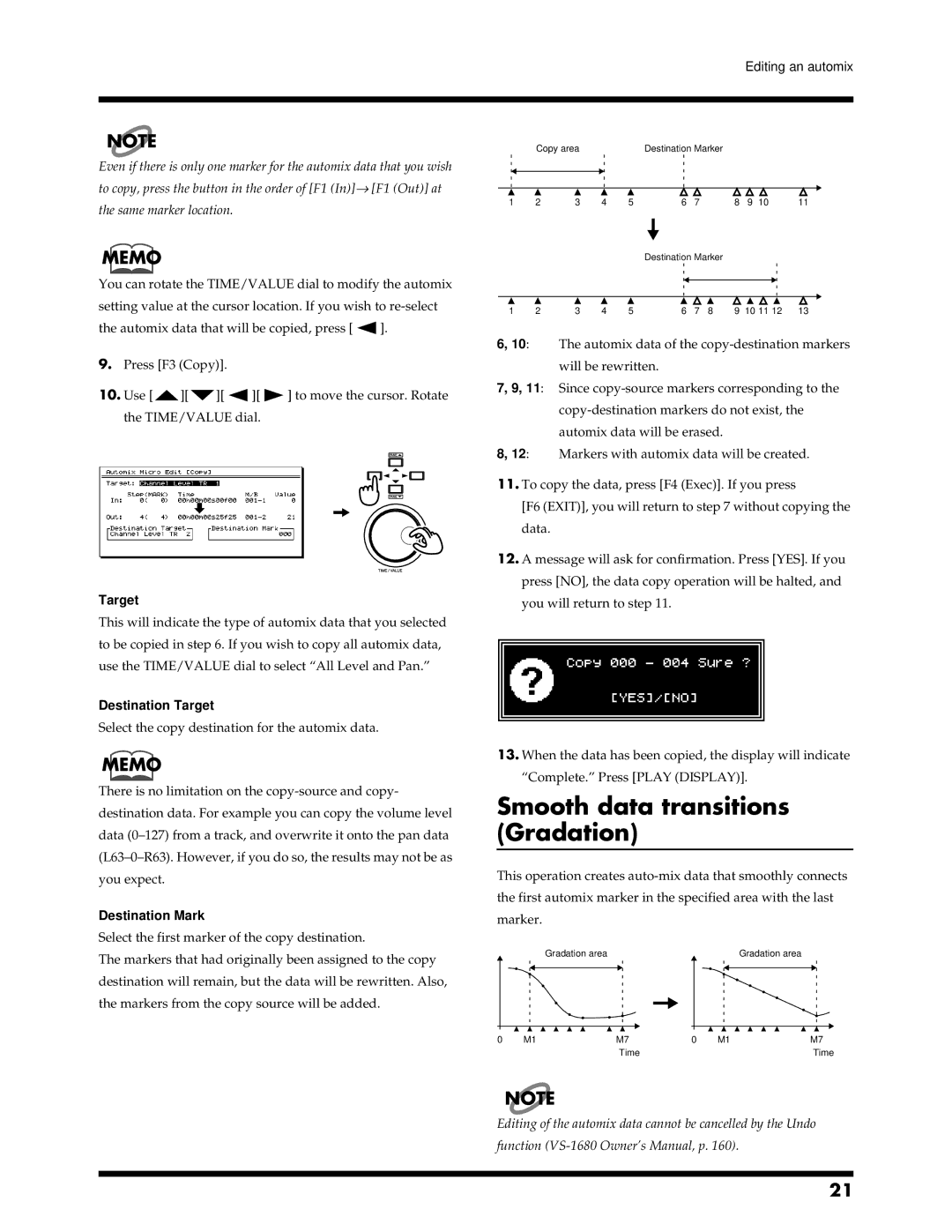Editing an automix
NOTE
Even if there is only one marker for the automix data that you wish to copy, press the button in the order of [F1 (In)]→ [F1 (Out)] at the same marker location.
MEMO
You can rotate the TIME/VALUE dial to modify the automix setting value at the cursor location. If you wish to
the automix data that will be copied, press [![]() ].
].
9.Press [F3 (Copy)].
10.Use [![]() ][
][![]() ][
][![]() ][
][![]() ] to move the cursor. Rotate the TIME/VALUE dial.
] to move the cursor. Rotate the TIME/VALUE dial.
Target
This will indicate the type of automix data that you selected to be copied in step 6. If you wish to copy all automix data, use the TIME/VALUE dial to select “All Level and Pan.”
Destination Target
Select the copy destination for the automix data.
MEMO
There is no limitation on the
Destination Mark
Select the first marker of the copy destination.
The markers that had originally been assigned to the copy destination will remain, but the data will be rewritten. Also, the markers from the copy source will be added.
fig.4-10.e
| Copy area |
|
| Destination Marker |
|
|
| ||
1 | 2 | 3 | 4 | 5 | 6 | 7 | 8 | 9 10 | 11 |
Destination Marker
1 | 2 | 3 | 4 | 5 | 6 | 7 | 8 | 9 10 11 12 | 13 |
6, 10: The automix data of the
7, 9, 11: Since
8, 12: Markers with automix data will be created.
11.To copy the data, press [F4 (Exec)]. If you press
[F6 (EXIT)], you will return to step 7 without copying the data.
12.A message will ask for confirmation. Press [YES]. If you press [NO], the data copy operation will be halted, and you will return to step 11.
13.When the data has been copied, the display will indicate “Complete.” Press [PLAY (DISPLAY)].
Smooth data transitions (Gradation)
This operation creates
fig.4-12.e
|
| Gradation area |
|
|
|
|
|
| Gradation area | |
|
|
|
|
|
|
|
|
|
|
|
|
|
|
|
|
|
|
|
|
|
|
|
|
|
|
|
|
|
|
|
|
|
|
|
|
|
|
|
|
|
|
|
|
0 | M1 | M7 | 0 | M1 | M7 |
|
| Time |
|
| Time |
NOTE
Editing of the automix data cannot be cancelled by the Undo function
21