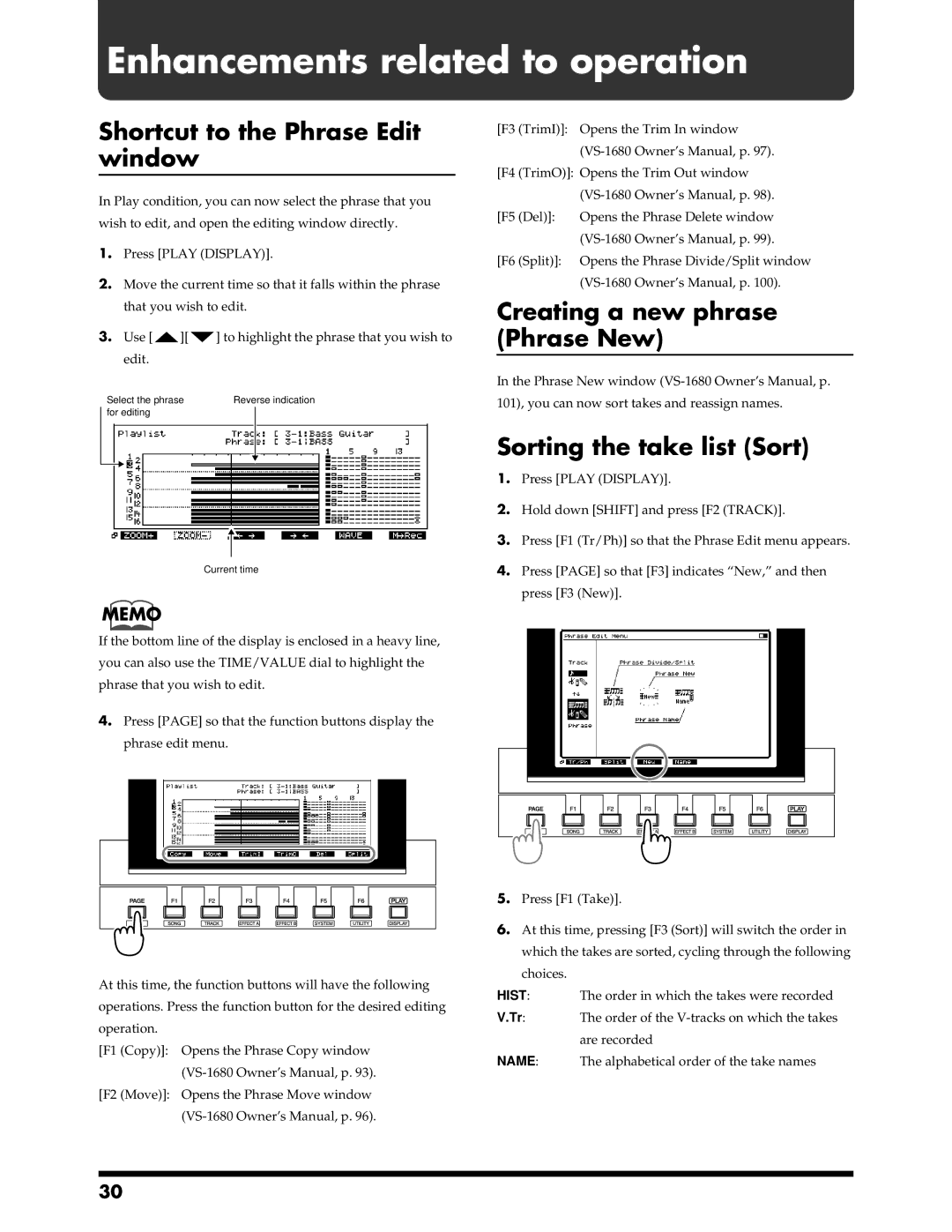Enhancements related to operation
Shortcut to the Phrase Edit window
In Play condition, you can now select the phrase that you wish to edit, and open the editing window directly.
1.Press [PLAY (DISPLAY)].
2.Move the current time so that it falls within the phrase that you wish to edit.
3.Use [![]() ][
][![]() ] to highlight the phrase that you wish to edit.
] to highlight the phrase that you wish to edit.
fig.6-01.e
Select the phrase | Reverse indication | ||
for editing |
|
| |
|
|
|
|
|
|
|
|
Current time
MEMO
[F3 (TrimI)]: Opens the Trim In window
[F4 (TrimO)]: Opens the Trim Out window
[F5 (Del)]: Opens the Phrase Delete window
[F6 (Split)]: Opens the Phrase Divide/Split window
Creating a new phrase (Phrase New)
In the Phrase New window
101), you can now sort takes and reassign names.
Sorting the take list (Sort)
1.Press [PLAY (DISPLAY)].
2.Hold down [SHIFT] and press [F2 (TRACK)].
3.Press [F1 (Tr/Ph)] so that the Phrase Edit menu appears.
4.Press [PAGE] so that [F3] indicates “New,” and then
press [F3 (New)].
If the bottom line of the display is enclosed in a heavy line, you can also use the TIME/VALUE dial to highlight the phrase that you wish to edit.
4.Press [PAGE] so that the function buttons display the phrase edit menu.
At this time, the function buttons will have the following operations. Press the function button for the desired editing operation.
[F1 (Copy)]:
5.Press [F1 (Take)].
6.At this time, pressing [F3 (Sort)] will switch the order in which the takes are sorted, cycling through the following choices.
HIST:
V.Tr:
NAME:
[F2 (Move)]:
30