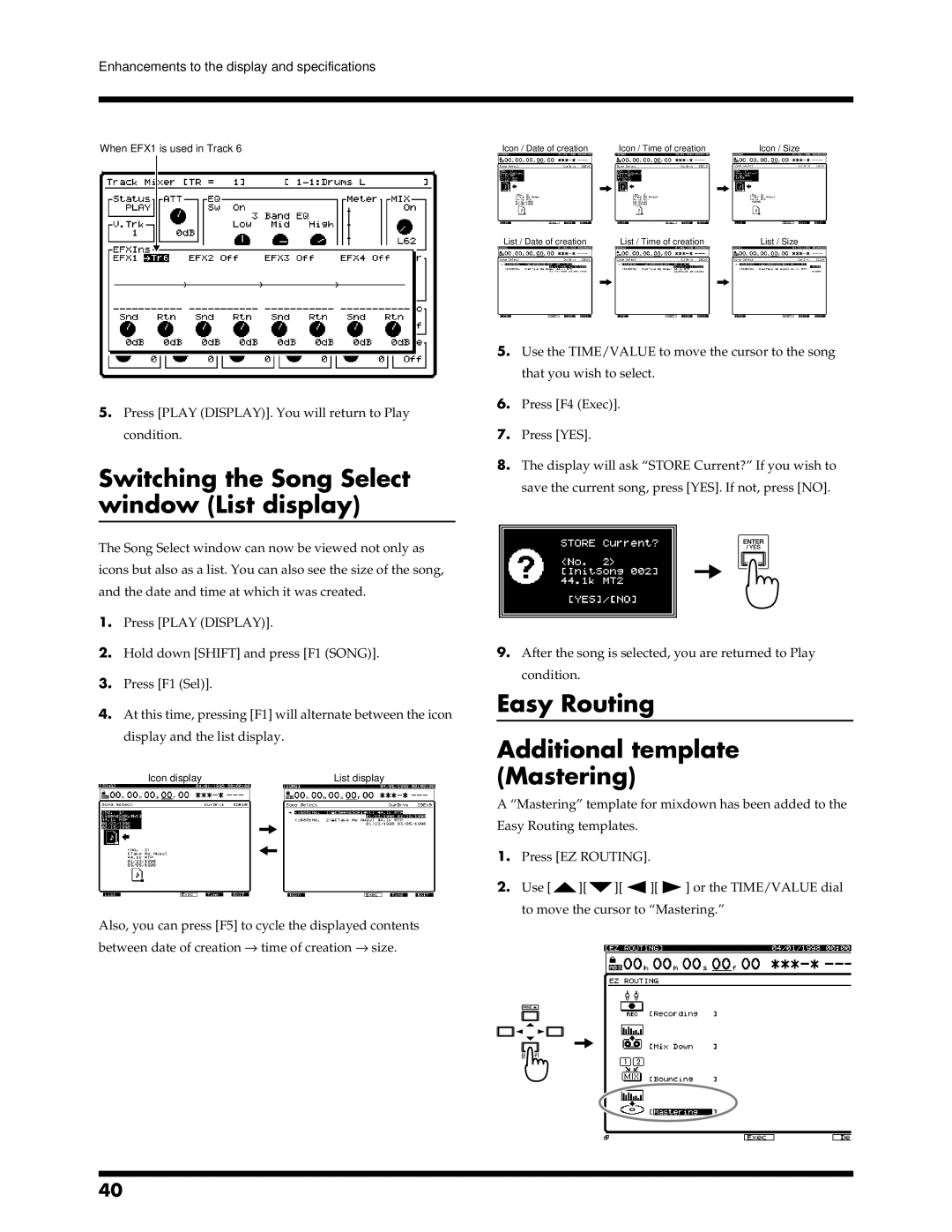Enhancements to the display and specifications
fig.7-04.e
When EFX1 is used in Track 6
5.Press [PLAY (DISPLAY)]. You will return to Play condition.
Switching the Song Select window (List display)
The Song Select window can now be viewed not only as icons but also as a list. You can also see the size of the song, and the date and time at which it was created.
1.Press [PLAY (DISPLAY)].
2.Hold down [SHIFT] and press [F1 (SONG)].
3.Press [F1 (Sel)].
fig.7-06.e
Icon / Date of creation |
| Icon / Time of creation |
| Icon / Size |
|
|
|
|
|
List / Date of creation |
| List / Time of creation |
| List / Size |
|
|
|
|
|
5.Use the TIME/VALUE to move the cursor to the song that you wish to select.
6.Press [F4 (Exec)].
7.Press [YES].
8.The display will ask “STORE Current?” If you wish to save the current song, press [YES]. If not, press [NO].
9.After the song is selected, you are returned to Play condition.
4.At this time, pressing [F1] will alternate between the icon display and the list display.
fig.7-05.e
Icon display |
|
|
| List display |
|
|
|
|
|
|
|
|
|
|
|
|
|
|
|
Also, you can press [F5] to cycle the displayed contents between date of creation → time of creation → size.
Easy Routing
Additional template (Mastering)
A “Mastering” template for mixdown has been added to the Easy Routing templates.
1.Press [EZ ROUTING].
2.Use [![]() ][
][![]() ][
][![]() ][
][![]() ] or the TIME/VALUE dial
] or the TIME/VALUE dial
to move the cursor to “Mastering.”
40