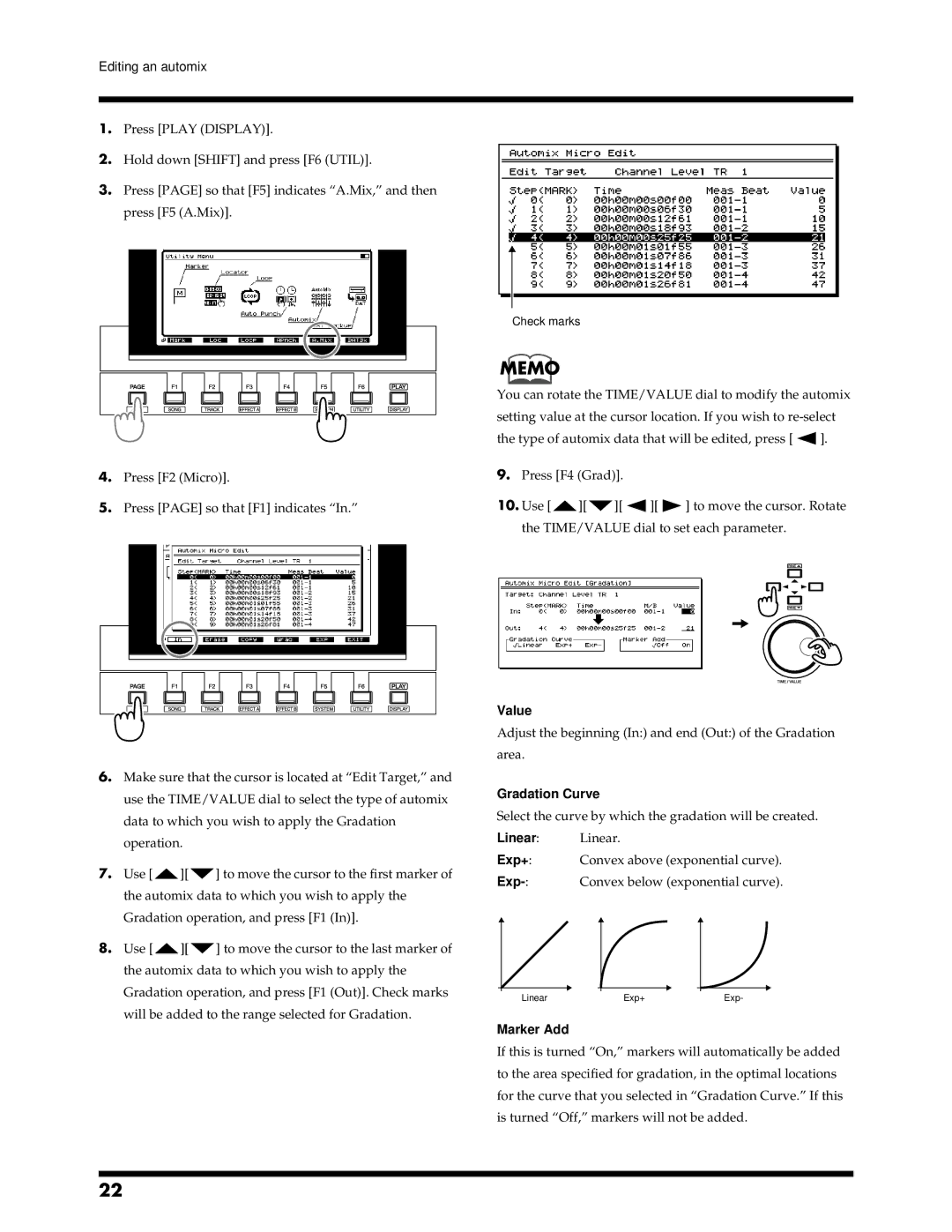Editing an automix
1.Press [PLAY (DISPLAY)].
2.Hold down [SHIFT] and press [F6 (UTIL)].
3.Press [PAGE] so that [F5] indicates “A.Mix,” and then press [F5 (A.Mix)].
fig.4-04.e
Check marks
MEMO
You can rotate the TIME/VALUE dial to modify the automix setting value at the cursor location. If you wish to
the type of automix data that will be edited, press [ ![]() ].
].
4.Press [F2 (Micro)].
5.Press [PAGE] so that [F1] indicates “In.”
6.Make sure that the cursor is located at “Edit Target,” and use the TIME/VALUE dial to select the type of automix data to which you wish to apply the Gradation operation.
7.Use [![]() ][
][![]() ] to move the cursor to the first marker of the automix data to which you wish to apply the Gradation operation, and press [F1 (In)].
] to move the cursor to the first marker of the automix data to which you wish to apply the Gradation operation, and press [F1 (In)].
8.Use [![]() ][
][![]() ] to move the cursor to the last marker of the automix data to which you wish to apply the Gradation operation, and press [F1 (Out)]. Check marks will be added to the range selected for Gradation.
] to move the cursor to the last marker of the automix data to which you wish to apply the Gradation operation, and press [F1 (Out)]. Check marks will be added to the range selected for Gradation.
9.Press [F4 (Grad)].
10.Use [![]() ][
][![]() ][
][ ![]() ][
][ ![]() ] to move the cursor. Rotate the TIME/VALUE dial to set each parameter.
] to move the cursor. Rotate the TIME/VALUE dial to set each parameter.
Value
Adjust the beginning (In:) and end (Out:) of the Gradation area.
Gradation Curve
Select the curve by which the gradation will be created.
Linear: Linear.
Exp+: Convex above (exponential curve).
|
|
|
|
|
|
|
|
|
|
|
|
|
|
|
|
|
|
| Linear |
|
| Exp+ | Exp- | |||
|
|
|
|
|
|
|
|
|
Marker Add
If this is turned “On,” markers will automatically be added to the area specified for gradation, in the optimal locations for the curve that you selected in “Gradation Curve.” If this is turned “Off,” markers will not be added.
22