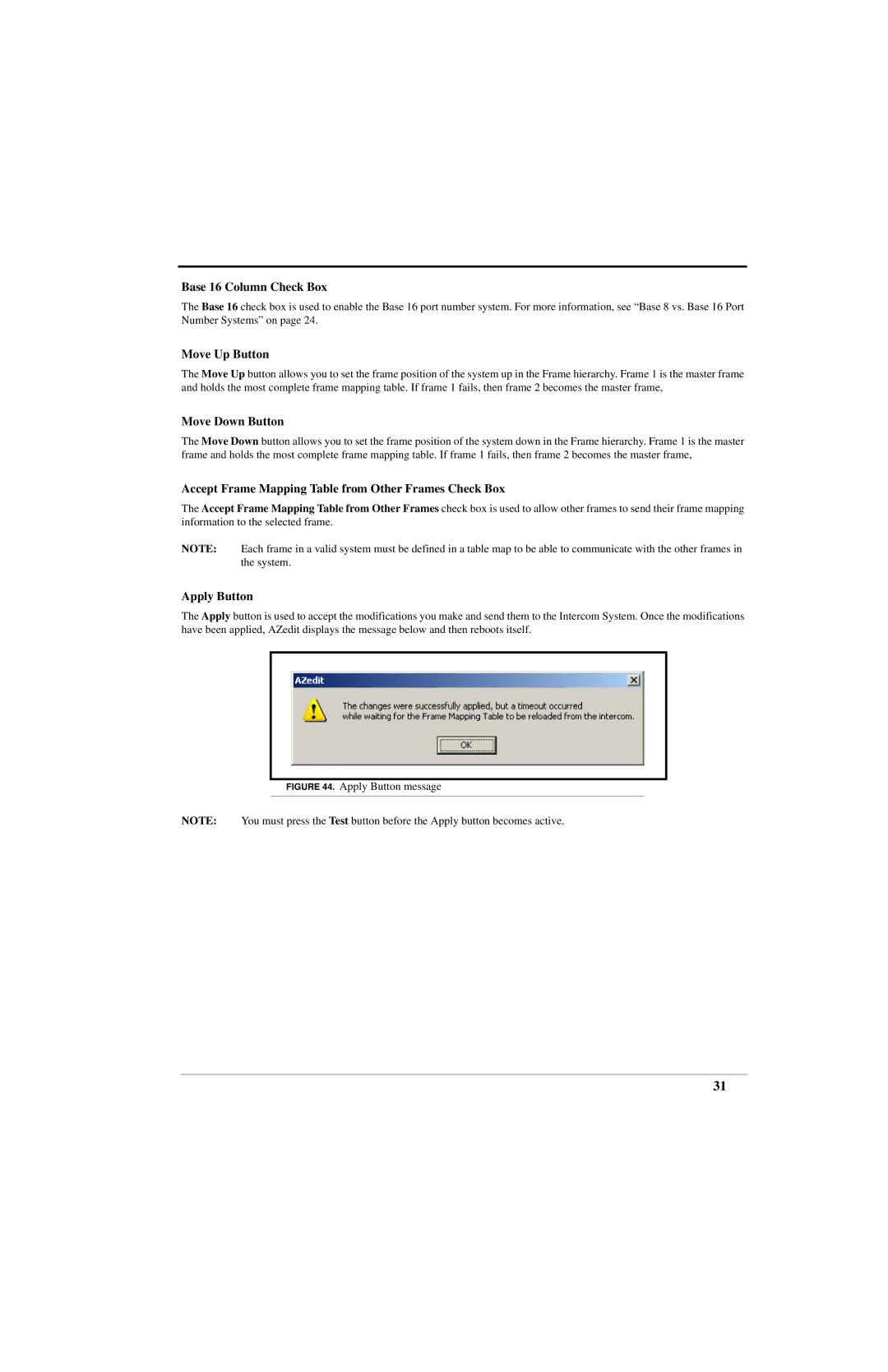Base 16 Column Check Box
The Base 16 check box is used to enable the Base 16 port number system. For more information, see “Base 8 vs. Base 16 Port Number Systems” on page 24.
Move Up Button
The Move Up button allows you to set the frame position of the system up in the Frame hierarchy. Frame 1 is the master frame and holds the most complete frame mapping table. If frame 1 fails, then frame 2 becomes the master frame,
Move Down Button
The Move Down button allows you to set the frame position of the system down in the Frame hierarchy. Frame 1 is the master frame and holds the most complete frame mapping table. If frame 1 fails, then frame 2 becomes the master frame,
Accept Frame Mapping Table from Other Frames Check Box
The Accept Frame Mapping Table from Other Frames check box is used to allow other frames to send their frame mapping information to the selected frame.
NOTE: Each frame in a valid system must be defined in a table map to be able to communicate with the other frames in the system.
Apply Button
The Apply button is used to accept the modifications you make and send them to the Intercom System. Once the modifications have been applied, AZedit displays the message below and then reboots itself.
FIGURE 44. Apply Button message
NOTE: You must press the Test button before the Apply button becomes active.
31