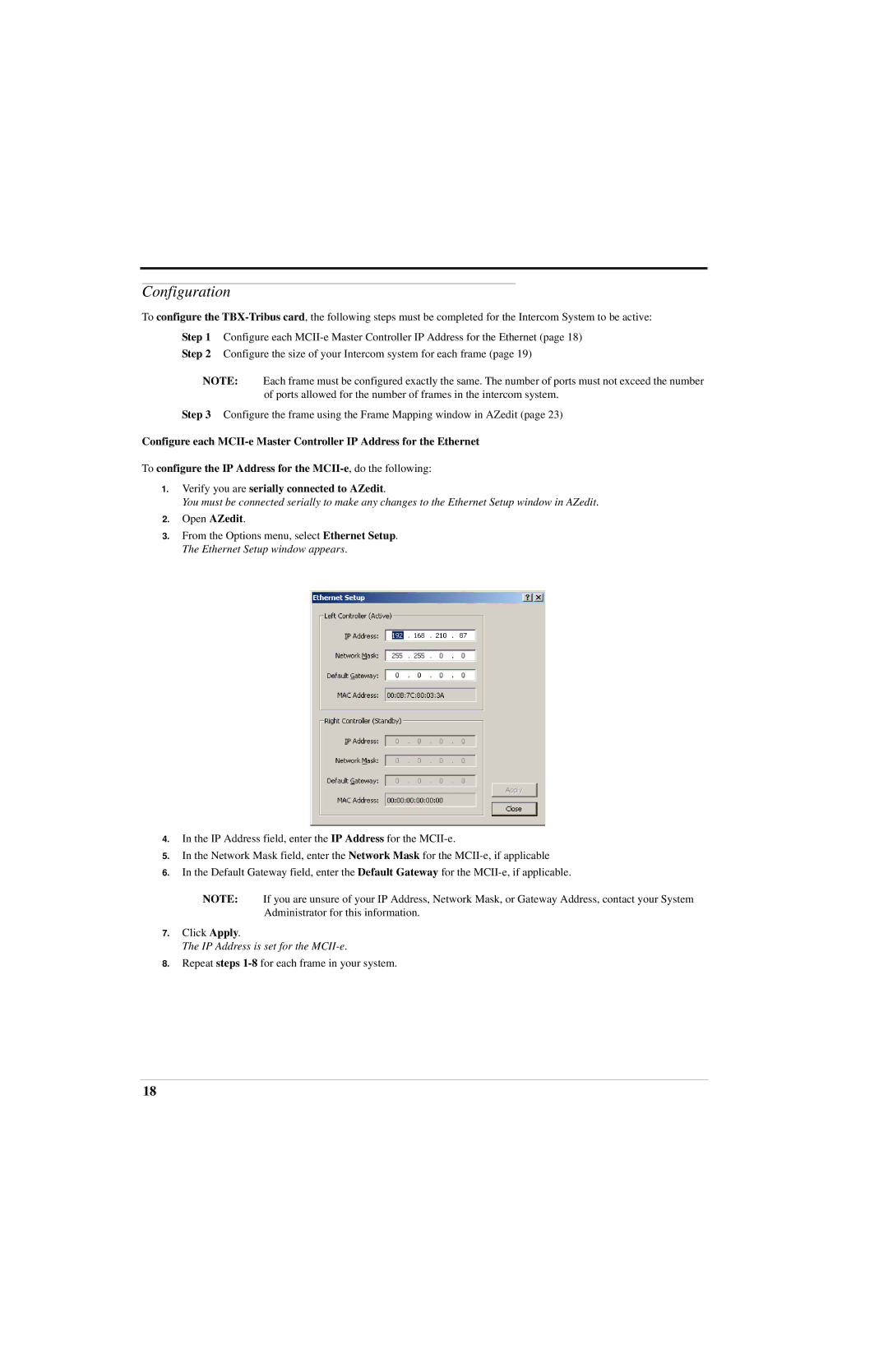Configuration
To configure the
Step 2 Configure the size of your Intercom system for each frame (page 19)
NOTE: Each frame must be configured exactly the same. The number of ports must not exceed the number of ports allowed for the number of frames in the intercom system.
Step 3 Configure the frame using the Frame Mapping window in AZedit (page 23)
Configure each
To configure the IP Address for the
1.Verify you are serially connected to AZedit.
You must be connected serially to make any changes to the Ethernet Setup window in AZedit.
2.Open AZedit.
3.From the Options menu, select Ethernet Setup. The Ethernet Setup window appears.
4.In the IP Address field, enter the IP Address for the
5.In the Network Mask field, enter the Network Mask for the
6.In the Default Gateway field, enter the Default Gateway for the
NOTE: If you are unsure of your IP Address, Network Mask, or Gateway Address, contact your System Administrator for this information.
7.Click Apply.
The IP Address is set for the
8.Repeat steps
18