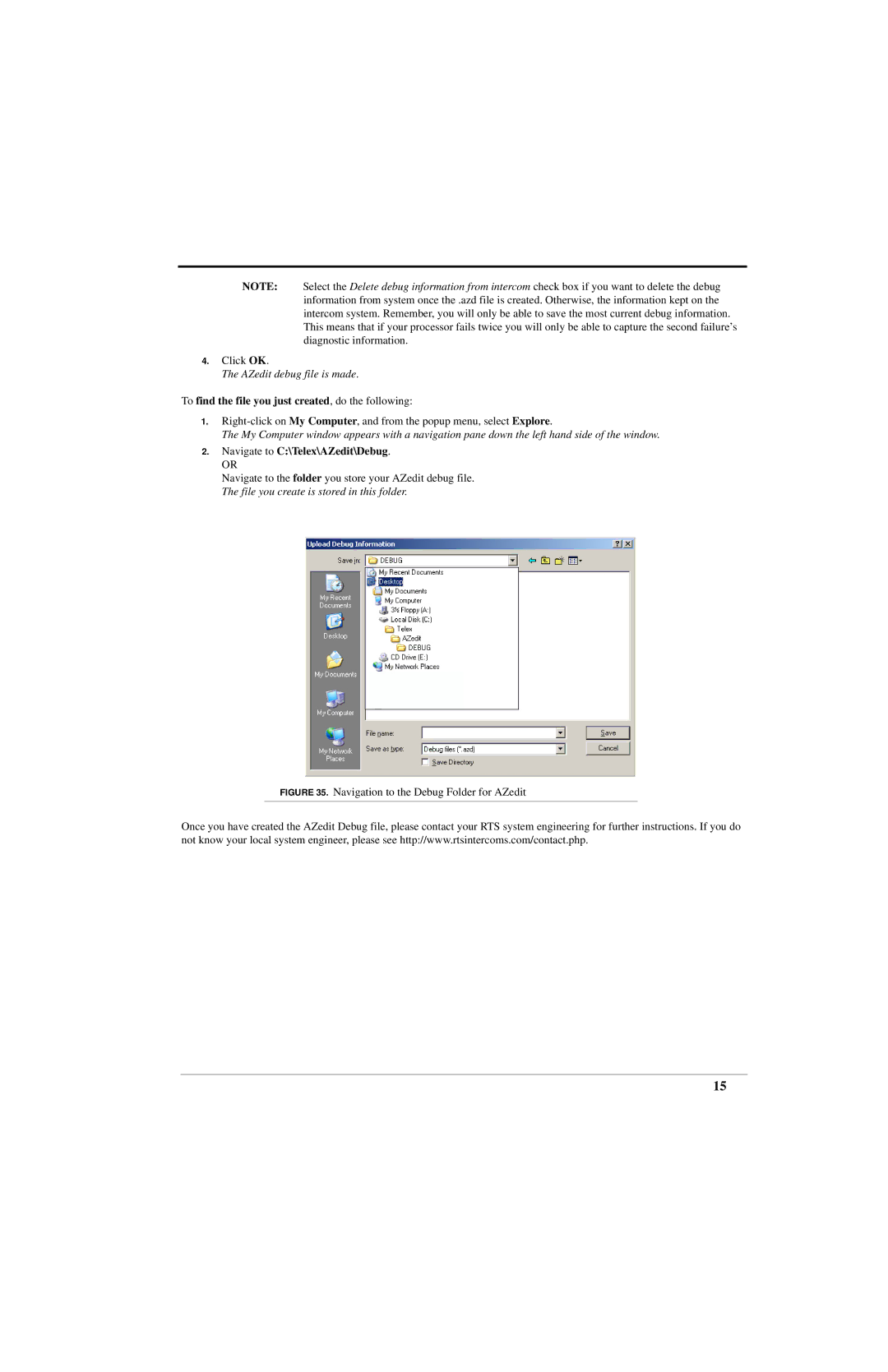NOTE: Select the Delete debug information from intercom check box if you want to delete the debug information from system once the .azd file is created. Otherwise, the information kept on the intercom system. Remember, you will only be able to save the most current debug information. This means that if your processor fails twice you will only be able to capture the second failure’s diagnostic information.
4.Click OK.
The AZedit debug file is made.
To find the file you just created, do the following:
1.
The My Computer window appears with a navigation pane down the left hand side of the window.
2.Navigate to C:\Telex\AZedit\Debug.
OR
Navigate to the folder you store your AZedit debug file. The file you create is stored in this folder.
FIGURE 35. Navigation to the Debug Folder for AZedit
Once you have created the AZedit Debug file, please contact your RTS system engineering for further instructions. If you do not know your local system engineer, please see http://www.rtsintercoms.com/contact.php.
15