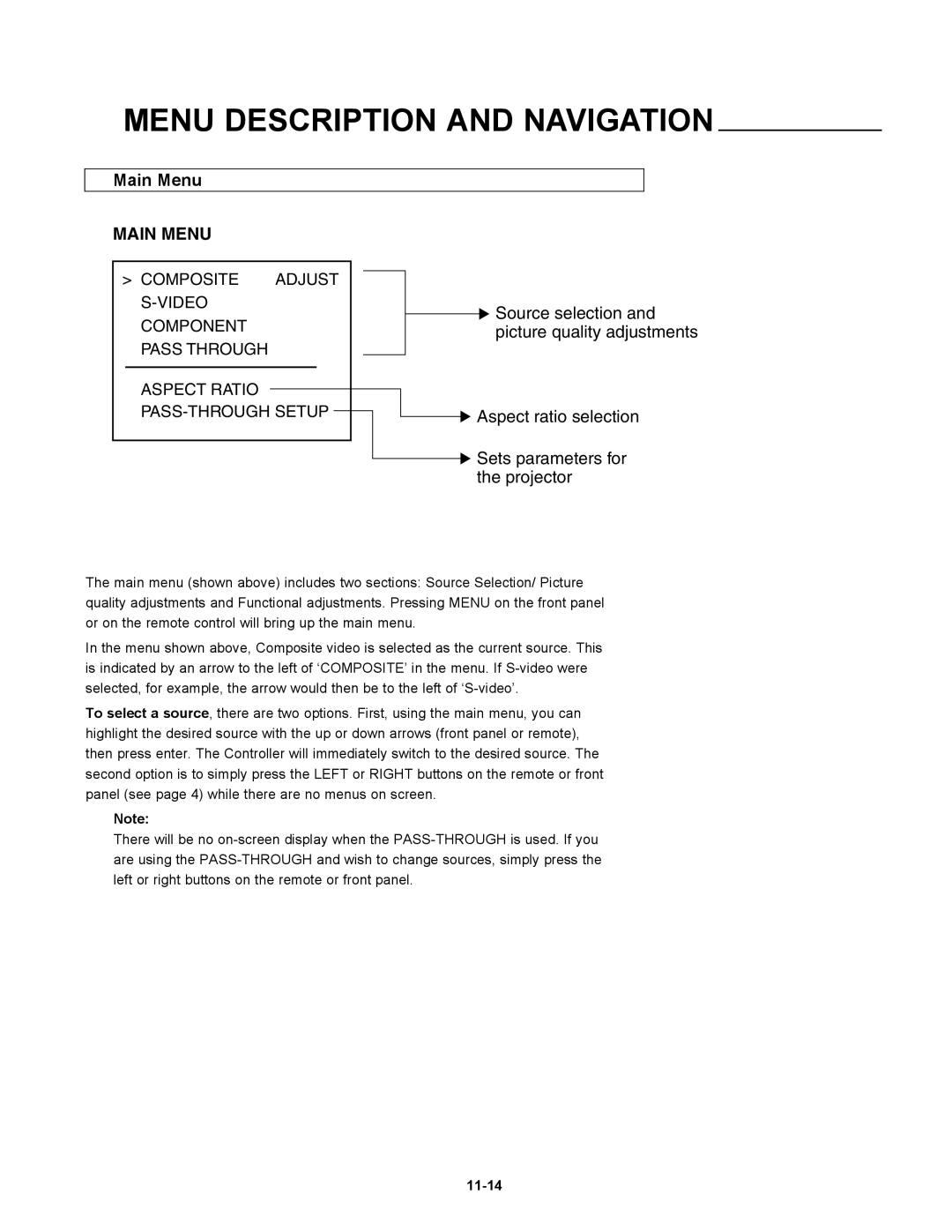DTV-947
Page
Table of Contents
Table of Contents
10-1
Overview 10-1
10-3
10-4
10-15
11-1
Safety Instructions
Installation Instructions
On Safety
OWNER’S Record
Mains lead Power cord with CEE 7 plug
Power cord with Ansi 73.11 plug
On installation
On servicing
Location and Function of Controls
RS 232 Input Port
RS 232 Output Port
IR Sensor
IR Transmission Indicator
Help Not used
Sound controls Not used
For Future Use
AC Power mains Cord Connection
Power Check
Switching On/Off
Connections
Connecting a Composite Video Source to the BNC video input
Video input selection
Connecting an S-Video or Video source to the S-Video input
Input selection
Connecting a RGB Analog source
Connecting a RGB Analog source with Tri-level sync
Rgbs or RGsB input selection
RGB3S or RG3sB input selection
YYB-YS or R-YYsB-Y input selection
Connecting a Component source
Connecting a Component source with Tri-level sync
YYB-Y3S or R-YY3sB-Y input selection
RS232 OUT Comm Port Remote
Controlling
Controlling
Analog Picture Controls
Pause key
Start UP of the Adjustment Mode
Adjustment mode
Compose
Overview ‘Random Access Adjustment’ mode
Random Access Adjustment Mode
Starting up the random access adjustment mode
Selecting Setup Pattern
Internal Cross Hatch Pattern
Random access adjustment mode selection menu
Picture Tuning
Sync Fast/Slow Adjustment
Color Balance
Color Select
Peaking
Color Select
Geometry Adjustments
Horizontal Phase Adjustment
Phase Raster Shift
Geometry
Raster Shift Adjustment
Left-Right east-west Adjustments
Left Right E-W
Top-Bottom north-south Adjustments
TOP Bottom N-S
Linearity
Size Adjustment
Vertical Linearity Adjustment
Blanking Adjustments
Left blanking Top blanking Right blanking Bottom blanking
Convergence
Convergence Adjustment
Coarse Convergence Adjustments
Fine Convergence Adjustments
Vertical corners
Overview flowchart ‘Service’ mode
Service Mode
Starting up the Service mode
Runco
Projector Set-up
Identification
Projector SET-UP
Change Language
Change password
Total Run Time
Power up mode
Change Projector Address
Change baudrate
Change Projector Address
Memory management
Copy a block
Memory Management
Copy a Block
Deletion of blocks
Deleting block by block
Deletion of all blocks
Delete a Block
Convergence mid
All settings to midposition
Undo all settings to midpos
Common Settings
Undo R & B convergence mid
Green convergence mid
Undo green convergence mid
CRT RUN in Cycle Projector Warm UP
G2 Adjustment
CRT run in cycle
Nal # pattern and restart the CRT run in option
Exit returns to the Path Selection main menu
Projector warm up
Enter to select the projector warm up menu
I2C Diagnostics
12C Diagnostics
MESSAGES, WARNINGS, and Failures
Messages, Warnings, and Failures
Hardware Configuration
RS-232 Control
Sending a Record single instruction
Command Code List
Decimal values
Sharpness
$02,$00,$00,$51,$0A,$00,$00,$00,$01,$5C
Quick Guide to using the EYE-QTMsystem
Overview
EYE-QTMAUTOCONVERGENCE
Easy-to-use, high precision automatic convergence system
Easy-to-use, high precision automatic geometry system
Compact, built-in system
EYE-QTMAutoconvergence
Access to EYE-QTMON-SCREEN Menus
EYE-QTMMENU
EYE-QTMSETUP
Setting the Configuration
Focusing the Camera Lens
Centering the Camera
Centering the Camera Horizontally
Appendix
Centering the Camera Vertically
TOUCH-UP on Source ON/OFF
Reference Source
TOUCH-UP on Timer
Adjusting Other Sources
Learning a Reference
Learn Reference
Adjusting Screen Size
On Current Source
Align from Midposition on Current Source
TOUCH-UP
Align on Current Source
Align on ALL Sources
On ALL Sources
TOUCH-UP on ALL Sources
Interrupting the Automatic Convergence Process
Error Messages
Align from Midposition on ALL Sources
Status Forced break
No Pattern Error
Status Reporting Forced Break
EYE-Q
10-16
Specifications
VHD Controller Manual
Table of Contents
Remarque
Avertissement
Safety Tips
Features and Benefits
General Description
Front Panel
RGB Output
Rear Panel
Front and Rear Panel Descriptions
Power Input
Remote Control Description
Direct Access Buttons
LED
Program Button
Connection Examples
Composite Video Input
Video Input
Component Input
Getting Started
Quick SET-UP Guide
Overall Functional Description
Menu Description and Navigation
Main Menu
Picture Quality Adjustments
Menu Description and Navigation
Tint
Color
Brightness
Contrast
Chroma Enhance
Menu Description and Navigation Sharpness
Luma Enhance
Aspect Ratios
First, the Basics
Active image area Actual screen area Blanked cut off Areas
Aspect Ratios
Top
Side
RS-232 Protocol
Ascii
Specifications
Supplied Accessories
Page
RUMA-003500 rev Tripaldi Way Hayward, CA