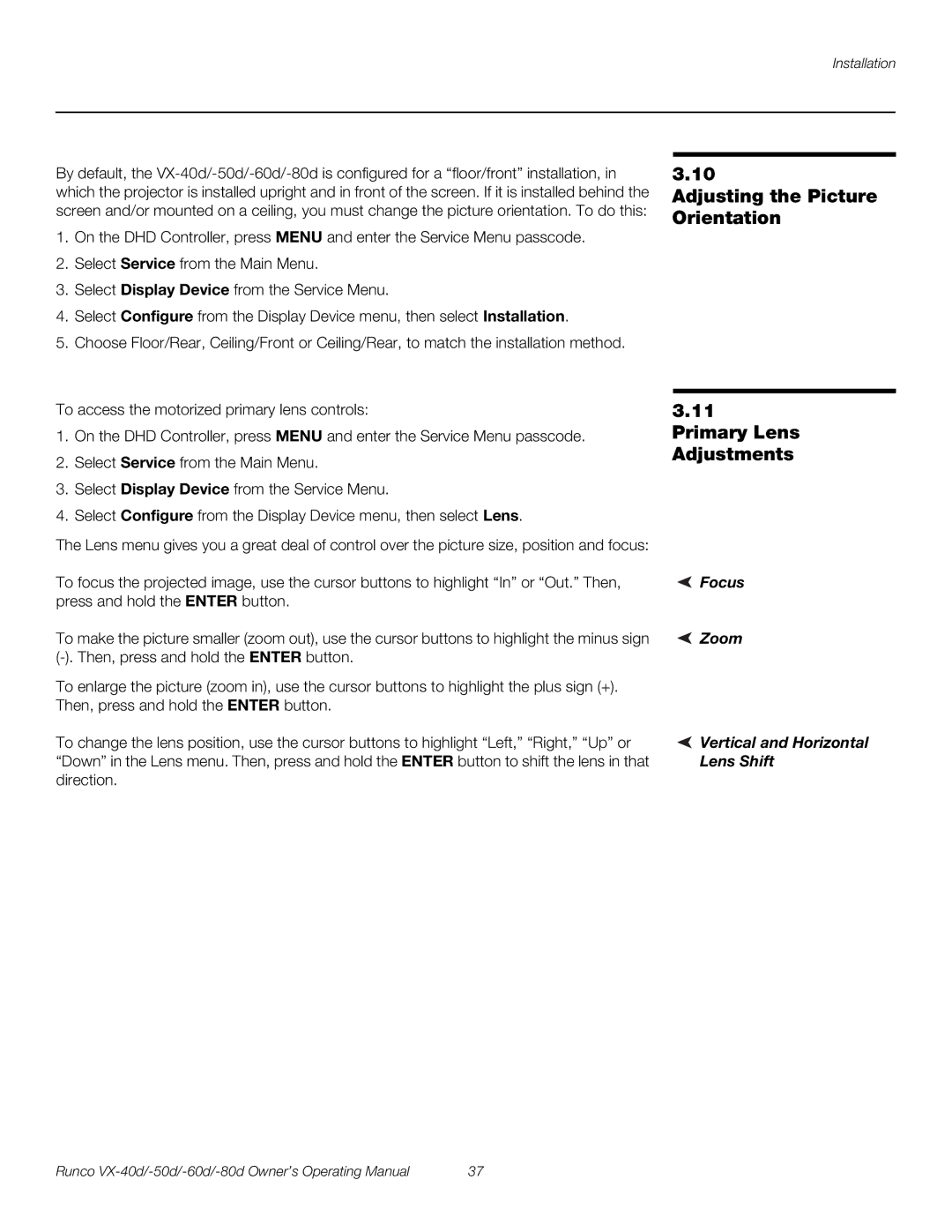Installation
By default, the
1.On the DHD Controller, press MENU and enter the Service Menu passcode.
2.Select Service from the Main Menu.
3.Select Display Device from the Service Menu.
4.Select Configure from the Display Device menu, then select Installation.
5.Choose Floor/Rear, Ceiling/Front or Ceiling/Rear, to match the installation method.
To access the motorized primary lens controls:
1.On the DHD Controller, press MENU and enter the Service Menu passcode.
2.Select Service from the Main Menu.
3.Select Display Device from the Service Menu.
4.Select Configure from the Display Device menu, then select Lens.
The Lens menu gives you a great deal of control over the picture size, position and focus:
To focus the projected image, use the cursor buttons to highlight “In” or “Out.” Then, press and hold the ENTER button.
To make the picture smaller (zoom out), use the cursor buttons to highlight the minus sign
To enlarge the picture (zoom in), use the cursor buttons to highlight the plus sign (+). Then, press and hold the ENTER button.
To change the lens position, use the cursor buttons to highlight “Left,” “Right,” “Up” or “Down” in the Lens menu. Then, press and hold the ENTER button to shift the lens in that direction.
3.10
Adjusting the Picture Orientation
3.11 Primary Lens Adjustments
 Focus
Focus
 Zoom
Zoom
 Vertical and Horizontal Lens Shift
Vertical and Horizontal Lens Shift
Runco | 37 |