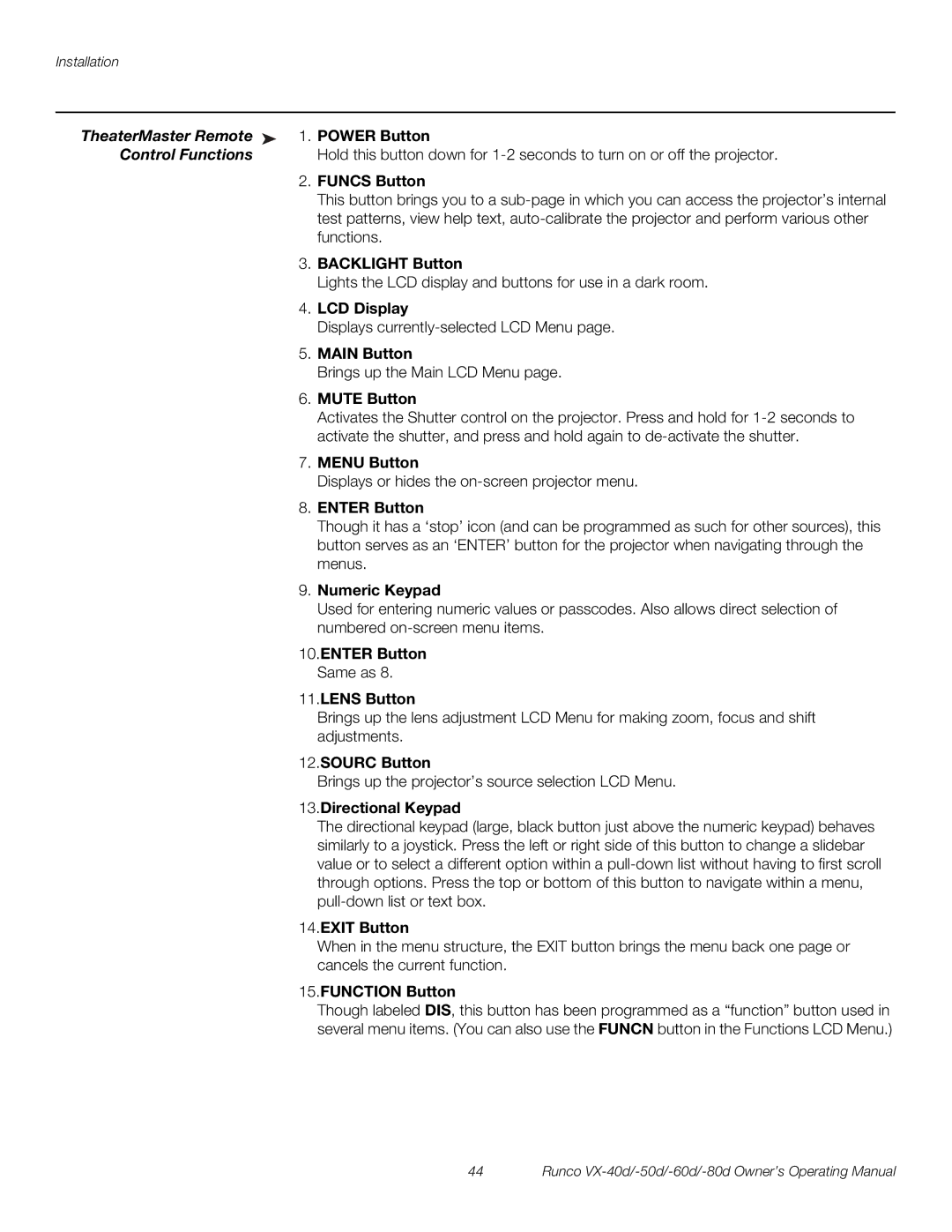Installation
TheaterMaster Remote ➤ 1. POWER Button
Control Functions | Hold this button down for |
2. | FUNCS Button |
| This button brings you to a |
| test patterns, view help text, |
| functions. |
3. | BACKLIGHT Button |
| Lights the LCD display and buttons for use in a dark room. |
4. | LCD Display |
| Displays |
5. | MAIN Button |
| Brings up the Main LCD Menu page. |
6. | MUTE Button |
| Activates the Shutter control on the projector. Press and hold for |
| activate the shutter, and press and hold again to |
7. | MENU Button |
| Displays or hides the |
8. | ENTER Button |
| Though it has a ‘stop’ icon (and can be programmed as such for other sources), this |
| button serves as an ‘ENTER’ button for the projector when navigating through the |
| menus. |
9. | Numeric Keypad |
| Used for entering numeric values or passcodes. Also allows direct selection of |
| numbered |
10.ENTER Button
Same as 8.
11.LENS Button
Brings up the lens adjustment LCD Menu for making zoom, focus and shift adjustments.
12.SOURC Button
Brings up the projector’s source selection LCD Menu.
13.Directional Keypad
The directional keypad (large, black button just above the numeric keypad) behaves similarly to a joystick. Press the left or right side of this button to change a slidebar value or to select a different option within a
14.EXIT Button
When in the menu structure, the EXIT button brings the menu back one page or cancels the current function.
15.FUNCTION Button
Though labeled DIS, this button has been programmed as a “function” button used in several menu items. (You can also use the FUNCN button in the Functions LCD Menu.)
44 | Runco |