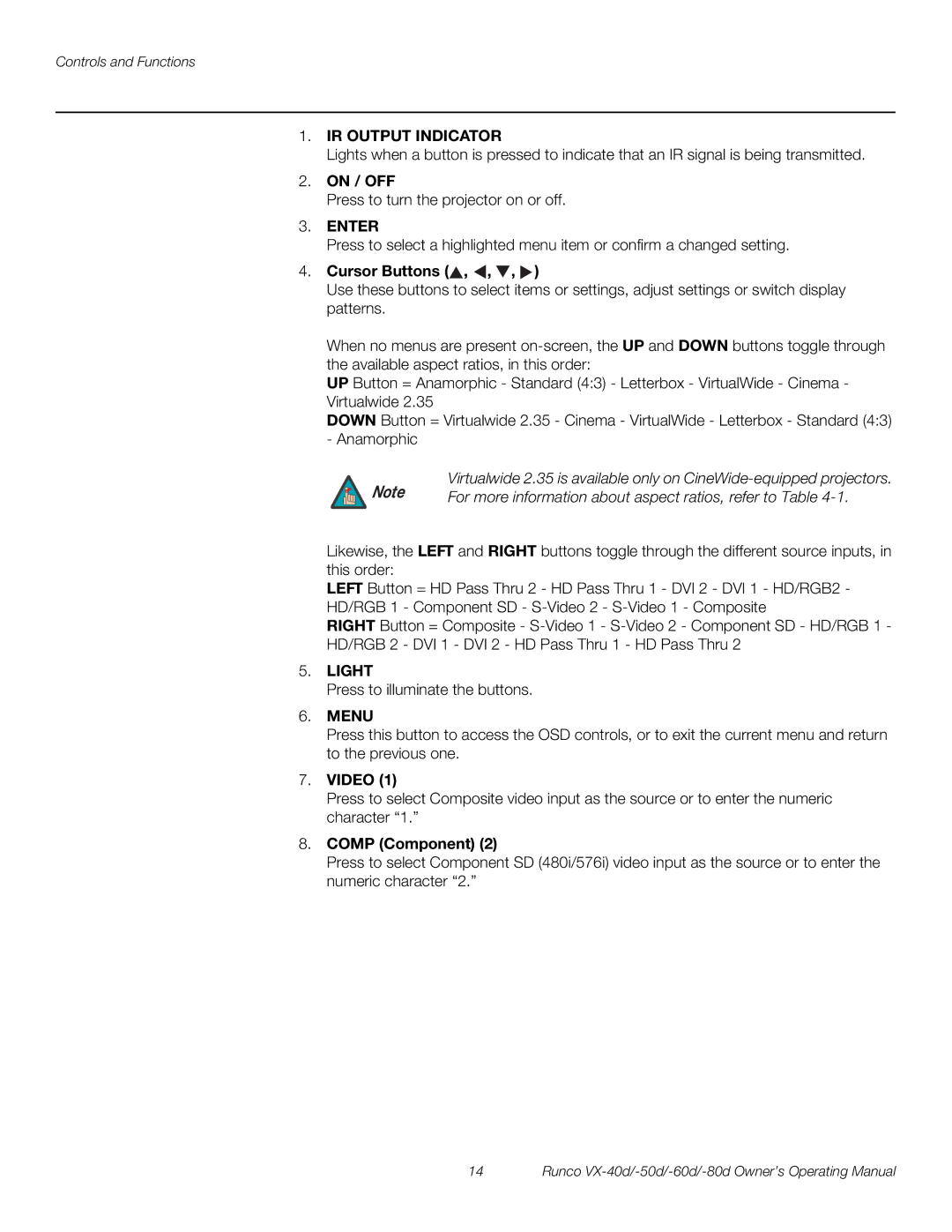Controls and Functions
1.IR OUTPUT INDICATOR
Lights when a button is pressed to indicate that an IR signal is being transmitted.
2.ON / OFF
Press to turn the projector on or off.
3.ENTER
Press to select a highlighted menu item or confirm a changed setting.
4.Cursor Buttons ( ,
,  ,
,  ,
,  )
)
Use these buttons to select items or settings, adjust settings or switch display patterns.
When no menus are present
UP Button = Anamorphic - Standard (4:3) - Letterbox - VirtualWide - Cinema - Virtualwide 2.35
DOWN Button = Virtualwide 2.35 - Cinema - VirtualWide - Letterbox - Standard (4:3) - Anamorphic
Note | Virtualwide 2.35 is available only on |
For more information about aspect ratios, refer to Table |
Likewise, the LEFT and RIGHT buttons toggle through the different source inputs, in this order:
LEFT Button = HD Pass Thru 2 - HD Pass Thru 1 - DVI 2 - DVI 1 - HD/RGB2 - HD/RGB 1 - Component SD -
RIGHT Button = Composite -
5.LIGHT
Press to illuminate the buttons.
6.MENU
Press this button to access the OSD controls, or to exit the current menu and return to the previous one.
7.VIDEO (1)
Press to select Composite video input as the source or to enter the numeric character “1.”
8.COMP (Component) (2)
Press to select Component SD (480i/576i) video input as the source or to enter the numeric character “2.”
14 | Runco |