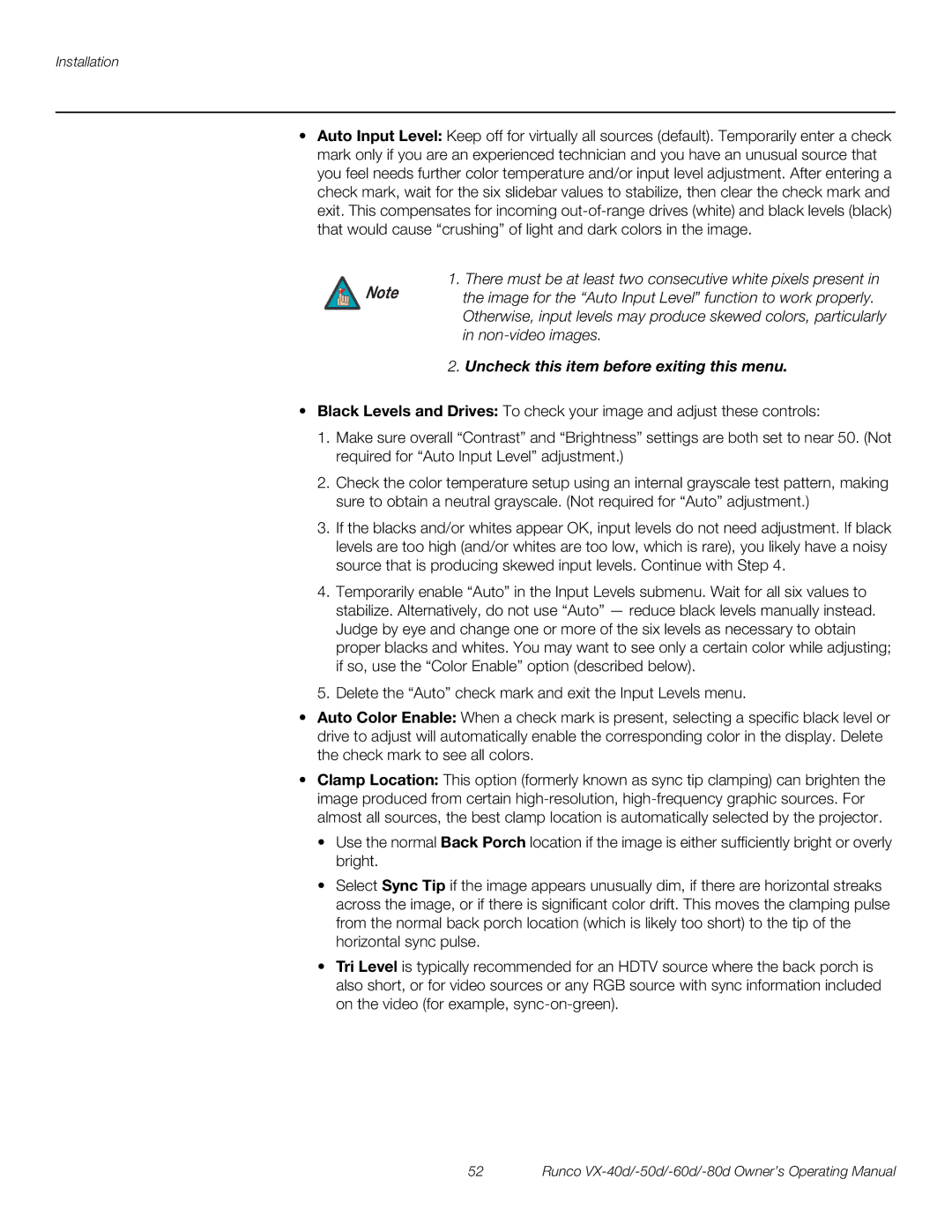Installation
•Auto Input Level: Keep off for virtually all sources (default). Temporarily enter a check mark only if you are an experienced technician and you have an unusual source that you feel needs further color temperature and/or input level adjustment. After entering a check mark, wait for the six slidebar values to stabilize, then clear the check mark and exit. This compensates for incoming
1. There must be at least two consecutive white pixels present in
Note the image for the “Auto Input Level” function to work properly. Otherwise, input levels may produce skewed colors, particularly in
2.Uncheck this item before exiting this menu.
•Black Levels and Drives: To check your image and adjust these controls:
1.Make sure overall “Contrast” and “Brightness” settings are both set to near 50. (Not required for “Auto Input Level” adjustment.)
2.Check the color temperature setup using an internal grayscale test pattern, making sure to obtain a neutral grayscale. (Not required for “Auto” adjustment.)
3.If the blacks and/or whites appear OK, input levels do not need adjustment. If black levels are too high (and/or whites are too low, which is rare), you likely have a noisy source that is producing skewed input levels. Continue with Step 4.
4.Temporarily enable “Auto” in the Input Levels submenu. Wait for all six values to stabilize. Alternatively, do not use “Auto” — reduce black levels manually instead. Judge by eye and change one or more of the six levels as necessary to obtain proper blacks and whites. You may want to see only a certain color while adjusting; if so, use the “Color Enable” option (described below).
5.Delete the “Auto” check mark and exit the Input Levels menu.
•Auto Color Enable: When a check mark is present, selecting a specific black level or drive to adjust will automatically enable the corresponding color in the display. Delete the check mark to see all colors.
•Clamp Location: This option (formerly known as sync tip clamping) can brighten the image produced from certain
• Use the normal Back Porch location if the image is either sufficiently bright or overly bright.
• Select Sync Tip if the image appears unusually dim, if there are horizontal streaks across the image, or if there is significant color drift. This moves the clamping pulse from the normal back porch location (which is likely too short) to the tip of the horizontal sync pulse.
• Tri Level is typically recommended for an HDTV source where the back porch is also short, or for video sources or any RGB source with sync information included on the video (for example,
52 | Runco |