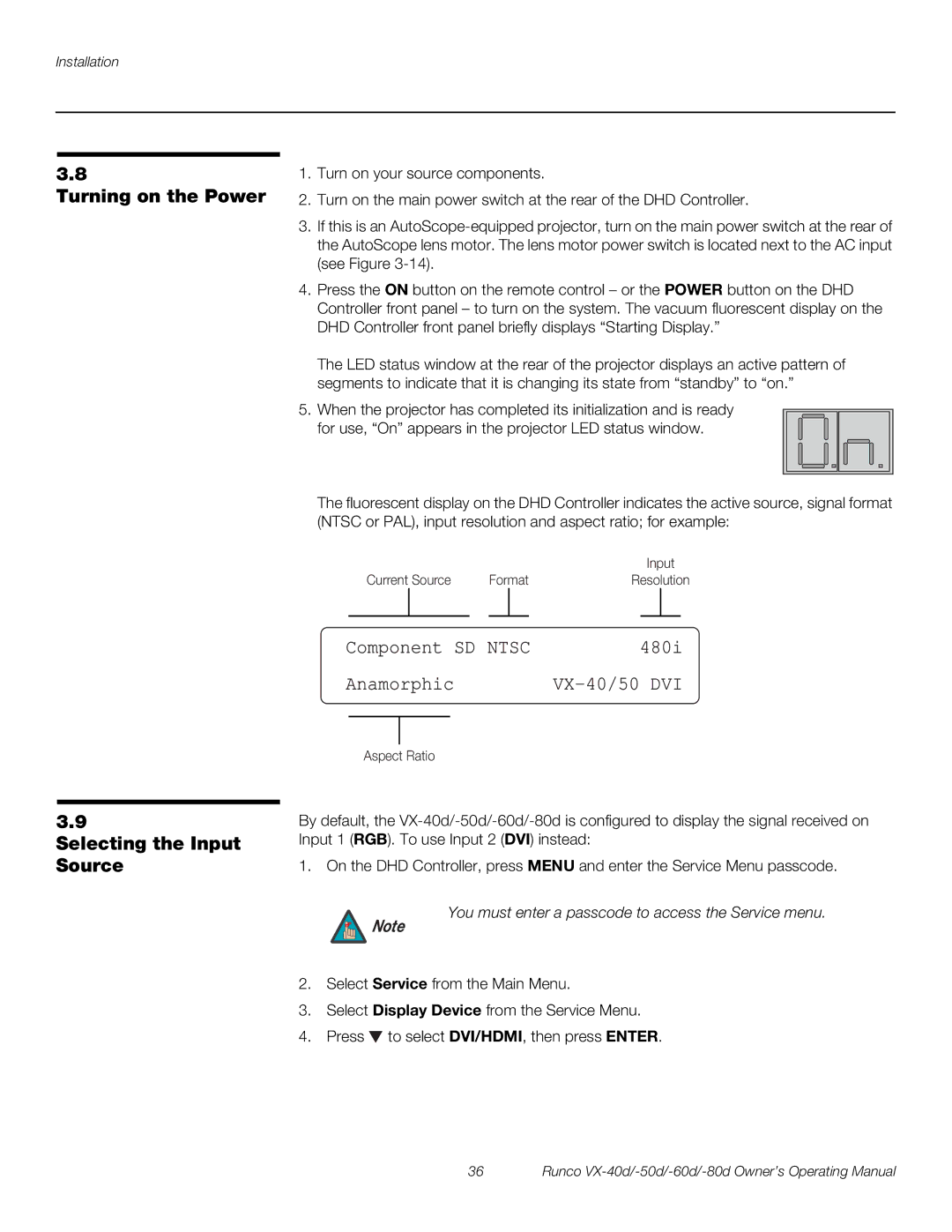Installation
3.8
Turning on the Power
1.Turn on your source components.
2.Turn on the main power switch at the rear of the DHD Controller.
3.If this is an
4.Press the ON button on the remote control – or the POWER button on the DHD Controller front panel – to turn on the system. The vacuum fluorescent display on the DHD Controller front panel briefly displays “Starting Display.”
The LED status window at the rear of the projector displays an active pattern of segments to indicate that it is changing its state from “standby” to “on.”
5. When the projector has completed its initialization and is ready for use, “On” appears in the projector LED status window.
The fluorescent display on the DHD Controller indicates the active source, signal format (NTSC or PAL), input resolution and aspect ratio; for example:
|
| Input |
Current Source | Format | Resolution |
3.9
Selecting the Input Source
Component SD NTSC | 480i | |||
Anamorphic |
| |||
|
|
|
|
|
|
|
|
|
|
Aspect Ratio
By default, the
1. On the DHD Controller, press MENU and enter the Service Menu passcode.
You must enter a passcode to access the Service menu.
Note
2.Select Service from the Main Menu.
3.Select Display Device from the Service Menu.
4.Press ![]() to select DVI/HDMI, then press ENTER.
to select DVI/HDMI, then press ENTER.
36 | Runco |