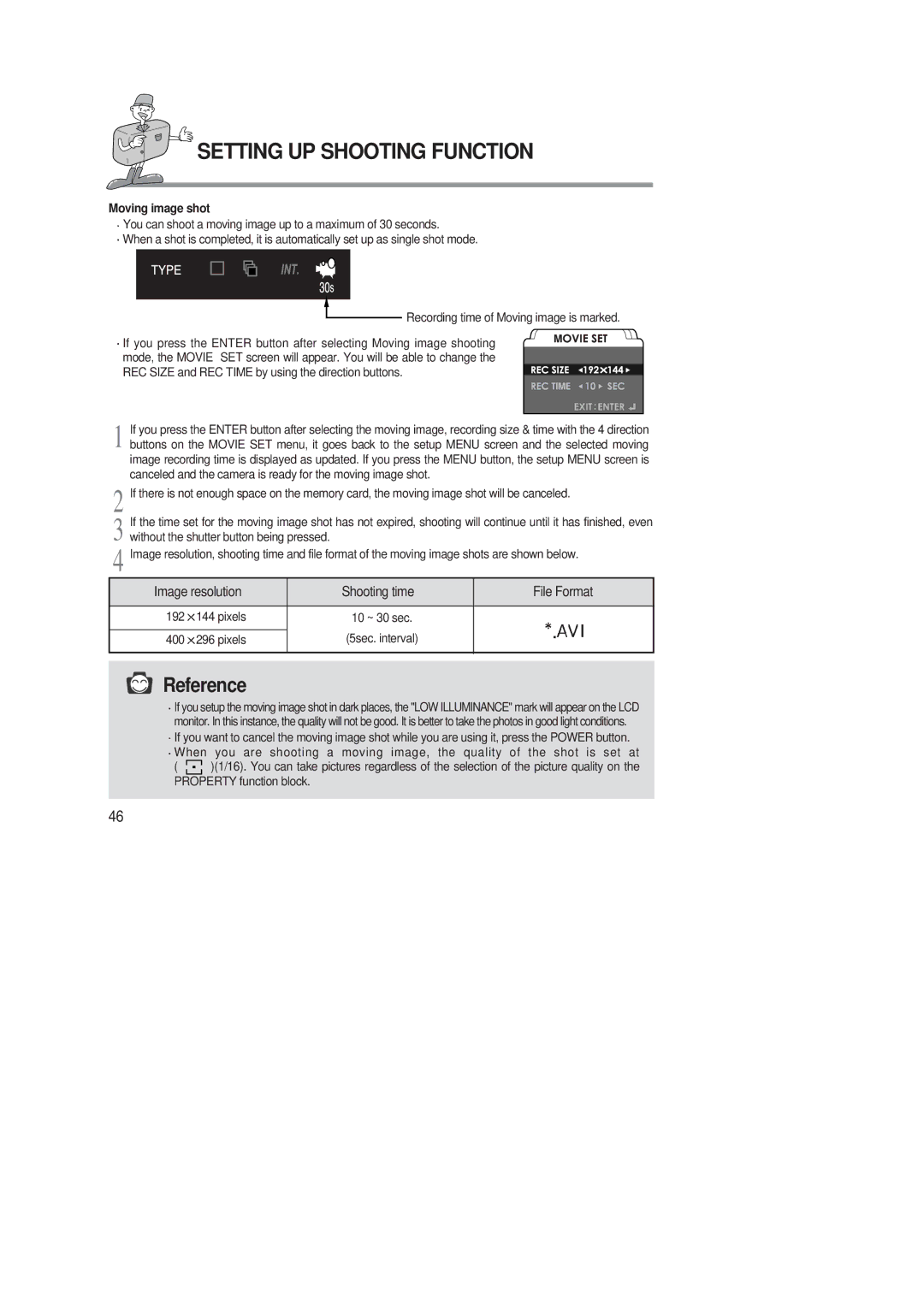SETTING UP SHOOTING FUNCTION
Moving image shot
![]() You can shoot a moving image up to a maximum of 30 seconds.
You can shoot a moving image up to a maximum of 30 seconds.
![]() When a shot is completed, it is automatically set up as single shot mode.
When a shot is completed, it is automatically set up as single shot mode.
![]() Recording time of Moving image is marked.
Recording time of Moving image is marked.
![]() If you press the ENTER button after selecting Moving image shooting mode, the MOVIE SET screen will appear. You will be able to change the REC SIZE and REC TIME by using the direction buttons.
If you press the ENTER button after selecting Moving image shooting mode, the MOVIE SET screen will appear. You will be able to change the REC SIZE and REC TIME by using the direction buttons.
1 If you press the ENTER button after selecting the moving image, recording size & time with the 4 direction buttons on the MOVIE SET menu, it goes back to the setup MENU screen and the selected moving image recording time is displayed as updated. If you press the MENU button, the setup MENU screen is canceled and the camera is ready for the moving image shot.
2 If there is not enough space on the memory card, the moving image shot will be canceled.
3 If the time set for the moving image shot has not expired, shooting will continue until it has finished, even without the shutter button being pressed.
4 Image resolution, shooting time and file format of the moving image shots are shown below.
Image resolution | Shooting time | File Format | |
|
|
|
|
192 | 144 pixels | 10 ~ 30 sec. |
|
|
| (5sec. interval) |
|
400 | 296 pixels |
| |
|
|
|
|
Reference
![]() If you setup the moving image shot in dark places, the "LOW ILLUMINANCE" mark will appear on the LCD monitor. In this instance, the quality will not be good. It is better to take the photos in good light conditions.
If you setup the moving image shot in dark places, the "LOW ILLUMINANCE" mark will appear on the LCD monitor. In this instance, the quality will not be good. It is better to take the photos in good light conditions.
![]() If you want to cancel the moving image shot while you are using it, press the POWER button.
If you want to cancel the moving image shot while you are using it, press the POWER button. ![]() When you are shooting a moving image, the quality of the shot is set at
When you are shooting a moving image, the quality of the shot is set at
( ![]() )(1/16). You can take pictures regardless of the selection of the picture quality on the PROPERTY function block.
)(1/16). You can take pictures regardless of the selection of the picture quality on the PROPERTY function block.
46