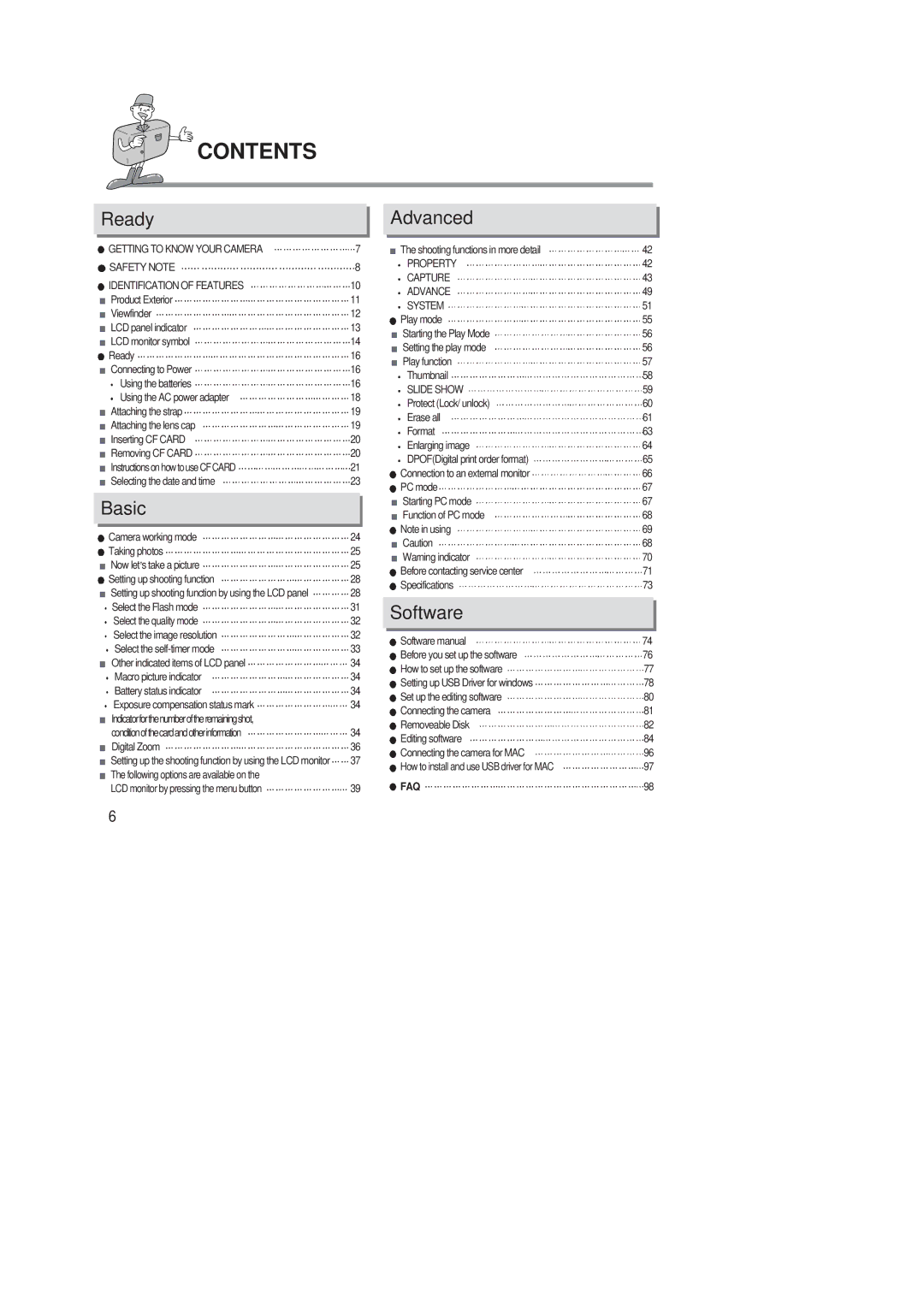CONTENTS
Ready
| GETTING TO KNOW YOUR CAMERA | 7 |
| SAFETY NOTE | 8 |
| IDENTIFICATION OF FEATURES | 10 |
| Product Exterior | 11 |
| Viewfinder | 12 |
| LCD panel indicator | 13 |
| LCD monitor symbol | 14 |
| Ready | 16 |
| Connecting to Power | 16 |
| Using the batteries | 16 |
| Using the AC power adapter | 18 |
| Attaching the strap | 19 |
| Attaching the lens cap | 19 |
| Inserting CF CARD | 20 |
| Removing CF CARD | 20 |
| InstructionsonhowtouseCFCARD | 21 |
| Selecting the date and time | 23 |
|
|
|
| Basic |
|
|
|
|
| Camera working mode | 24 |
| Taking photos | 25 |
| Now let s take a picture | 25 |
| Setting up shooting function | 28 |
| Setting up shooting function by using the LCD panel | 28 |
| Select the Flash mode | 31 |
| Select the quality mode | 32 |
| Select the image resolution | 32 |
| Select the | 33 |
| Other indicated items of LCD panel | 34 |
| Macro picture indicator | 34 |
| Battery status indicator | 34 |
| Exposure compensation status mark | 34 |
| Indicatorforthenumberoftheremainingshot, |
|
| conditionofthecardandotherinformation | 34 |
| Digital Zoom | 36 |
| Setting up the shooting function by using the LCD monitor | 37 |
| The following options are available on the |
|
| LCD monitor by pressing the menu button | 39 |
6
Advanced
| The shooting functions in more detail | 42 |
| PROPERTY | 42 |
| CAPTURE | 43 |
| ADVANCE | 49 |
| SYSTEM | 51 |
| Play mode | 55 |
| Starting the Play Mode | 56 |
| Setting the play mode | 56 |
| Play function | 57 |
| Thumbnail | 58 |
| SLIDE SHOW | 59 |
| Protect (Lock/ unlock) | 60 |
| Erase all | 61 |
| Format | 63 |
| Enlarging image | 64 |
| DPOF(Digital print order format) | 65 |
| Connection to an external monitor | 66 |
| PC mode | 67 |
| Starting PC mode | 67 |
| Function of PC mode | 68 |
| Note in using | 69 |
| Caution | 68 |
| Warning indicator | 70 |
| Before contacting service center | 71 |
| Specifications | 73 |
|
|
|
| Software |
|
|
|
|
| Software manual | 74 |
| Before you set up the software | 76 |
| How to set up the software | 77 |
| Setting up USB Driver for windows | 78 |
| Set up the editing software | 80 |
| Connecting the camera | 81 |
| Removeable Disk | 82 |
| Editing software | 84 |
| Connecting the camera for MAC | 96 |
| How to install and use USB driver for MAC | 97 |
| FAQ | 98 |