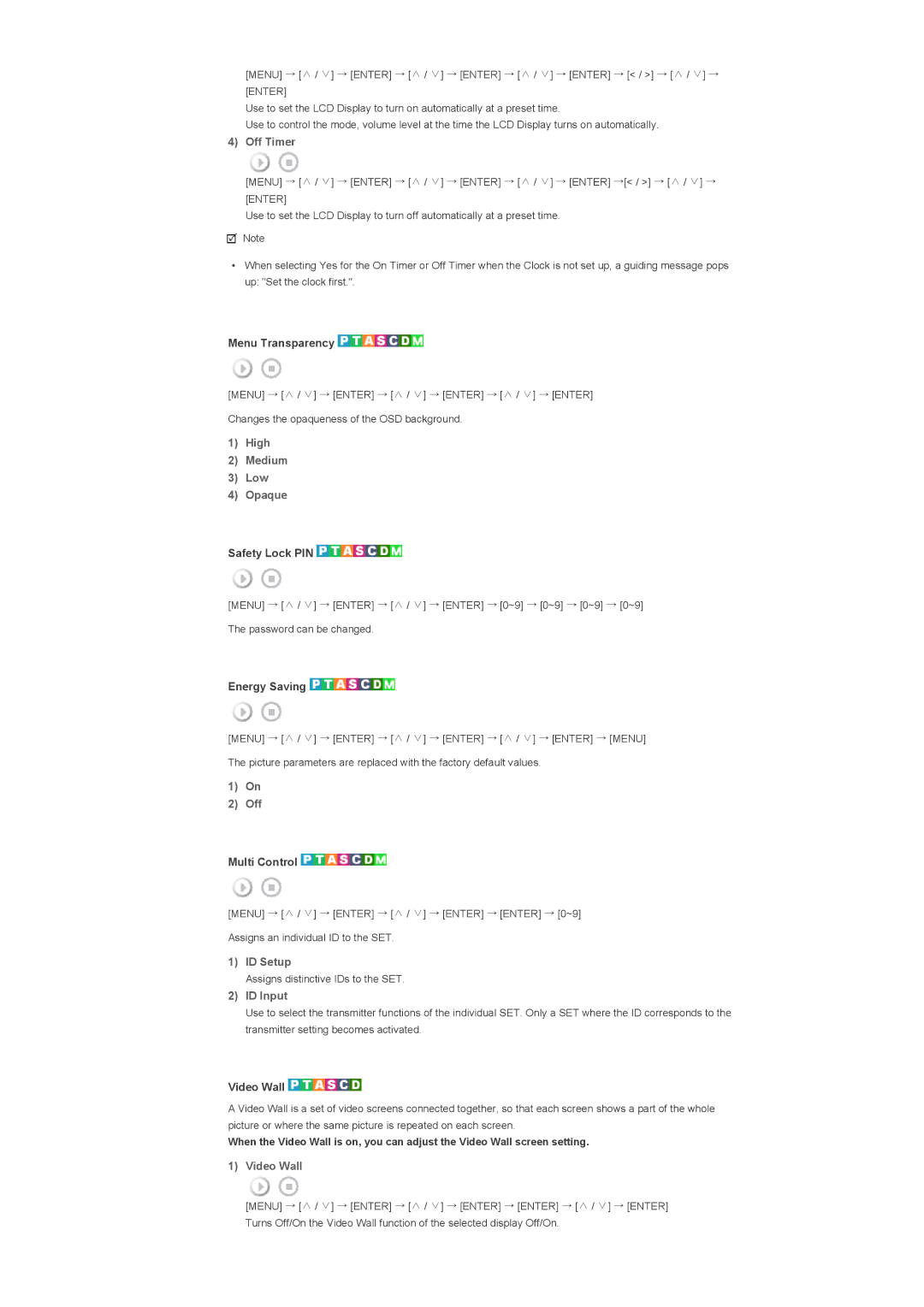[MENU] → [∧ / ∨] → [ENTER] → [∧ / ∨] → [ENTER] → [∧ / ∨] → [ENTER] → [< / >] → [∧ / ∨] → [ENTER]
Use to set the LCD Display to turn on automatically at a preset time.
Use to control the mode, volume level at the time the LCD Display turns on automatically.
4)Off Timer
[MENU] → [∧ / ∨] → [ENTER] → [∧ / ∨] → [ENTER] → [∧ / ∨] → [ENTER] →[< / >] → [∧ / ∨] → [ENTER]
Use to set the LCD Display to turn off automatically at a preset time.
![]() Note
Note
•When selecting Yes for the On Timer or Off Timer when the Clock is not set up, a guiding message pops up: "Set the clock first.".
Menu Transparency 



[MENU] → [∧ / ∨] → [ENTER] → [∧ / ∨] → [ENTER] → [∧ / ∨] → [ENTER]
Changes the opaqueness of the OSD background.
1)High
2)Medium
3)Low
4)Opaque
Safety Lock PIN ![]()
![]()
![]()
![]()
[MENU] → [∧ / ∨] → [ENTER] → [∧ / ∨] → [ENTER] → [0~9] → [0~9] → [0~9] → [0~9]
The password can be changed.
Energy Saving 



[MENU] → [∧ / ∨] → [ENTER] → [∧ / ∨] → [ENTER] → [∧ / ∨] → [ENTER] → [MENU]
The picture parameters are replaced with the factory default values.
1)On
2)Off
Multi Control ![]()
![]()
![]()
![]()
[MENU] → [∧ / ∨] → [ENTER] → [∧ / ∨] → [ENTER] → [ENTER] → [0~9]
Assigns an individual ID to the SET.
1)ID Setup
Assigns distinctive IDs to the SET.
2)ID Input
Use to select the transmitter functions of the individual SET. Only a SET where the ID corresponds to the transmitter setting becomes activated.
Video Wall 


A Video Wall is a set of video screens connected together, so that each screen shows a part of the whole picture or where the same picture is repeated on each screen.
When the Video Wall is on, you can adjust the Video Wall screen setting.
1)Video Wall
[MENU] → [∧ / ∨] → [ENTER] → [∧ / ∨] → [ENTER] → [ENTER] → [∧ / ∨] → [ENTER] Turns Off/On the Video Wall function of the selected display Off/On.