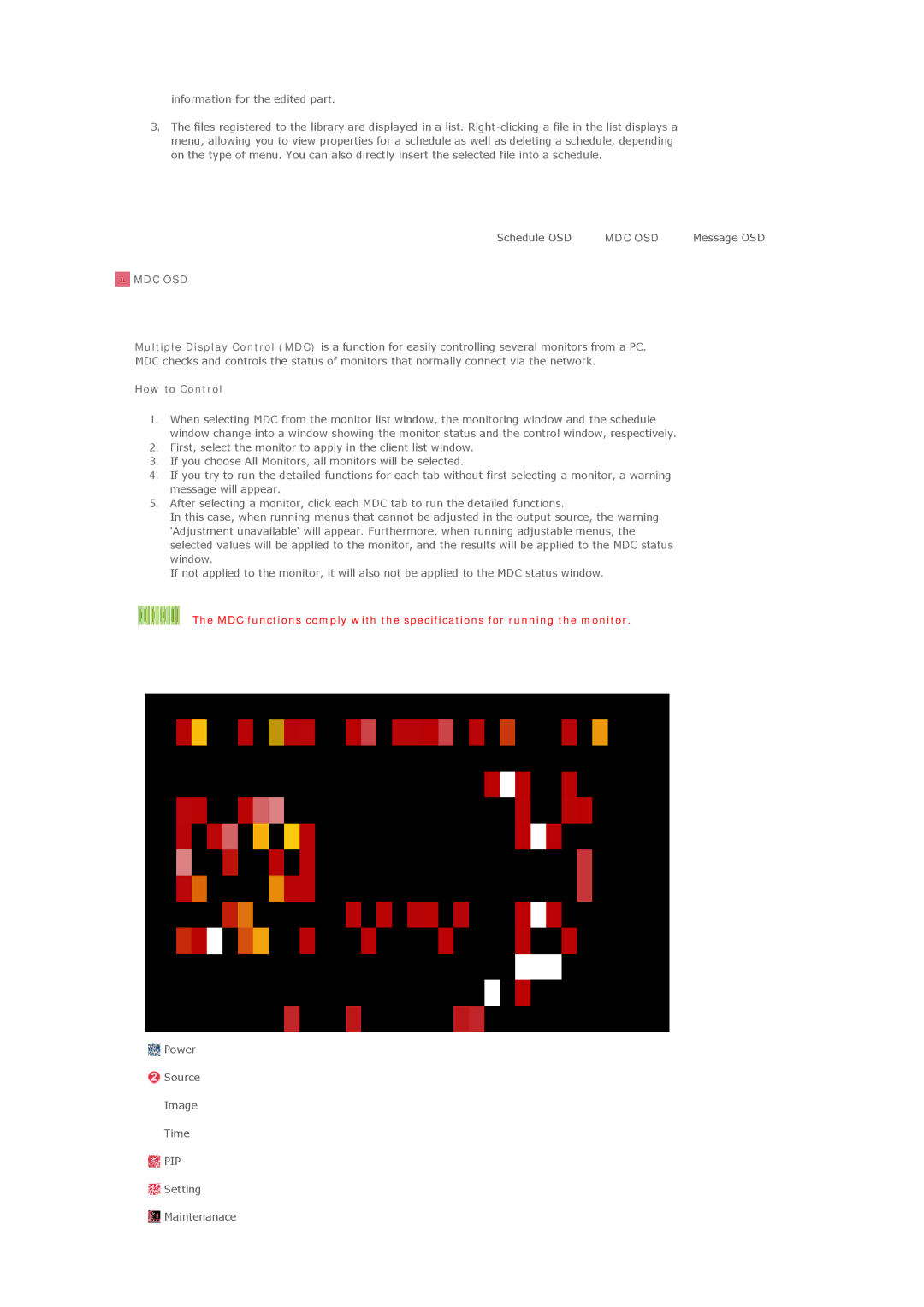information for the edited part.
3.The files registered to the library are displayed in a list.
Schedule OSD | MDC OSD | Message OSD |
 MDC OSD
MDC OSD
Multiple Display Control (MDC) is a function for easily controlling several monitors from a PC. MDC checks and controls the status of monitors that normally connect via the network.
How to Control
1.When selecting MDC from the monitor list window, the monitoring window and the schedule window change into a window showing the monitor status and the control window, respectively.
2.First, select the monitor to apply in the client list window.
3.If you choose All Monitors, all monitors will be selected.
4.If you try to run the detailed functions for each tab without first selecting a monitor, a warning message will appear.
5.After selecting a monitor, click each MDC tab to run the detailed functions.
In this case, when running menus that cannot be adjusted in the output source, the warning 'Adjustment unavailable' will appear. Furthermore, when running adjustable menus, the selected values will be applied to the monitor, and the results will be applied to the MDC status window.
If not applied to the monitor, it will also not be applied to the MDC status window.
The MDC functions comply with the specifications for running the monitor.
![]() Power
Power
![]() Source
Source
![]() Image
Image
![]() Time
Time
 PIP
PIP
![]() Setting
Setting
![]() Maintenanace
Maintenanace