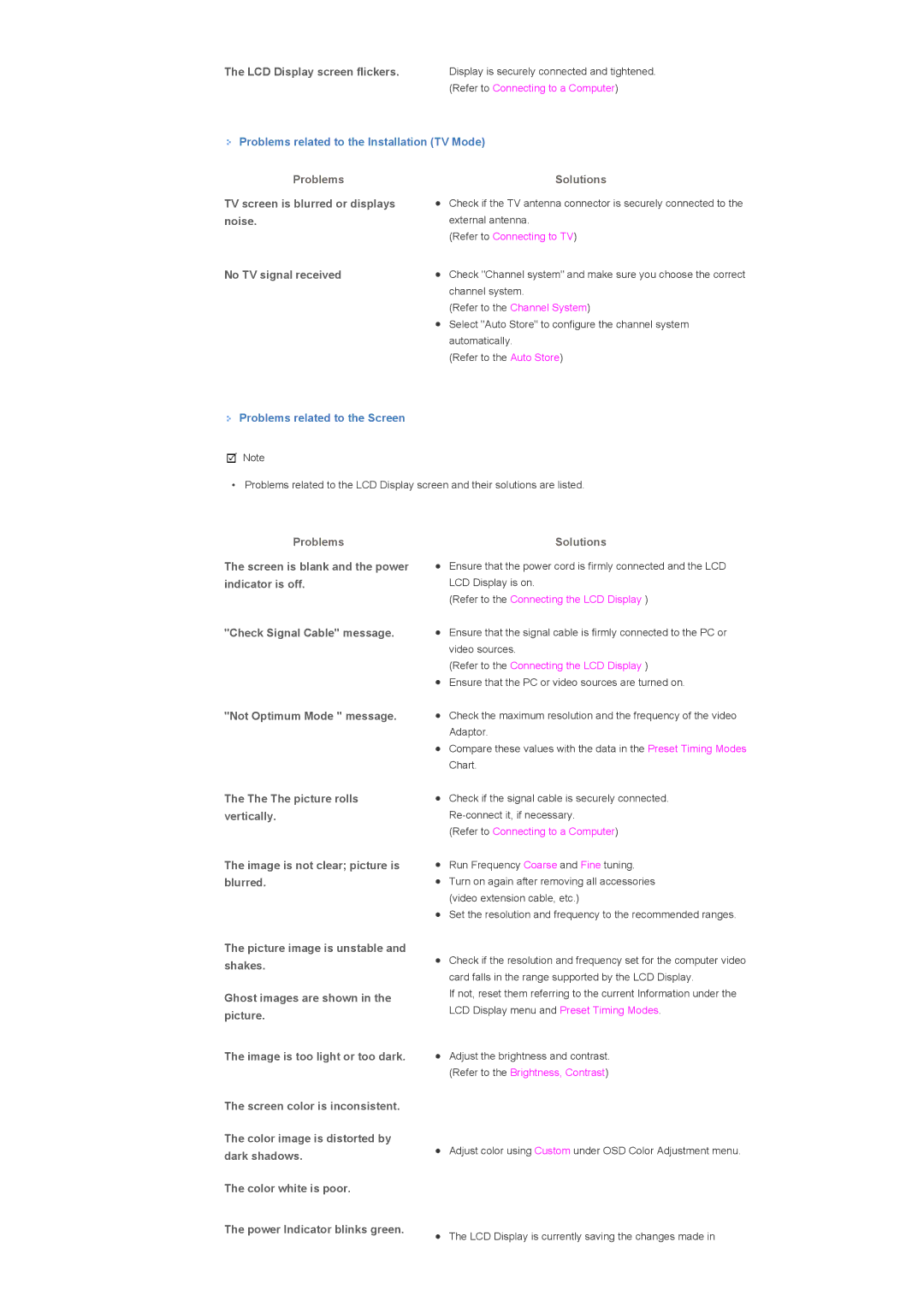The LCD Display screen flickers.
Display is securely connected and tightened. (Refer to Connecting to a Computer)
 Problems related to the Installation (TV Mode)
Problems related to the Installation (TV Mode)
Problems
TV screen is blurred or displays noise.
No TV signal received
 Problems related to the Screen
Problems related to the Screen
![]() Note
Note
Solutions
zCheck if the TV antenna connector is securely connected to the external antenna.
(Refer to Connecting to TV)
zCheck "Channel system" and make sure you choose the correct channel system.
(Refer to the Channel System)
zSelect "Auto Store" to configure the channel system automatically.
(Refer to the Auto Store)
• Problems related to the LCD Display screen and their solutions are listed.
Problems
The screen is blank and the power indicator is off.
"Check Signal Cable" message.
"Not Optimum Mode " message.
The The The picture rolls vertically.
The image is not clear; picture is blurred.
The picture image is unstable and shakes.
Ghost images are shown in the picture.
The image is too light or too dark.
The screen color is inconsistent.
The color image is distorted by dark shadows.
The color white is poor.
The power Indicator blinks green.
Solutions
zEnsure that the power cord is firmly connected and the LCD LCD Display is on.
(Refer to the Connecting the LCD Display )
zEnsure that the signal cable is firmly connected to the PC or video sources.
(Refer to the Connecting the LCD Display )
zEnsure that the PC or video sources are turned on.
zCheck the maximum resolution and the frequency of the video Adaptor.
zCompare these values with the data in the Preset Timing Modes Chart.
zCheck if the signal cable is securely connected.
(Refer to Connecting to a Computer)
zRun Frequency Coarse and Fine tuning.
zTurn on again after removing all accessories (video extension cable, etc.)
zSet the resolution and frequency to the recommended ranges.
zCheck if the resolution and frequency set for the computer video card falls in the range supported by the LCD Display.
If not, reset them referring to the current Information under the LCD Display menu and Preset Timing Modes.
zAdjust the brightness and contrast. (Refer to the Brightness, Contrast)
zAdjust color using Custom under OSD Color Adjustment menu.
zThe LCD Display is currently saving the changes made in